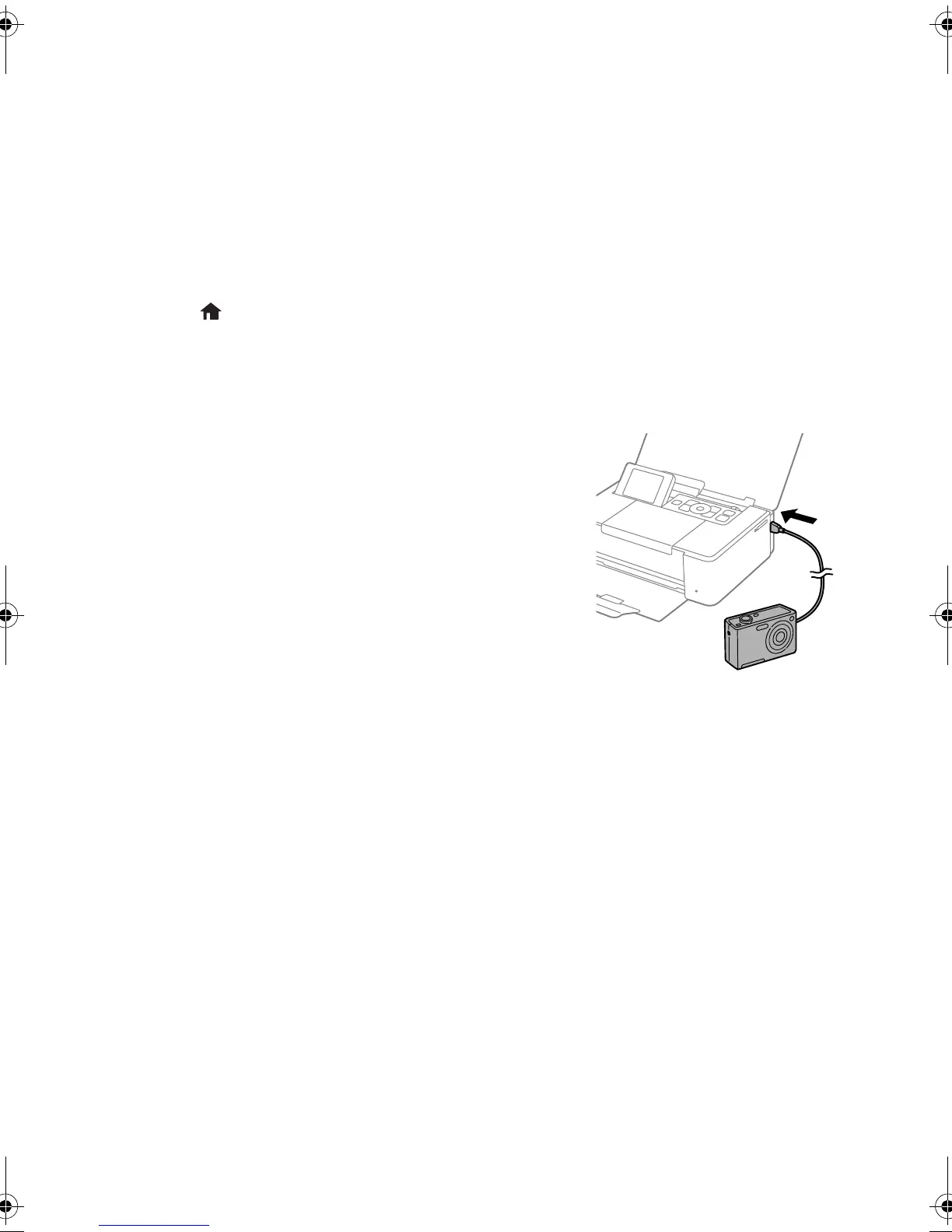Printing Photos From a Digital Camera 9
Printing Photos From a Digital Camera
If you have a digital camera that supports PictBridge printing, you can print your photos
directly from the camera using a USB cable. Check your camera manual to see if it is
compatible. If you want to print from a digital camera wirelessly, see your online
User’s Guide for instructions.
1. Make sure you loaded paper in the product.
2. Remove any memory cards from the product.
3. Press
if necessary, then select Setup and press the OK button.
4. Select
External Device Setup and press the OK button.
5. Select
Print Settings or Photo Adjustments, then press OK button and change
settings as necessary.
6. Connect the USB cable that came with your camera
to the USB port on the side of your product.
7. Turn on your camera.
8. Follow the instructions that came with your camera to
select and print your photos.
When you finish printing, turn off your camera and
disconnect it from the product.
Printing From a Computer
To print from a computer, follow the instructions on the Start Here sheet to install the
necessary software. Then see your online User’s Guide for printing instructions.
pm_400_quick_guide.book Page 9 Wednesday, July 8, 2015 3:44 PM
