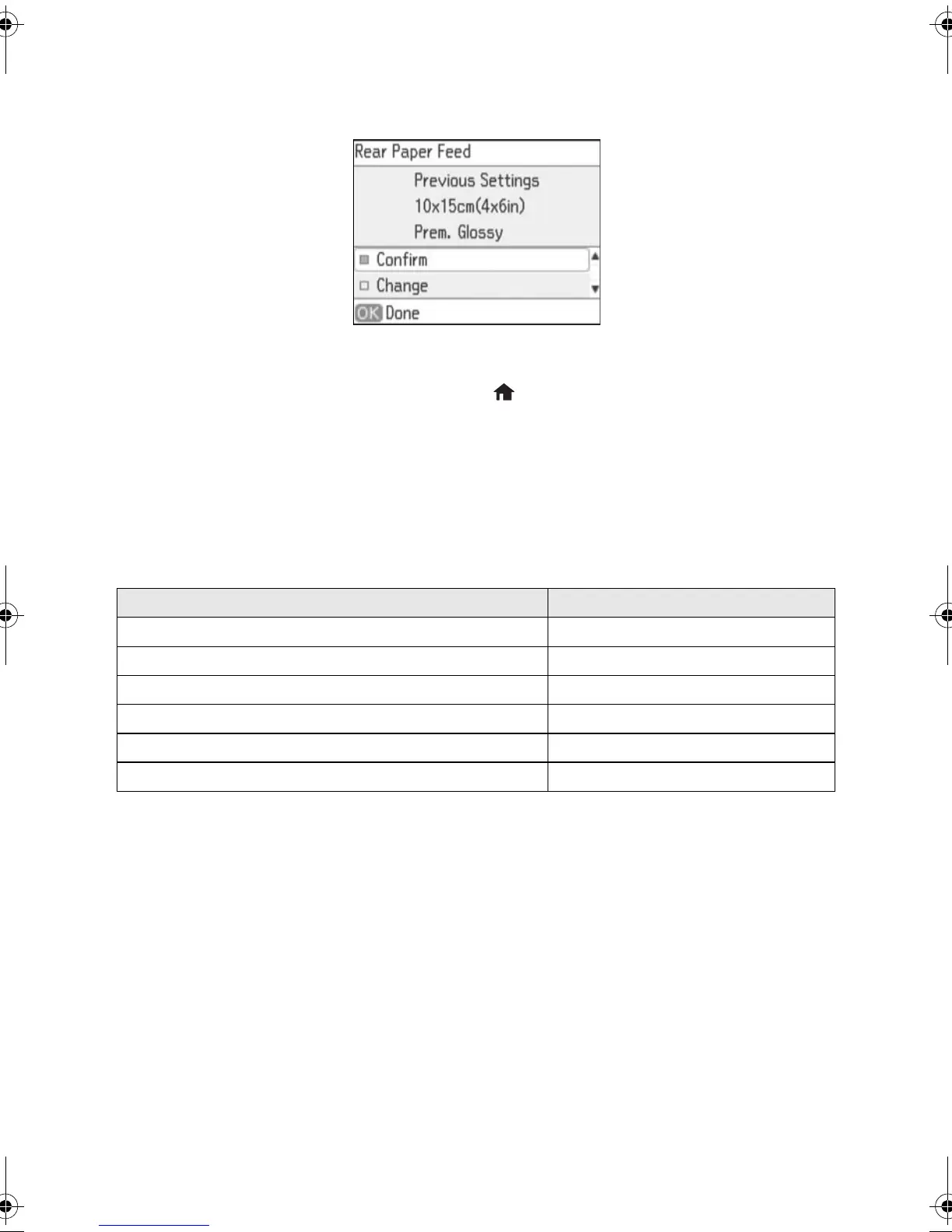4 Selecting the Correct Paper Type
4. Check the paper size and paper type settings displayed on the LCD screen and
confirm or change the settings.
Note: If you don’t see the above screen, this option may have been disabled on
the product. To enable this option, press and select Setup > Printer Setup >
Paper Source Setting > Paper Configuration > On.
Selecting the Correct Paper Type
Select the correct paper type setting on the control panel. This tells your Epson
®
product
what kind of paper you’re using, so the ink coverage can be adjusted accordingly.
For this paper Select this setting
Plain paper Plain Paper
Epson Ultra Premium Photo Paper Glossy Ultra Glossy
Epson Premium Photo Paper Glossy Prem. Glossy
Epson Photo Paper Glossy Glossy
Epson Premium Photo Paper Semi-gloss Prem. Semi-Gloss
Envelopes Envelope
pm_400_quick_guide.book Page 4 Wednesday, July 8, 2015 3:44 PM
