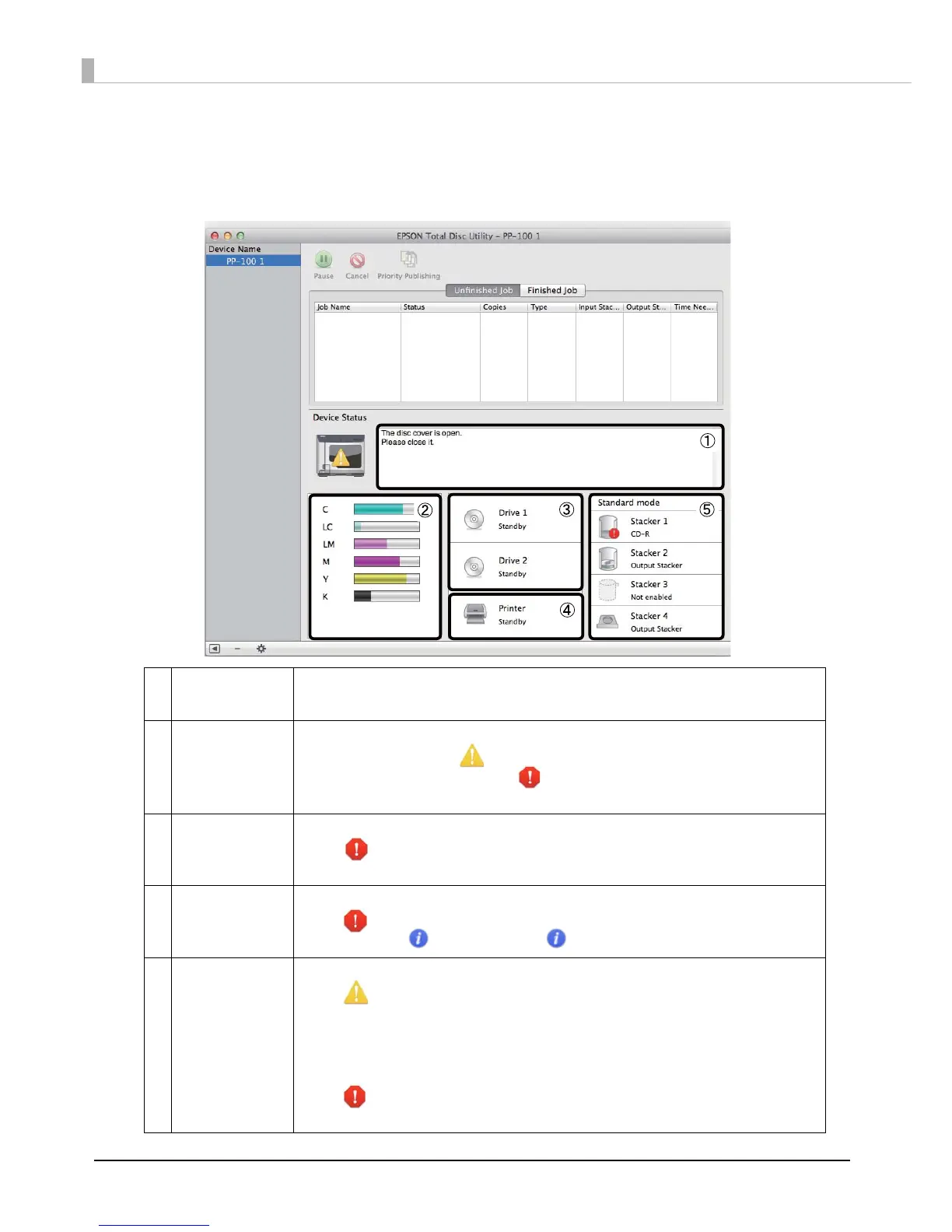122
Checking with EPSON Total Disc Utility
EPSON Total Disc Utility enables you to check the status of this product and the remedy procedures for errors.
See “Starting EPSON Total Disc Utility” on page 39 for EPSON Total Disc Utility start procedure.
➀
Operation
Guidance
This displays the status of this product, error descriptions and messages.
Check the product by referring to the displayed remedy procedure.
➁
Ink Status This displays the remaining ink level.
The ink level is low when is displayed. Prepare a new ink cartridge.
The ink should be replaced when is displayed. Replace with a new ink
cartridge. (See “Replacing the Ink Cartridge” on page 81.)
➂
Drive Status
(PP-100II/
PP-100/PP-50)
This displays the CD/DVD drive status.
When is displayed, check the product drive by referring to the displayed
message.
➃
Printer Status This displays the printer status.
When is displayed, check the product printer by referring to the displayed
message. When is displayed, click to check the displayed message.
➄
Stacker Status This displays the stacker status.
When is displayed, either the number of discs in the input stacker is low, or the
discs in the output stacker are nearly full.
If the number of discs in the input stacker is low, obtain new discs.
If the discs in the output stacker are nearly full, taking out discs is recommended
before publishing the next job.
When is displayed, check the stacker and discs by referring to the displayed
message.
