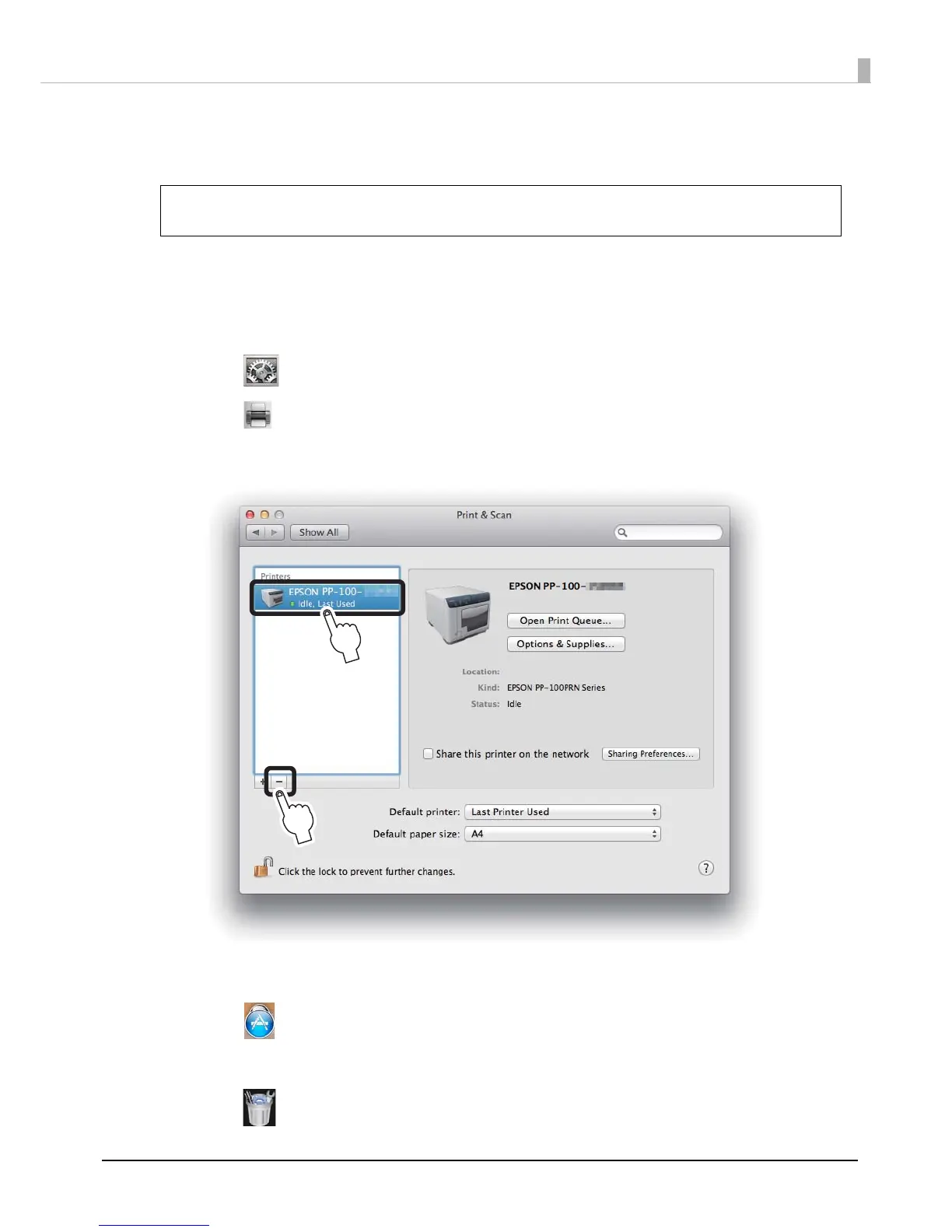33
Software Settings
Uninstalling the Software
If the software could not be installed properly, uninstall (delete) the software, and then reinstall it.
1
Turn off the product.
See “Turning Off the Power” on page 20.
2
Exit all applications that are running.
3
Click [System Preferences] in the Dock.
4
Click [Print & Scan] ([Print & Fax] in Mac OS X v10.6) in Hardware.
5
Select the printer to be deleted, and click [-].
6
When the confirmation message appears, click Delete Printer.
7
Click [Applications].
8
Click EPSON Software.
9
Click [Uninstaller].
You may be asked for an administrator password when uninstalling the software. When
asked for a password, enter the password to proceed with the operation.
