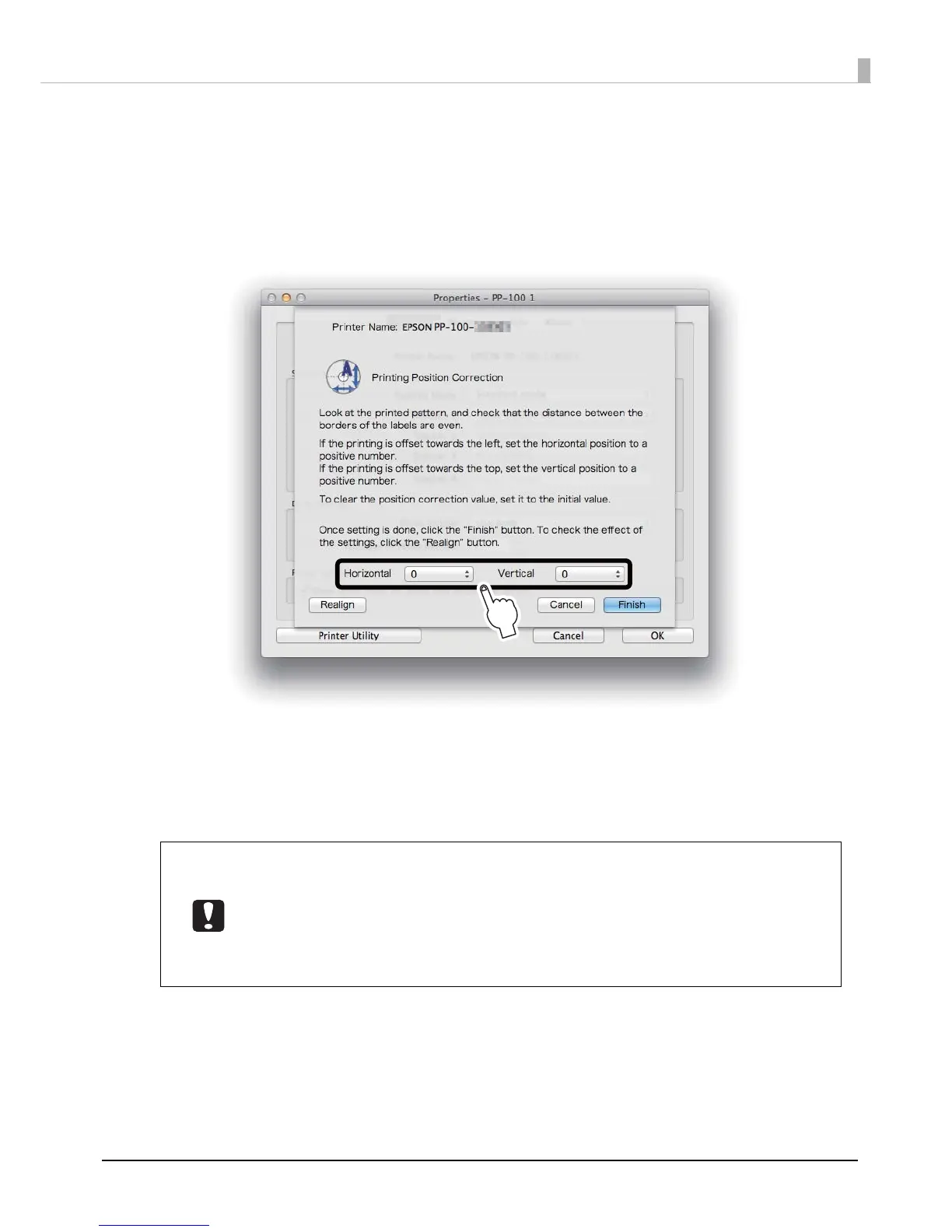95
Maintenance
5
Click Finish if the lines on the top, bottom, left and right are evenly printed on the label
surface. If they are not printed evenly, adjust the alignment in one of the following ways.
• If the printing has shifted to the left: Select a positive correction value in Horizontal.
• If the printing has shifted to the right: Select a negative correction value in Horizontal.
• If the printing has shifted to the top: Select a positive correction value in Vertical.
• If the printing has shifted to the bottom: Select a negative correction value in Vertical.
6
Set one unprinted disc into Stacker 1, and click Realign.
After this, repeat Steps 4 through 6 until the lines are printed evenly on the disc on the top, bottom, left, and
right.
7
Click Finish.
• If you reenter a correction value after the first adjustment, the printing position is
corrected using a correction value combined with the adjusted value from the first
time. If you want to clear the printing position correction value, select Reset, and then
click Finish.
• If the label application is not centered on the disc, even after you adjust the printing
position using the steps above, the printing appears to have shifted with respect to the
label application.
