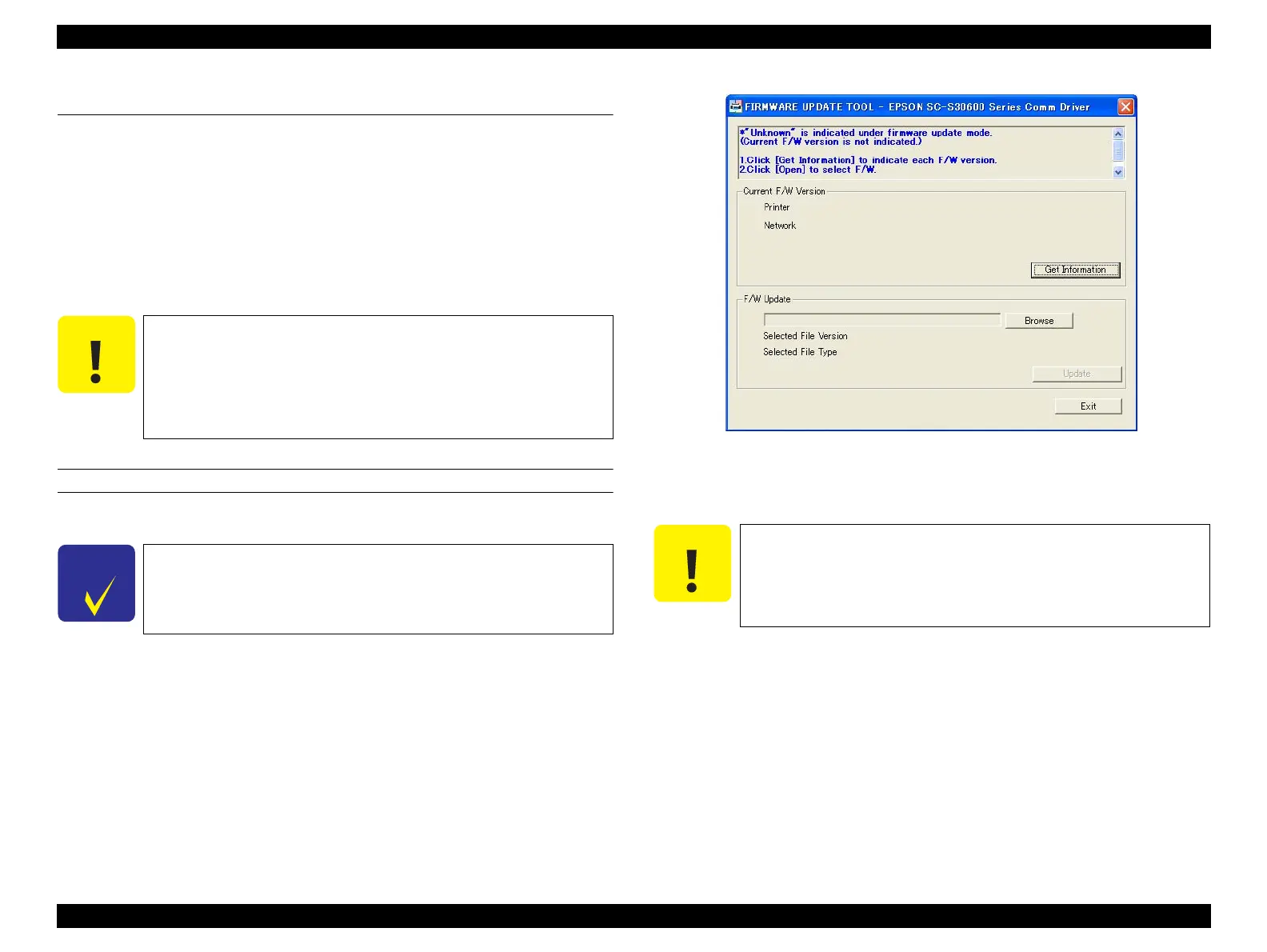SC-S30600 Series Revision B
ADJUSTMENT Installing Firmware 227
Confidential
4.5 Installing Firmware
This section explains how to update the firmware. The firmware of this printer is
written in the Flash ROM on the Main Board. If the Main Board is replaced or the
firmware needs to be updated, follow the procedure below to write the firmware to the
Flash ROM.
Following two kinds of firmware are provided.
Main firmware
Network firmware
PROCEDURE
1. Turn both the printer and computer OFF and connect them with a USB cable.
2. Open the Front Cover.
3. Pull out all the ink cartridges.
4. Turn the printer ON in the F/W update mode.
Turn the power ON while pressing [Media setup] + [Media feed] +
[Maintenance].
5. Start the Service Program and click [FIRMWARE UPDATE TOOL] from the
main menu.
6. Click [Get Information] to check the current F/W version.
Figure 4-9. FIRMWARE UPDATE TOOL
7. Click [Browse] of the F/W Update list to select the firmware data to be installed.
8. Click [Update] to transfer the firmware data.
9. When writing the firmware is completed, the printer will be rebooted
automatically.
10. Click [Exit].
11. Turn the printer on in the normal mode.
12. “NVRAM CHECK OK” is displayed on the panel.
13. Press the [OK] button.
14. A cover open error occurs.
15. Turn the printer OFF.
When Initial ink charge is not needed when replacing the Main
Board with a new one, make sure to turn “Initial Ink Charge Flag”
to off (p232) before updating the firmware.
(The printer is rebooted automatically right after uploading the
firmware. Since the parameter does not exist on the new Main
Board, the initial ink charge starts automatically.)
All firmwares can be installed to the printer via USB cable
connection.
When updating starts, a progress bar is displayed on the Control
Panel of the printer. After updating is complete, the printer restarts
automatically. Make sure not to turn off the printer until updating
is complete. Otherwise, the printer may not operate normally
afterward.
