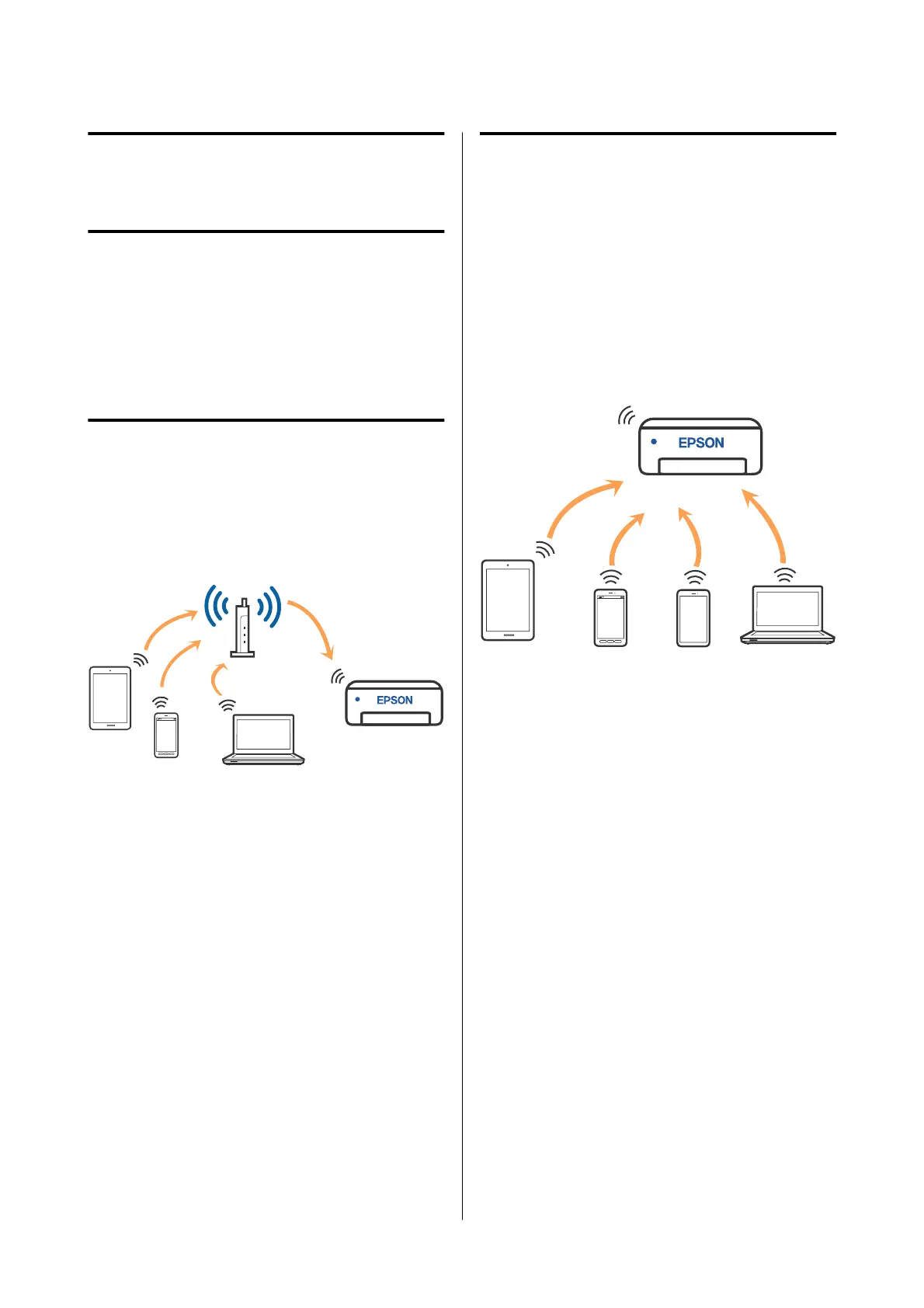Wireless LAN
Connection
Types of Wireless LAN
Connection
You can use the following connection methods.
Wi-Fi Connection
Connect the printer and the computer or smart device
to the wireless router. This connection method is for
using smart devices and computers connected via
wireless LAN (Wi-Fi) through a wireless LAN router
(access point).
Related information
U “Connecting to a Computer” on page 106
U “Connecting to a Smart Device Over a Wireless
Router” on page 107
U “Making Wi-Fi Settings from the Printer” on
page 109
Wi-Fi Direct (Simple AP)
Connection
Use this connection method when you want to
connect the printer directly to a computer or smart
device without using wireless LAN (Wi-Fi) and a
wireless LAN router (access point). In this mode, the
printer acts as an wireless router and you can connect
the devices to the printer without having to use a
standard wireless router. However, devices directly
connected to the printer cannot communicate with
each other through the printer.
The printer can be connected by wireless LAN (Wi-Fi)
and Wi-Fi Direct (Simple AP) simultaneously.
However, if you start setting Wi-Fi Direct (Simple AP)
while connected by wireless LAN (Wi-Fi), the wireless
LAN (Wi-Fi) connection is temporarily disconnected.
Related information
U “Connecting to an iPhone, iPad, iPod touch Using
Wi-Fi Direct” on page 107
U “Connecting to Devices Other Than iOS Using
Wi-Fi Direct” on page 109
Connecting to a
Computer
We recommend using the installer to connect the
printer to a computer. You can run the installer using
one of the following methods.
SL-D500 Series User's Guide
Wireless LAN Connection
106
