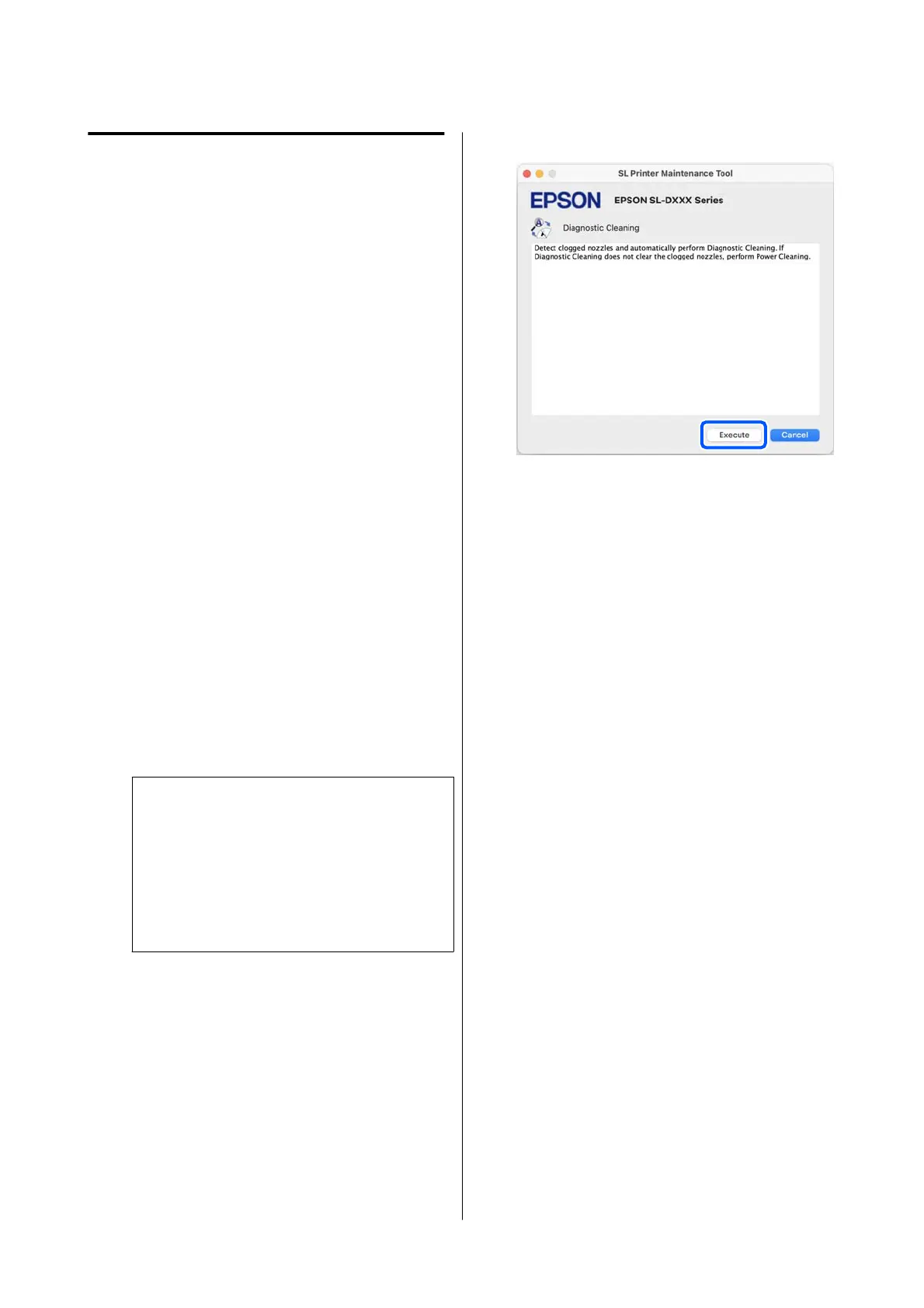Print Head Cleaning Method
Types of Cleaning and Order of
Implementation
There are two types of cleaning, Forced Cleaning,
which is cleaning the print head manually, and
Diagnostic Cleaning, which detects clogged nozzles
and cleans the print head automatically.
First, implement Diagnostic Cleaning.
After that, when “Diagnostic cleaning is finished.
Clogged nozzles detected. Perform diagnostic cleaning
again.” is displayed on screen, implement Diagnostic
Cleaning again.
If the clogged nozzles are not cleared after repeating
Diagnostic Cleaning three times, then do Forced
Cleaning set to Power.
Diagnostic Cleaning
Prints a check pattern on the paper and automatically
checks the state of the nozzles. Paper must be loaded
in the printer.
A
Load more than 2 sheets of paper in the paper
cassette.
U “How to Load Paper” on page 25
Note:
Diagnostic Cleaning uses 1 sheet of paper each
time for the following.
❏ During Nozzle Check immediately after
clicking Execute in step 3
❏ When checking nozzles after cleaning when
cleaning was executed
B
Click Diagnostic Cleaning on the main screen.
The Diagnostic Cleaning screen is displayed.
C
Click Execute.
The nozzle check starts and cleaning is
executed if necessary.
The time needed for cleaning varies according
to the status of the nozzles.
D
Check the results of Diagnostic Cleaning in the
message displayed on the screen.
When the message "Diagnostic cleaning
completed." is displayed, the work is complete.
When "Diagnostic cleaning is finished. Clogged
nozzles detected. Perform diagnostic cleaning
again.” is displayed, execute Diagnostic
Cleaning again.
If the clogged nozzles are not cleared after
repeating Diagnostic Cleaning three times,
then execute Forced Cleaning set to Power.
U “Forced Cleaning” on page 86
Forced Cleaning
A
Click Forced Cleaning on the main screen.
The Forced Cleaning screen is displayed.
B
Select Normal or Power, and then click
Execute.
Select Normal to clean the surface of the print
head and to clear clogged nozzles.
SL-D500 Series User's Guide
Using the Maintenance Tool (Mac)
86
