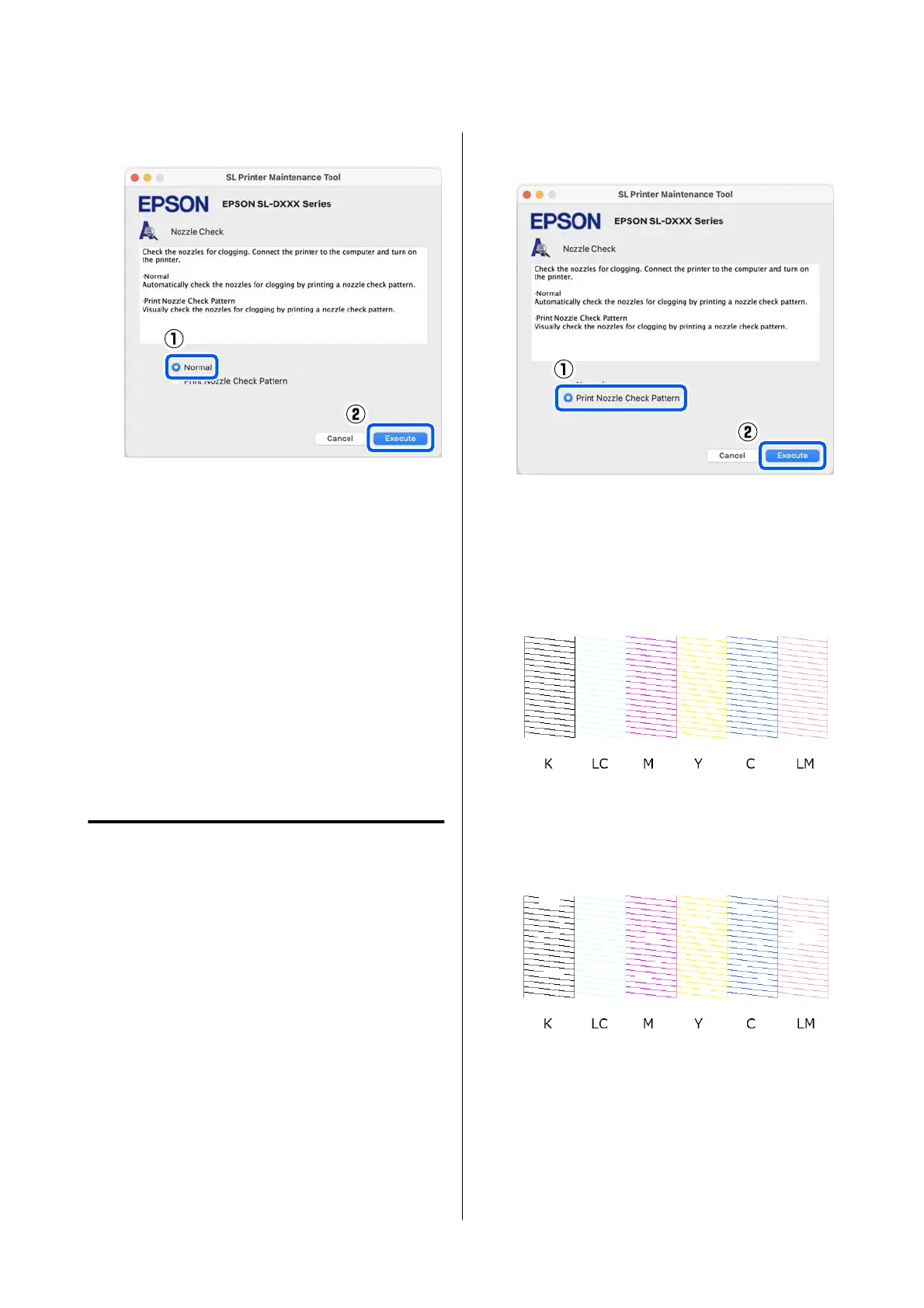C
Select Normal, and then click Execute.
Nozzle check is executed.
D
Check the results of the nozzle check in the
message displayed on screen.
When “No clogged nozzles were detected.” is
displayed, the work is complete.
When “Clogged nozzles were found.” is
displayed, execute Diagnostic Cleaning.
U “Diagnostic Cleaning” on page 86
Perform Print Check Pattern to check the
condition of the nozzles.
U “Print Nozzle Check Pattern Method” on
page 85
Print Nozzle Check Pattern
Method
A
Load paper in the paper cassette.
U “How to Load Paper” on page 25
B
Click Nozzle Check on the main screen.
The Nozzle Check screen is displayed.
C
Select Print Nozzle Check Pattern, and then
click Execute.
The check pattern is printed.
D
Review the printed check pattern while
referring to the following section.
Example of clean nozzles
If none of the check pattern is missing, then the
print head nozzles are not clogged.
Example of clogged nozzles
If part of the pattern is missing, then the print
head nozzles are clogged. The print head needs
to be cleaned.
U “Print Head Cleaning Method” on
page 86
SL-D500 Series User's Guide
Using the Maintenance Tool (Mac)
85
