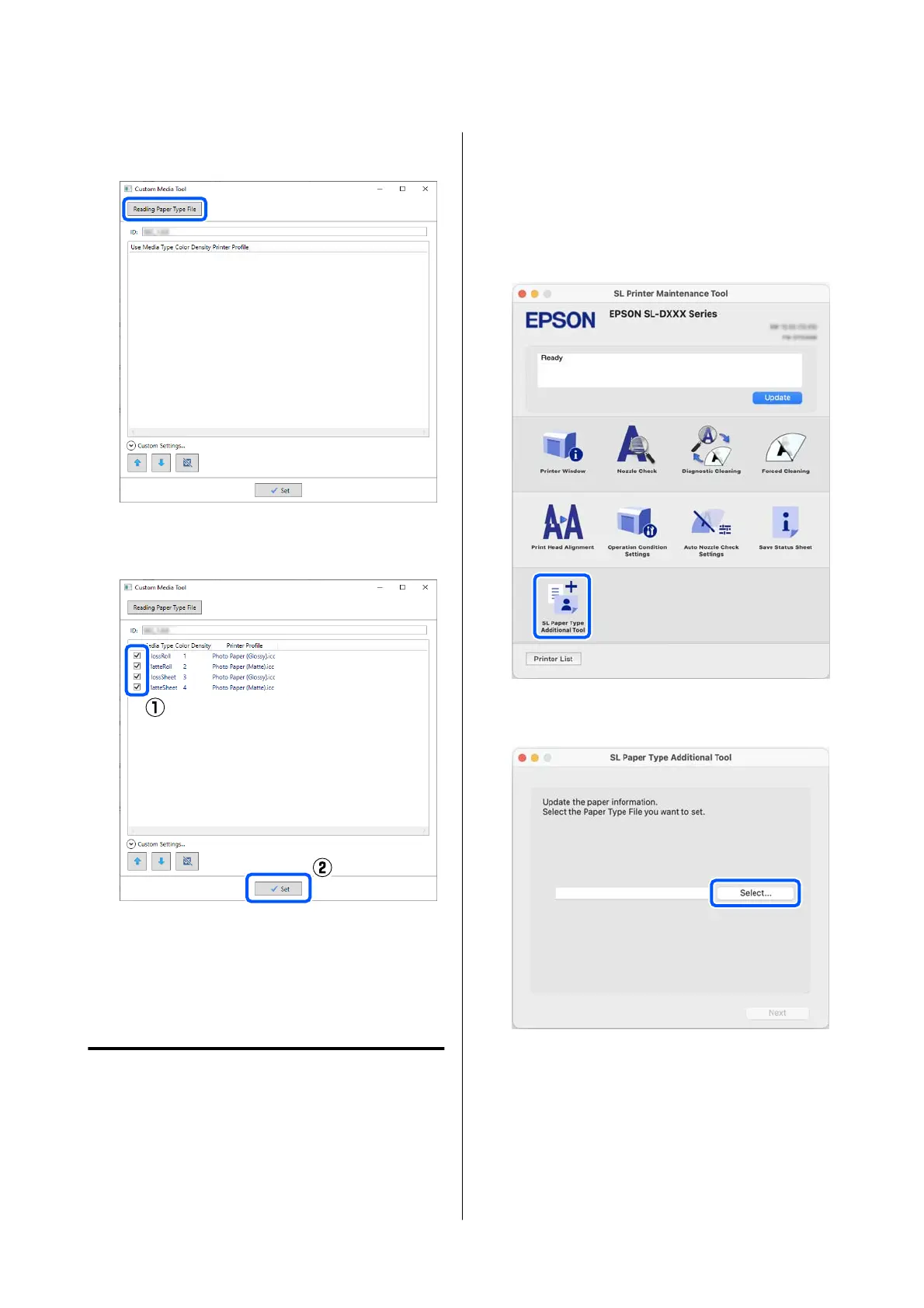D
Click Reading Paper Type File, select a Paper
Type File, and then click Open.
E
Select the paper to use, and then click Set.
You can select up to 10 papers.
Follow the on-screen instructions to continue.
When the settings are complete, the paper
information appears in Media Type on the
control panel screen and in the printer driver.
Settings on Mac
A
Click the Apple menu - System Preferences -
Printers & Scanners, in this order.
B
Select the printer and click Options & Supplies
- Utility - Open Printer Utility.
Maintenance Tool starts.
C
Click SL Paper Type Additional Tool.
Start Paper Type Additional Tool.
D
Click Select, select a Paper Type File, and then
click Open.
SL-D500 Series User's Guide
Adding Paper Information
91
