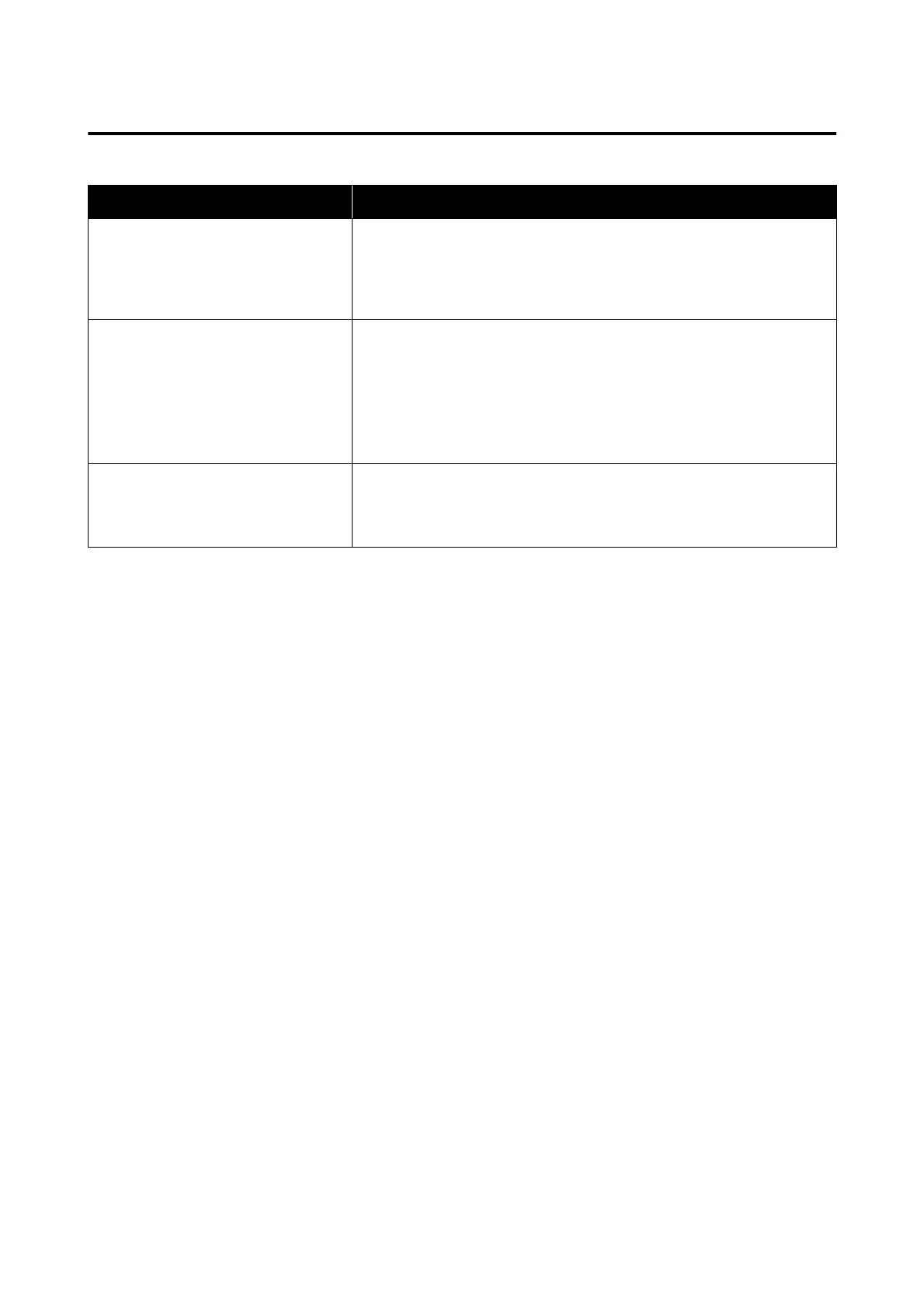Message on the Network Environment
Message Solution
The Wi-Fi environment needs to be
improved. Turn the wireless router off
and then turn it on. If the connection
does not improve, see the
documentation for the wireless router.
After moving the printer closer to the wireless router and removing any
obstacles between them, turn off the wireless router. Wait for about 10 seconds,
and then turn it on. If it still does not connect, see the documentation supplied
with the wireless router.
*No more devices can be connected.
Disconnect one of the connected devices
if you want to add another one.
Computer and smart devices that can be connected simultaneously are
connected in full in the Wi-Fi Direct (Simple AP) connection. To add another
computer or smart device, disconnect one of the connected devices or connect
it to the other network first.
You can confirm the number of wireless devices which can be connected
simultaneously and the number of connected devices by checking the network
status sheet or the printer’s control panel.
The same SSID as Wi-Fi Direct exists in the
environment. Change the Wi-Fi Direct
SSID if you cannot connect a smart
device to the printer.
On the printer’s control panel, go to Wi-Fi Direct Setup screen and select the
menu to change the setting. You can change the network name following after
DIRECT-XX-. Enter within 32 characters.
SL-D500 Series User's Guide
Wireless LAN Connection
116
