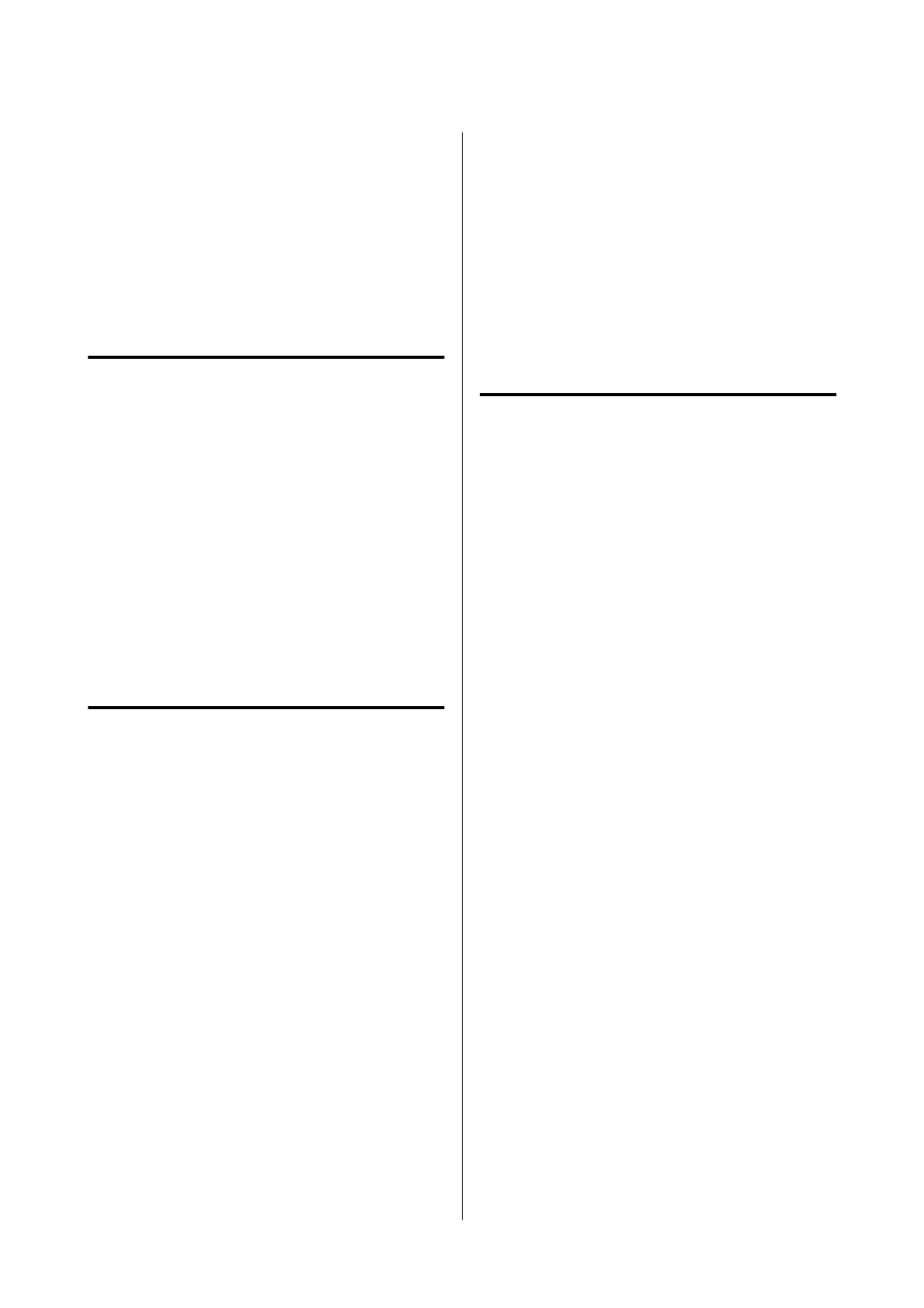If DHCP is enabled, change the printer’s Obtain IP
Address setting to Auto. If you want to set the IP
address manually, check the printer’s IP address from
the Network Status part on the network connection
report, and then select Manual on the network settings
screen. Set the subnet mask to [255.255.255.0].
If still does not connect your printer and network
devices, turn off the wireless router. Wait for about 10
seconds, and then turn it on.
E-11
Solutions:
Check the following.
❏ The default gateway address is correct if you set
the printer’s TCP/IP Setup setting to Manual.
❏ The device that is set as the default gateway is
turned on.
Set the correct default gateway address. You can check
the default gateway address from the Network Status
part on the network connection report.
E-12
Solutions:
Check the following.
❏ Other devices on the network are turned on.
❏ The network addresses (IP address, subnet mask,
and default gateway) are correct if you are
entering them manually.
❏ The network addresses for other devices (subnet
mask and default gateway) are the same.
❏ The IP address does not conflict with other
devices.
If still does not connect your printer and network
devices after confirming the above, try the following.
❏ Turn off the wireless router. Wait for about 10
seconds, and then turn it on.
❏ Make network settings again using the installer.
You can run it from the following website.
https://epson.sn- Setup
❏ You can register several passwords on a wireless
router that uses the WEP security type. If several
passwords are registered, check if the first
registered password is set on the printer.
Related information
U “Connecting to a Computer” on page 106
E-13
Solutions:
Check the following.
❏ Network devices such as a wireless router, hub,
and router are turned on.
❏ The TCP/IP Setup for network devices has not
been set up manually. (If the printer’s TCP/IP
Setup is set automatically while the TCP/IP Setup
for other network devices is performed manually,
the printer’s network may differ from the network
for other devices.)
If it still does not work after checking the above, try
the following.
❏ Turn off the wireless router. Wait for about 10
seconds, and then turn it on.
❏ Make network settings on the computer that is on
the same network as the printer using the installer.
You can run it from the following website.
https://epson.sn- Setup
❏ You can register several passwords on a wireless
router that uses the WEP security type. If several
passwords are registered, check if the first
registered password is set on the printer.
Related information
U “Connecting to a Computer” on page 106
SL-D500 Series User's Guide
Wireless LAN Connection
115
