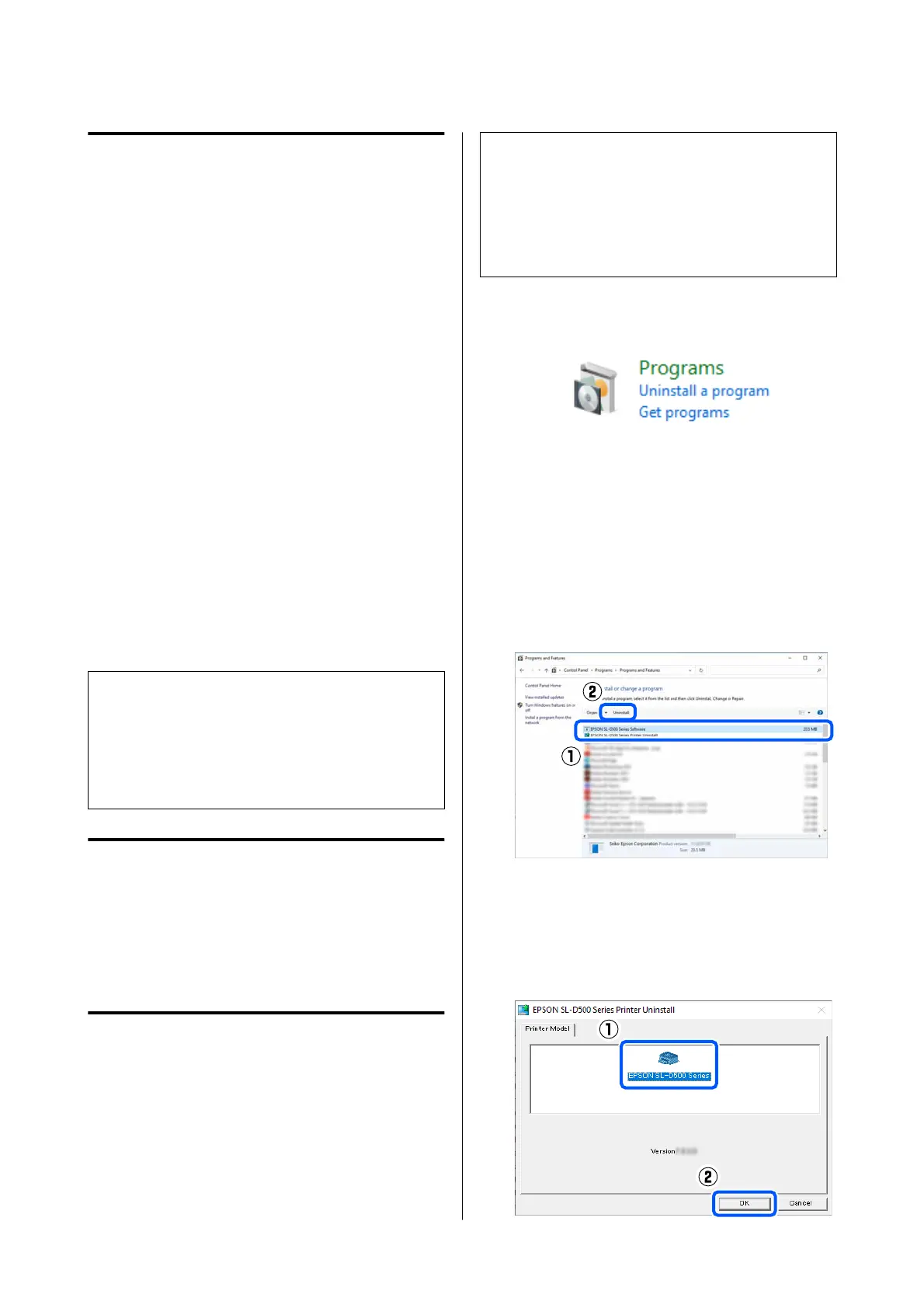Instructions for Starting
Launch a browser on a computer connected to the
same network as the printer.
A
Check the IP address of the printer.
From the Home screen, press Settings -
Network Settings - Advanced Setup - TCP/IP
- Manual, in this order.
B
Launch a Web browser on a computer
connected to the printer via a network.
C
Enter the IP address of the printer in the
address bar of the Web browser and press the
Enter or Return key.
Format:
IPv4: https://IP address of printer/
IPv6: https://[IP address of printer]/
Example:
IPv4: https://192.168.100.201/
IPv6: https://[2001:db8::1000:1]/
Note:
The initial value for the administrator’s user name is
blank (nothing has been input), and the initial value for
the administrator’s password is the product’s serial
number. Confirm the product serial number printed on
a label on the printer.
Exiting Procedure
Close the Web browser.
Uninstalling Software
Windows
The printer driver and Maintenance Tool need to be
deleted individually.
c
Important:
❏ You must log in as an Administrator.
❏ If the password or confirmation of an
administrator is requested, enter the password
and then continue with the operation.
A
Open the Control Panel, and then click
Uninstall a program.
B
Select the software to delete, and then click
Uninstall/Change (or Uninstall).
To Delete the Printer Driver
Select EPSON SL-D500 Series Printer
Uninstall.
To Delete Maintenance Tool
Select EPSON SL-D500 Series Software.
To delete the printer driver, go to step 3.
To delete Maintenance Tool, go to step 4.
C
Select the target printer icon, and then click
OK.
SL-D500 Series User's Guide
Before Use
23
