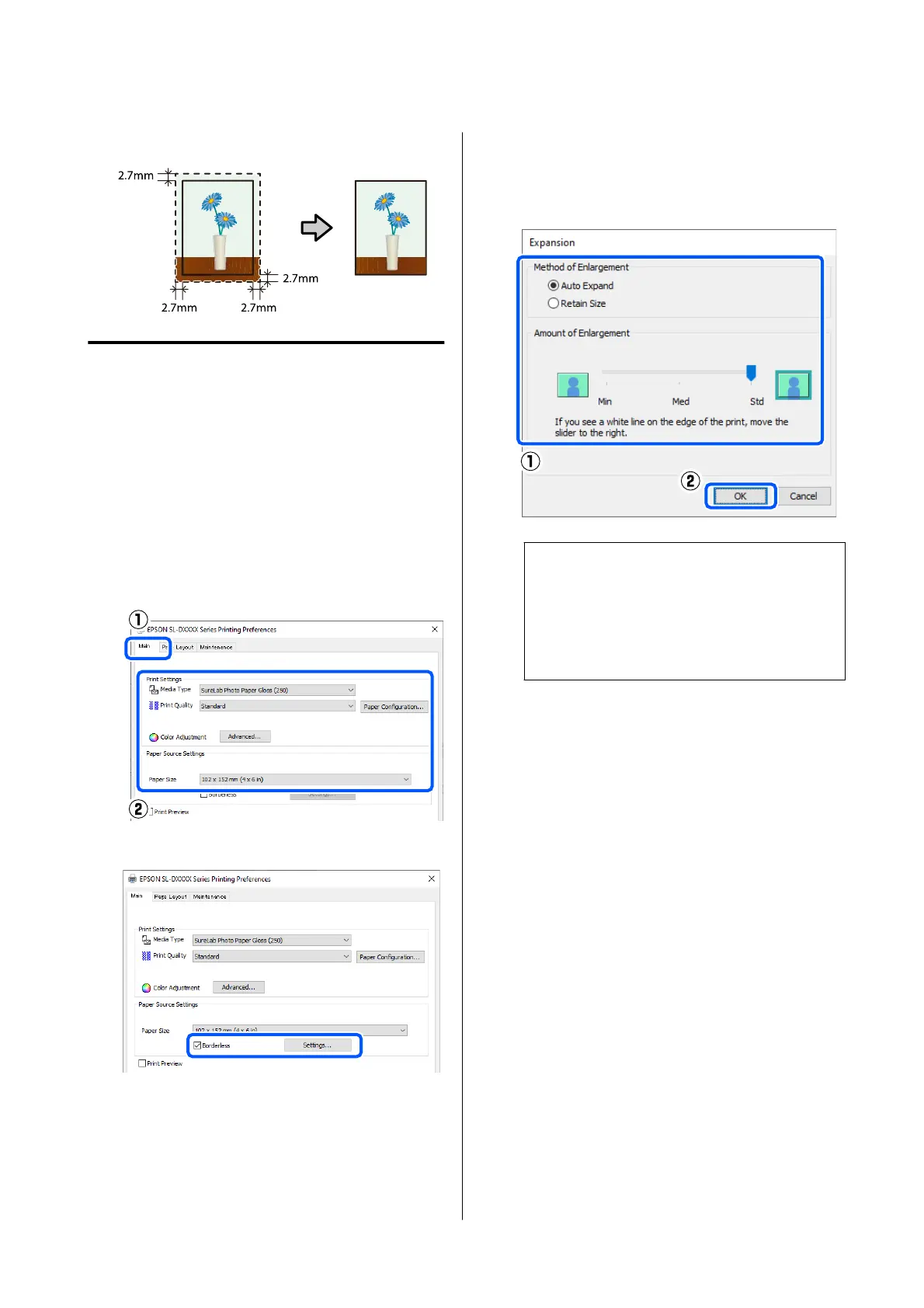❏ Make the image data as large as the paper size.
Setting Procedure
Settings on Windows
A
Open the printer driver’s Main screen, and set
the various settings required for printing, such
as Media Type, Print Quality, and Paper Size.
See the following for how to display the Main
screen.
U “Basic Printing Methods (Windows)” on
page 28
B
Select Borderless, and then click Settings.
C
Select Auto Expand or Retain Size as the
Method of Enlargement, and then click OK.
When Auto Expand is selected, set the slider to
set the amount of enlargement.
Note:
Moving the slider towards Med or Min decreases
the image enlargement ratio. Therefore, some
margins may appear at the edges of the paper
depending on the paper and printing
environment.
D
Set other items if necessary, and then print.
Settings on Mac
A
Open the Print screen and in Paper Size select
the paper size and a borderless printing
method.
See the following for how to display the Print
screen.
U “Basic Printing Methods (Mac)” on page 31
The selections for borderless printing methods
are displayed as shown below.
XXXX (Cassette - Borderless (Auto Expand))
XXXX (Cassette - Borderless (Retain Size))
SL-D500 Series User's Guide
Printing Using Various Print Functions
42
