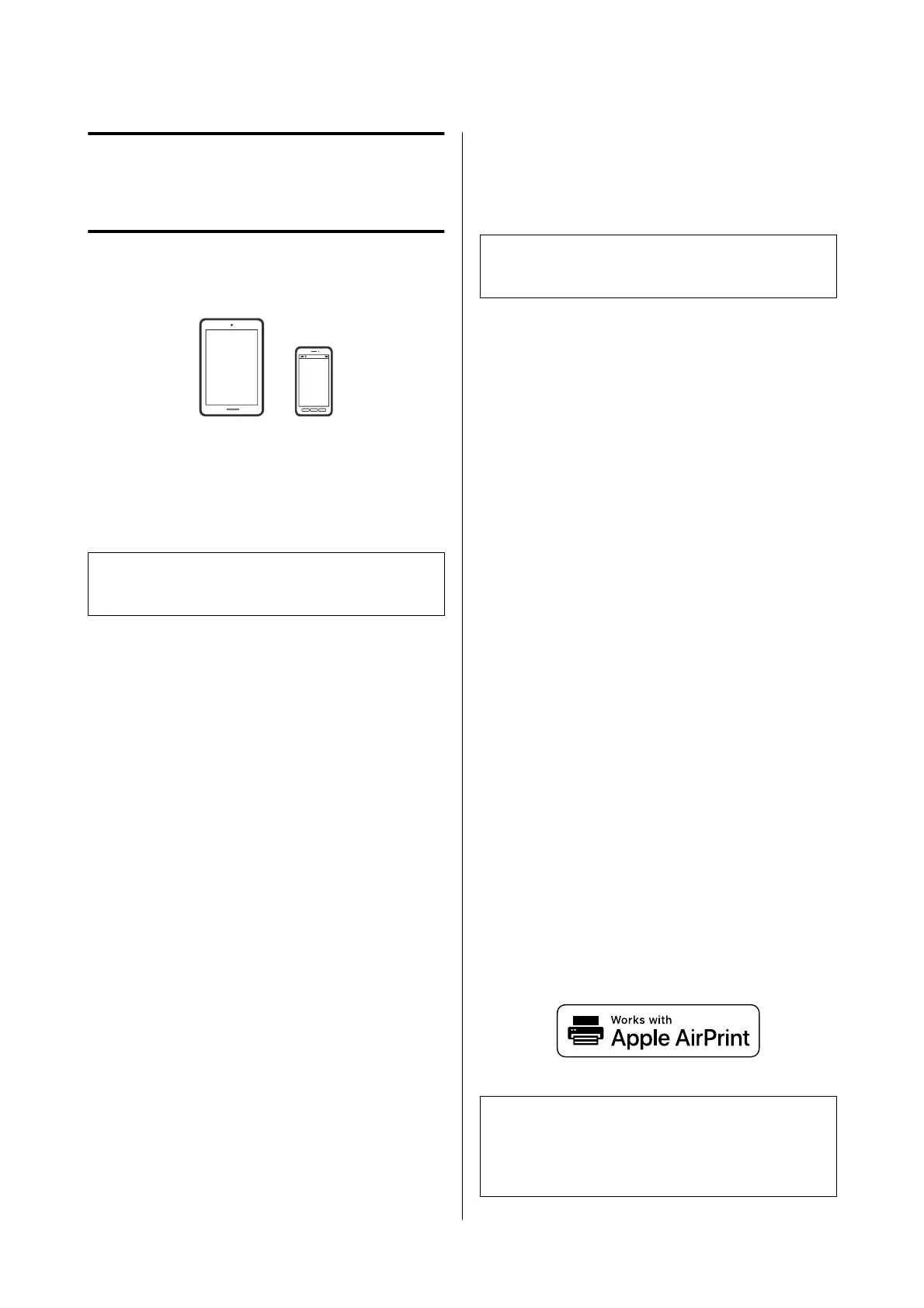Printing from Smart
Devices
You can print photos and text from a smart device,
such as a smartphone or tablet.
Printing Photos Using
Epson Smart Panel
Note:
Operations may differ depending on the device.
A
Load paper in the printer.
U “Basic Operations” on page 25
B
Set up your printer for wireless printing.
C
If Epson Smart Panel is not installed, install it.
U “Introducing the Software” on page 19
D
Connect your smart device to the same wireless
network as your printer.
E
Start Epson Smart Panel.
F
Select the print photo menu on the home
screen.
G
Select the photo you want to print.
H
Start printing.
Printing Documents
Using Epson Smart Panel
Note:
Operations may differ depending on the device.
A
Load paper in the printer.
U “Basic Operations” on page 25
B
Set up your printer for wireless printing.
C
If Epson Smart Panel is not installed, install it.
U “Introducing the Software” on page 19
D
Connect your smart device to the same wireless
network as your printer.
E
Start Epson Smart Panel.
F
Select the print document menu on the home
screen.
G
Select the document you want to print.
H
Start printing.
Use AirPrint
AirPrint enables instant wireless printing from
iPhone, iPad, iPod touch, and Mac without the need to
install drivers or download software.
Note:
If you disabled paper configuration messages on your
product control panel, you cannot use AirPrint. See the
link below to enable the messages, if necessary.
SL-D500 Series User's Guide
Printing from Smart Devices
47
