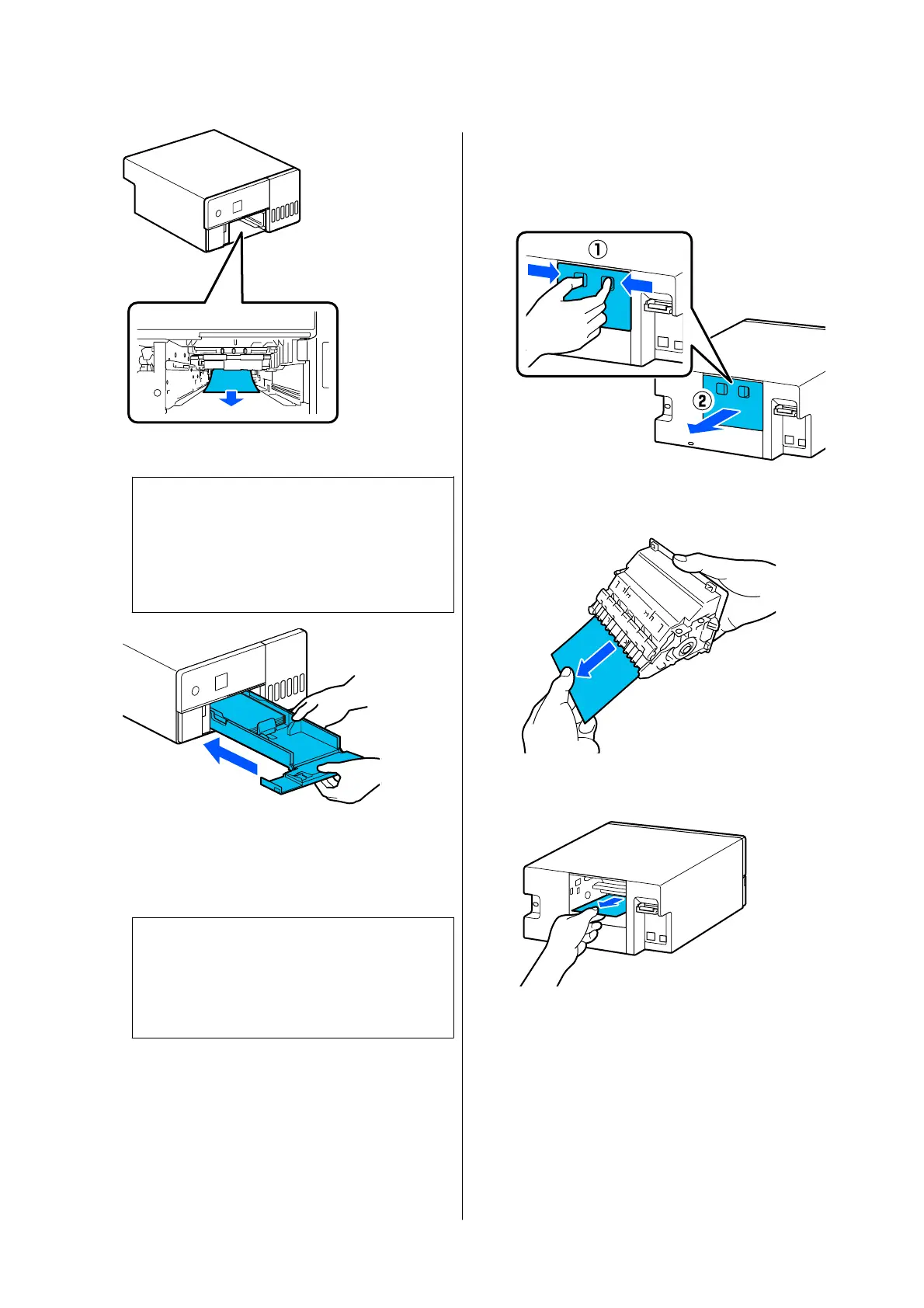D
Insert the paper cassette
c
Important:
Use both hands to insert the paper cassette. If
you use only one hand, the paper cassette
may fall and be damaged because the paper
loaded in it is heavy.
E
On the control panel, press the Z button.
The error is canceled and the home screen is
displayed.
Note:
If the error is not cleared, even if you press the Z
button on the control panel, then refer to the next
section to check for paper jams from the rear
cover and pull out any jammed paper.
F
Confirm that the status light is off.
Paper is Jammed in the rear cover
To remove jammed paper, follow the steps below:
A
Remove the rear cover.
Remove the rear cover even if the paper
jammed inside the rear cover is left inside the
printer.
B
Slowly pull out the paper and scraps of paper
jammed inside the rear cover.
C
Slowly pull out the paper and scraps of paper
jammed inside the printer.
SL-D500 Series User's Guide
Problem Solver
128
