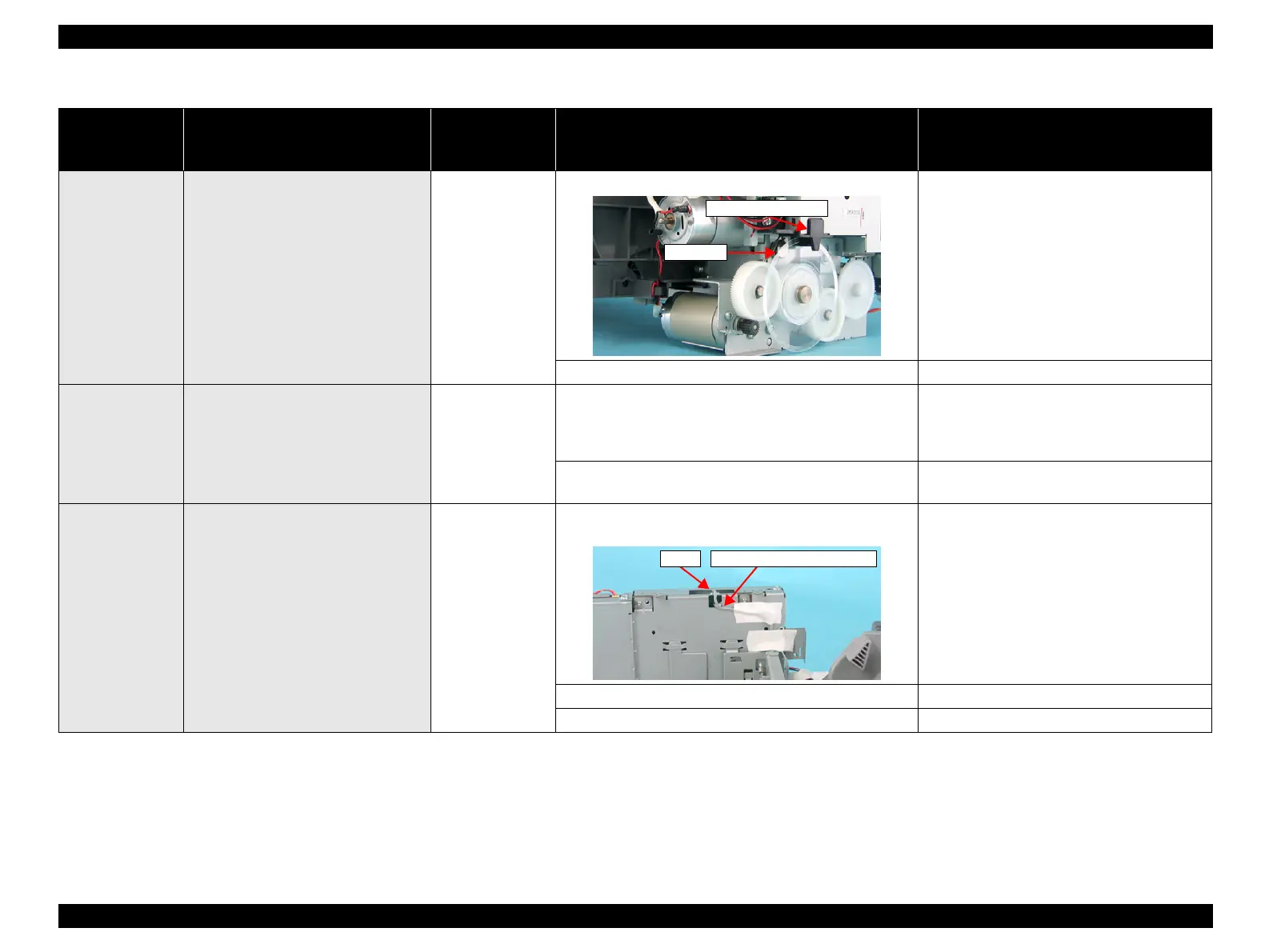EPSON Stylus CX4100/CX4200/CX4700/CX4800/DX4200/DX4800/DX4850 Revision A
TROUBLESHOOTING Troubleshooting 111
• Power on
•Anywhere
The eject rollers are rotating at high
speed when power is turned on. (For
about 1 cycle.)
PF Scale /
Main Board Unit
1. Check if the PF Scale is not damaged or contaminated. 1. Replace the PF Scale with a new one.
2. Check if the PF Encoder Sensor is not damaged. 2. Replace the Main Board Unit with a new one.
• Operation
•Anywhere
The Scanner Carriage Unit does not
operate.
Guide Rail of the
Housing, Lower
1. Check if the grease is enough on the Guide Rail surface of
the Housing, Lower.
1. After wiping the grease on the Guide Rail of
the Housing, Lower with a dry, soft cloth,
coat it with grease (G-26 Grease). (Refer to
Chapter 6 “MAINTENANCE”.)
2. Check if the Guide Rail of the Housing, Lower is set
correctly.
2. Reassemble the Guide Rail of the Housing,
Lower to the Scanner Carriage Unit.
• Operation
•Anywhere
The paper feeding sequence is
performed without loading a paper in the
paper loading sequence.
Holder Shaft Unit
1. Check if the PE Sensor Connector Cable is connected to
CN3 on the Main Board.
1. Connect the PE Sensor Connector Cable to
CN3 on the Main Board.
2. Check if the PE Sensor Connector Cable is not damaged. 2. Replace the PE Sensor with a new one.
3. Check if the PE Sensor is not damaged. 3. Replace the PE Sensor with a new one.
Table 3-18. Check point for the Fatal error according to each phenomenon
Occurrence
timing
CR position
Detailed phenomenon
Defective
unit/part name
Check point Remedy
PF Scale
PF Encoder Sensor
PE Sensor Connector CableCN3
