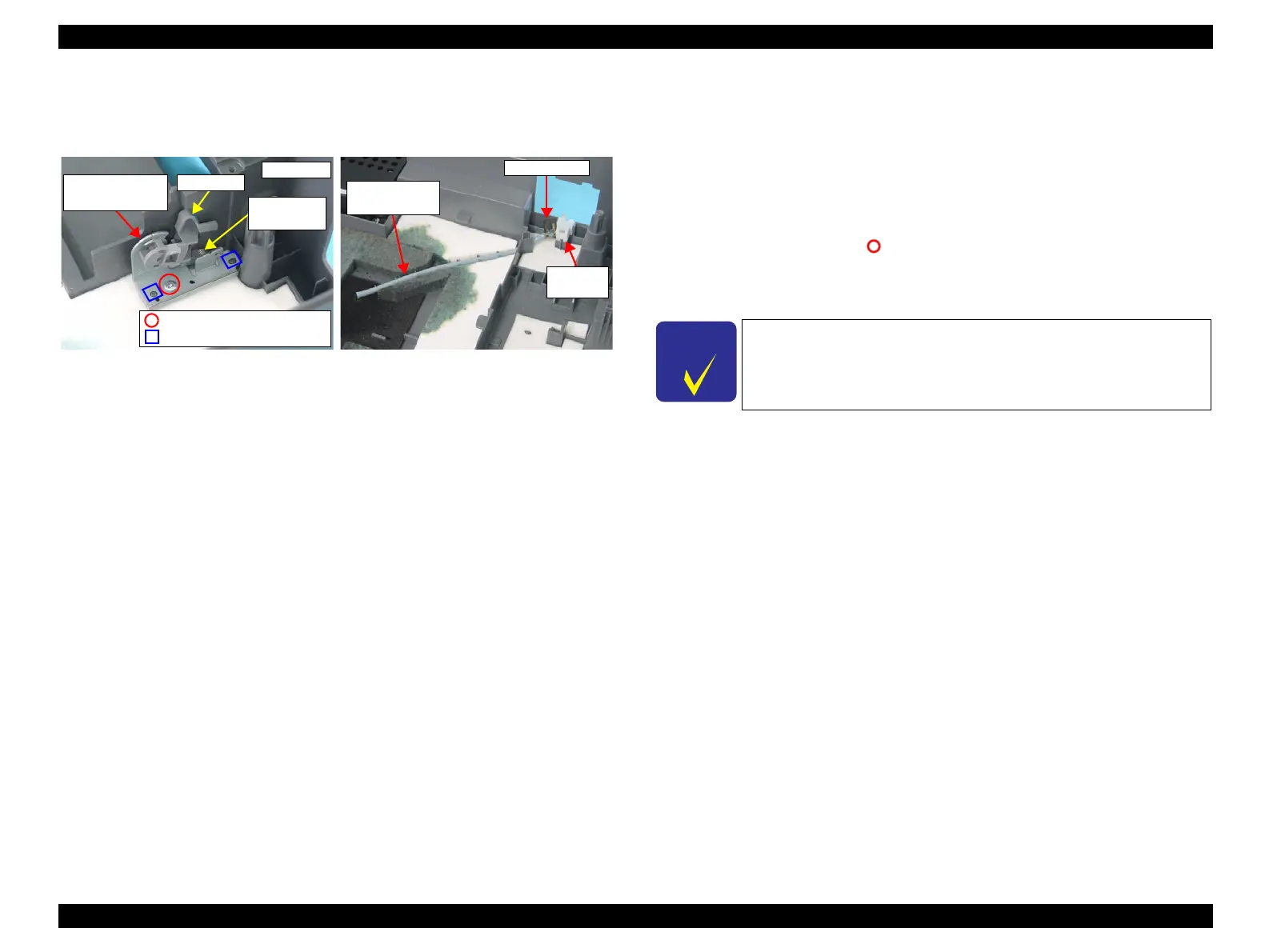EPSON Stylus CX4100/CX4200/CX4700/CX4800/DX4200/DX4800/DX4850 Revision A
DISASSEMBLY/ASSEMBLY Printer Section 138
4.4.10 Waste Ink Pads/Stacker Lock/PG Lever/Rubber Feet
External view (1)
Figure 4-16. Removing Waste Ink Pads
Part/Unit that should be removed before removing Waste Ink Pads/
Stacker Lock/PG Lever/Rubber Feet
Document Cover / Paper Support Assy. / Stacker / Scanner Unit / Panel Unit /
Housing, Upper / Printer Mechanism
Removal procedure
Waste Ink Pads Removal
1. Remove the screw (x1, ) that secures the PG Lever Mounting Plate, and
remove the PG Lever, PG Lever Mounting Plate and Torsion Spring 26.1 all
together from the Housing, Lower.
2. Remove the Waste Ink Tube along with the Tube Clamp and the Eject Ink
Joint from the groove of the Housing Lower.
3. Remove 11 pieces of the Waste Ink Pads from the Housing, Lower.
PG Lever
Mounting Plate
Torsion
Spring 26.1
Left Side
C.B.P 3x8 F/Zn (4±1kgfcm)
Guide Pin
PG Lever
Waste Ink Tube
and Groove
Tube Clump
Eject Ink
Joint
C H E C K
P O I N T
When disassembling the model with no card slot (Stylus CX4100/
CX4200/DX4200), refer to
"4.6.2 Waste Ink Pads (p169)".
