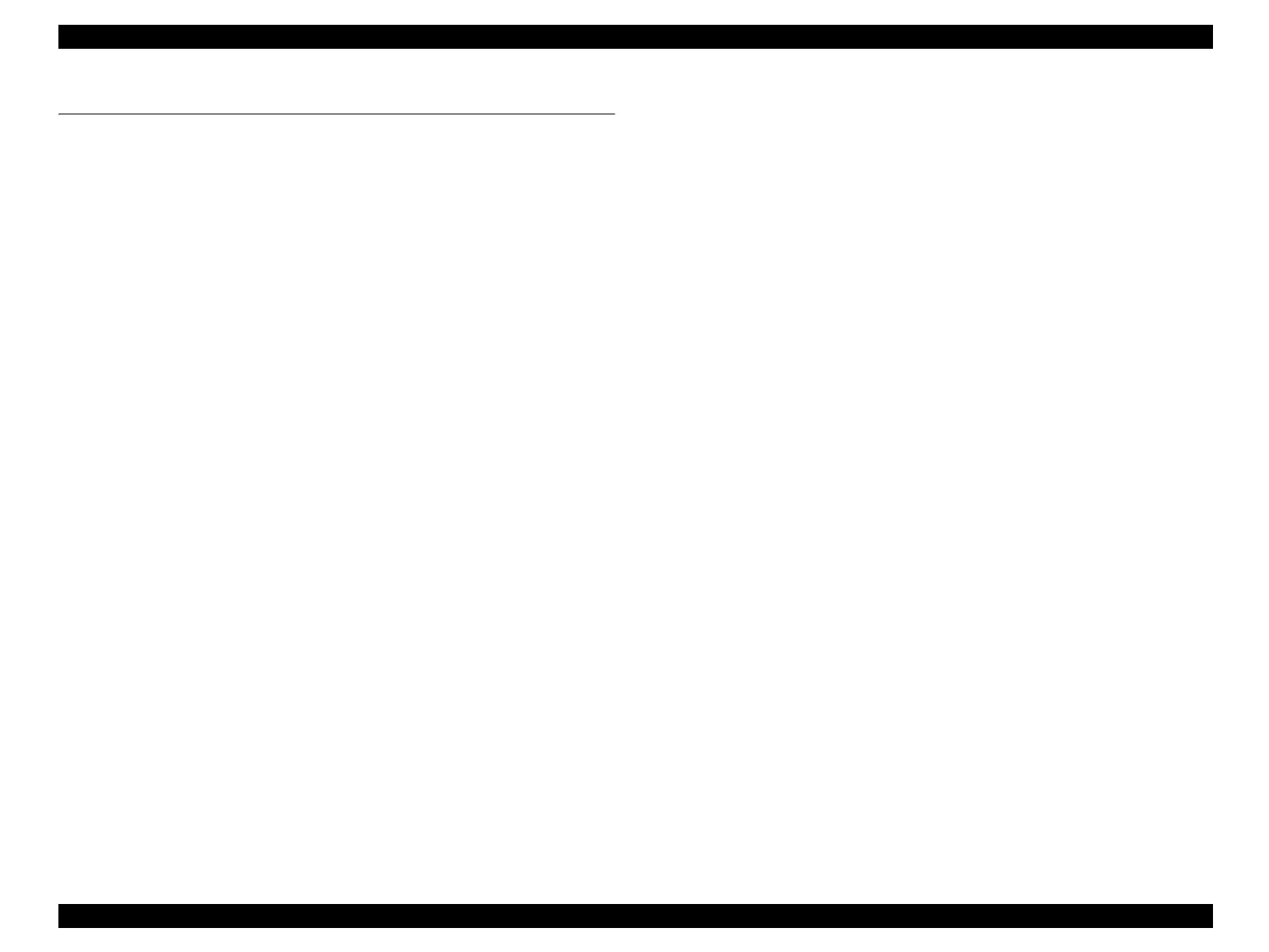EPSON Stylus CX4100/CX4200/CX4700/CX4800/DX4200/DX4800/DX4850 Revision A
ADJUSTMENT Adjustment by Using Adjustment Program 175
5.2 Adjustment by Using Adjustment Program
The procedures of the adjustment items will be explained here. The intended item is as
follows.
EEPROM Data Copy
Market Setting
USB Input ID
Waste Ink Pad Counter
Ink Charge
Head ID Input
Top Margin Adjustment
First Dot Adjustment
PW Sensor Adjustment
Head Angular Adjustment
Bi-D Adjustment
PF Deterioration Adjustment
Initialize PF deterioration offset
Disenable PF deterioration offset
CR Offset
PF Adjustment
PF Band Adjustment
5.2.1 EEPROM Data Copy
Adjustment procedure
1. Select “EEPROM Data Copy” in the Adjustment Program.
2. Click the [backup] button to backup the old main board data.
3. When the backup operation is succeeded,
1) Replace the Main Board Unit with a new one.
2) Turn on the printer and click the [restore] button.
3) When the restore operation is succeeded, click the [next] button to perform
necessary adjustment.
When the backup operation is failed,
1) Click the [next] button to perform necessary adjustment.
5.2.2 Market Setting
Adjustment procedure
1. Select “Destination setting” in the Adjustment Program.
2. Click the [Destination setting] button to set the market destination setting.
5.2.3 USB ID
Adjustment procedure
1. Select “Destination setting” in the Adjustment Program.
2. Input the 10-digits serial number from the label applied to the back side of the
Housing Lower.
5.2.4 Waste Ink Pad Counter
Adjustment procedure
1. Select “Waste ink pad counter” in the Adjustment Program.
2. Click the [Read] button, you can see the current or initialized counter value.
3. If you replace the waste ink pad, click the [Initialize] button to clear the
current ink pad counter to “zero”. Once you click the [Initialize] button, you
can see its completion message, so that click the [OK] button.
