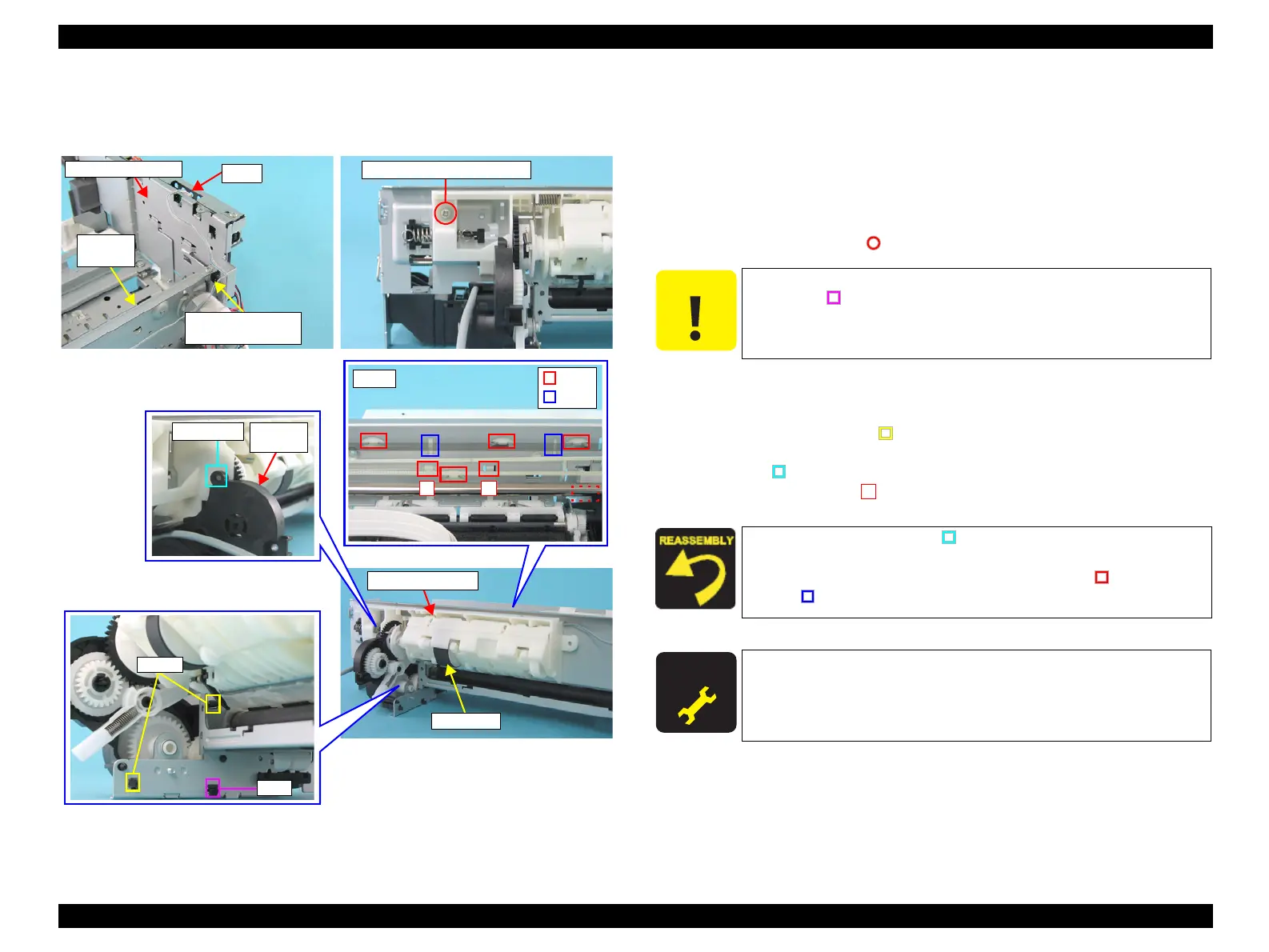EPSON Stylus CX4100/CX4200/CX4700/CX4800/DX4200/DX4800/DX4850 Revision A
DISASSEMBLY/ASSEMBLY Printer Section 146
4.4.13 Holder Shaft Unit
External view
Figure 4-26. Removing Holder Shaft Unit
Part/Unit that should be removed before removing Holder Shaft Unit
Document Cover / Paper Support Assy. / Scanner Unit / Panel Unit /
Housing Upper / Printer Mechanism / ASF Unit
Removal procedure
1. Slide the Carriage Unit to the center of the printer.
2. Disconnect the PE Sensor Connector Cable from the connector (CN3) of the Main
Board.
3. Remove the screw (x1, ) that secures the Holder Shaft Unit.
4. When removing the Holder Shaft Unit from the Main Frame, follow the steps
described below.
1. Release the tabs (x2, ) that secure the Pump Frame to the Main Frame.
2. Move the Pump Frame to the home position, and release the guide pin
(x1, ) of the Holder Shaft Unit.
3. Push the tabs (x2, ) of the Holder Shaft Unit, and remove the Holder
Shaft Unit upward.
Holder Shaft Unit
LD Roller
CN3
PE Sensor
Connector Cable
Main
Frame
Main Board Unit
C.B.S. 3x6 F/Zn (7±1kgfcm)
Front
Tabs
Ribs
11
Guide Pin
Pump
Frame
Tabs
Tab
C A U T I O N
Do not open the Pump Frame too wide. Doing so may break the
tab (x1,
) on the downside of the Pump Frame.
Never touch the LD Roller.
Match the guide pin (x1, ) of the Holder Shaft Unit with the
positioning hole (x1) of the Pump Frame.
Secure the Holder Shaft Unit with the tabs (x6, ) and the ribs
(x2,
).
A D J U S T M E N T
R E Q U I R E D
After removing/replacing the Holder Shaft Unit, perform the
following adjustment. (Refer to Chapter 5 “ADJUSTMENT”)
• “Top Margin Adjustment”
1
