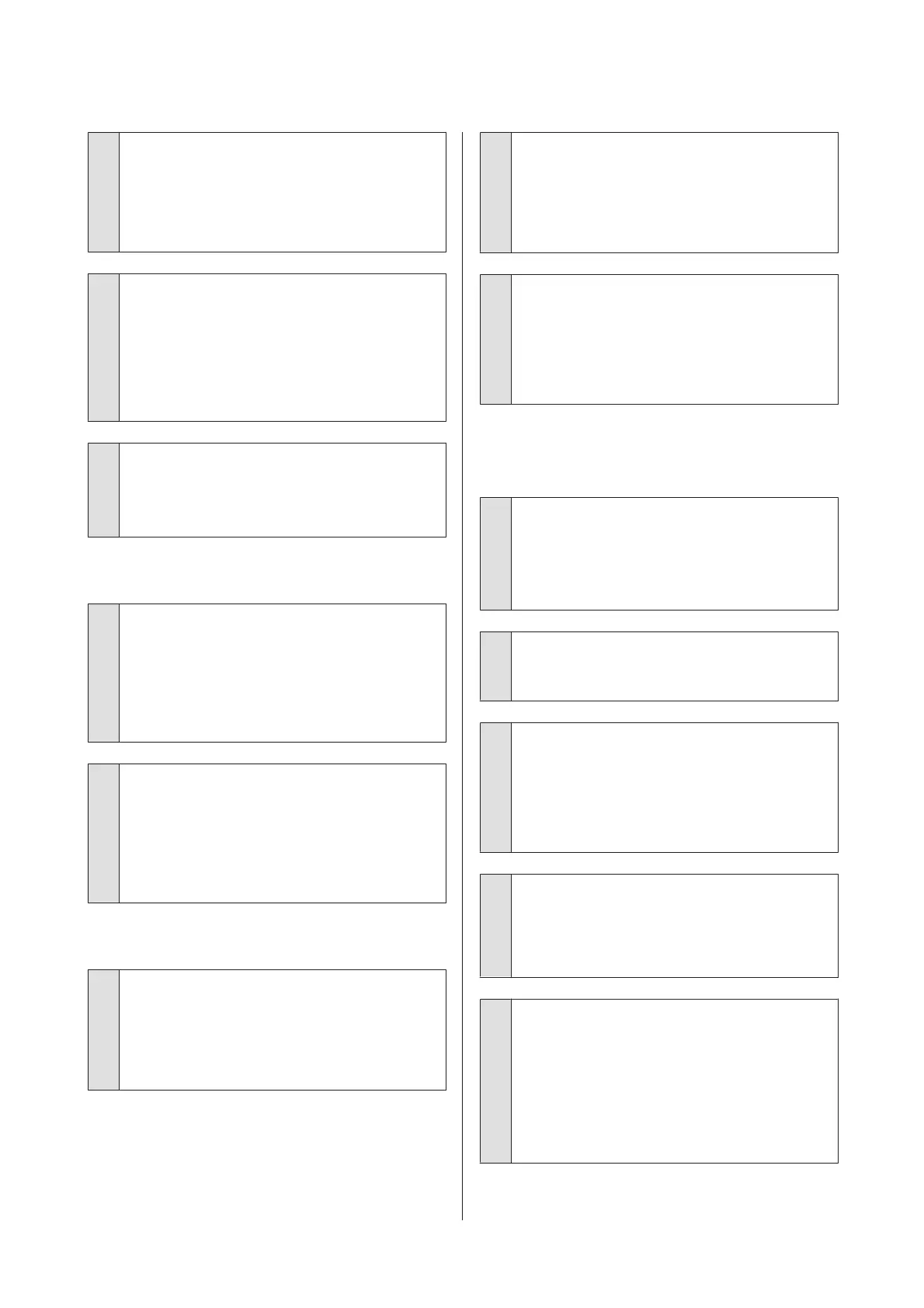o
Is the paper wavy or slack?
Cut sheets become wavy or slack due to changes in
temperature or humidity which may result in the
printer being unable to recognize the paper size
correctly. Flatten the paper before loading it in the
printer, or use new paper.
o
Are you printing from a
PictBridge-compatible device?
If the print results for data printed from a digital
camera or other PictBridge-compatible device are
scratched or smudged, select Wide for Printer Setup,
Platen Gap in the Setup menu.
U “The Setup Menu” on page 87
o
Is the Inside of the printer dirty?
There may be dirt on the rollers. Pass (feed and eject)
paper through the printer to clean the rollers.
U “Cleaning the Inside of the Printer” on page 94
The paper is creased.
o
Are you using the printer at normal room
temperature?
Epson special media should be used at normal room
temperature (temperature: 15 to 25°C, humidity: 40 to
60 %). For information about paper such as thin paper
from other manufacturers that requires special
handling, see the manual supplied with the paper.
o
When using non-Epson special media, have
you made the Paper Configuration?
Before printing on paper other than Epson
special-purpose media, adjust settings in the printer
driver Paper Configuration tab to match the paper.
See the printer driver help for more details on the
Paper Configuration screen.
Too much ink is fired.
o
Are the Media Type settings correct?
Make sure that the printer driver 's Media Type
settings match the paper that you are using. The
am o un t of in k t o b e f ir ed is co nt ro ll ed ac co rd in g t o t he
media type. If the settings do not match the paper
loaded, too much ink may be fired.
o
Is the Color Density setting correct?
Lower the density of the ink in the Paper
Configuration screen from the printer driver. The
printer may be firing too much ink for some paper. See
the printer driver help for more details on the Paper
Configuration screen.
o
Did you shake the ink cartridge before
installing it in the printer?
The printer uses pigment inks, which require that the
ink inside the cartridge be mixed before the cartridge
is installed.
U “Replacing Ink Cartridges” on page 92
Margins appear in borderless
printing.
o
Are the settings for the print data in the
application correct?
Make sure that the paper settings in the application
are correct as well as in the printer driver.
U “Borderless printing” on page 57
o
Are the paper settings correct?
Make sure that the paper settings of the printer match
the paper that you are using.
o
Have you changed the amount of
enlargement?
Adjust the amount of enlargement for borderless
printing. Margins may appear if you set the amount of
enlargement to Min.
U “Borderless printing” on page 57
o
Is the paper stored correctly?
The paper may expand or contract if it is not stored
correctly so that margins appear even when
borderless is set. See the manual supplied with the
paper for more information on the storage method.
o
Are you using paper that supports borderless
printing?
Paper that does not support borderless printing may
expand or contract while printing so that margins
appear even when borderless is set.We recommend
using paper that is designed to support borderless
printing.
U “Epson Special Media Table” on page 108
Epson Stylus Photo R3000 User's Guide
Problem Solver
100
