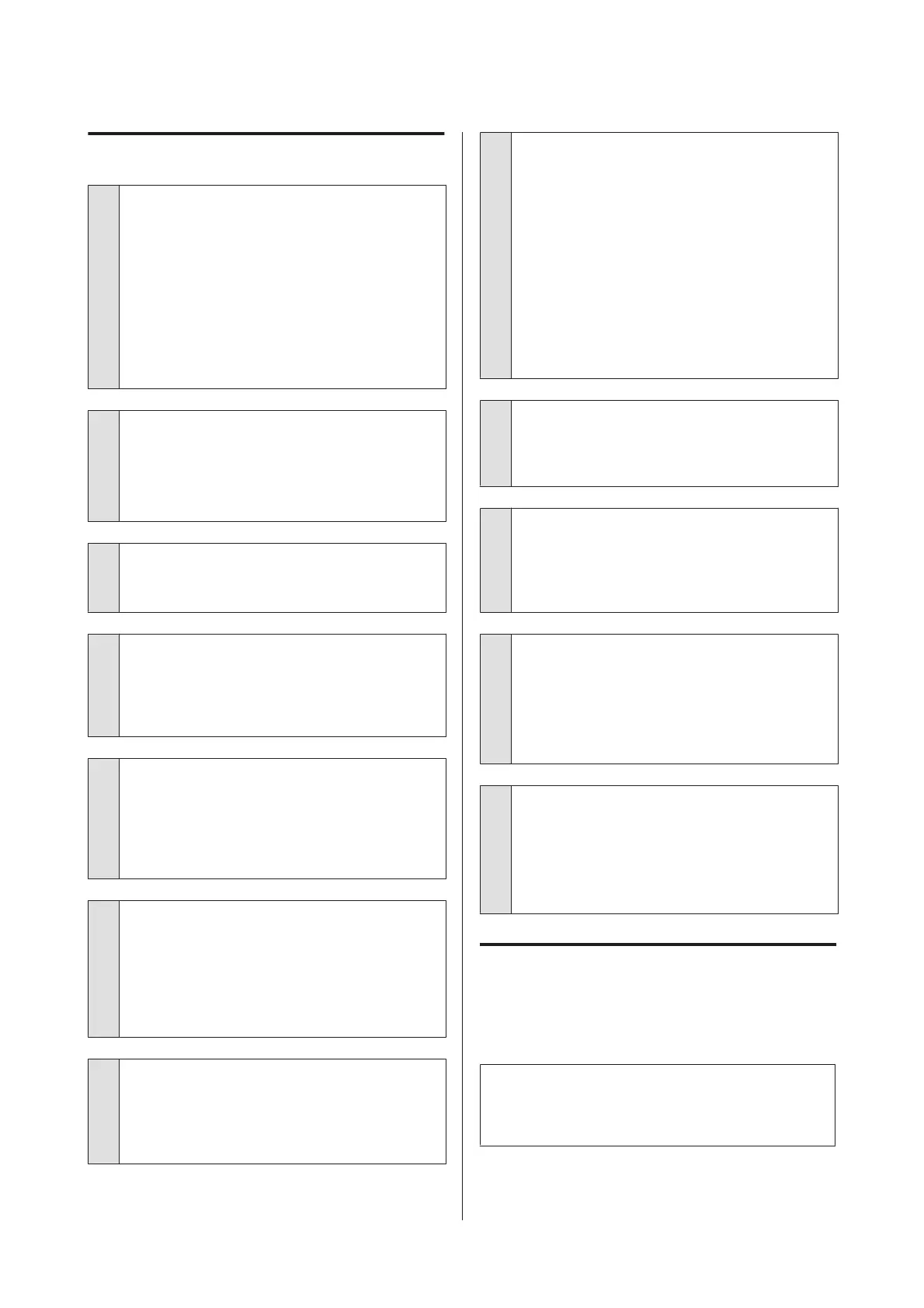Unable to feed or eject paper.
o
Is the paper loaded in the correct position?
See the following for the correct paper loading
positions.
U “Loading Cut Sheets” on page 21
U “Loading and Cutting Roll Paper” on page 26
U “Loading and Removing CDs and DVDs” on page
28
If the paper is loaded correctly, check the condition of
the paper that you are using.
o
Is the paper loaded in the correct direction?
Load cut sheets vertically. If the paper is not loaded in
the correct orientation, the printer will not recognize
the paper or feed it correctly, resulting in errors.
U “Loading Cut Sheets” on page 21
o
Is the paper creased or folded?
Do not use old paper or paper with folds in it. Always
use new paper.
o
Is the paper damp?
Do not use paper that is damp. Also, Epson special
media should be left in the bag until you intend to use
it. If it is left out for a long time, the paper curls up and
gets damp so that it does not feed properly.
o
Is the paper wavy or slack?
Cut sheets become wavy or slack due to changes in
temperature or humidity which may result in the
printer being unable to recognize the paper size
correctly. Flatten the paper before loading it in the
printer, or use new paper.
o
Is the paper too thick or too thin?
Check that the paper specifications are compatible
with this printer. For information about the media
types and appropriate settings for printing on paper
from other manufacturers or when using RIP software,
see the manual supplied with the paper, or contact
the dealer of the paper or the manufacturer of the RIP.
o
Are you using the printer at normal room
temperature?
Epson special media should be used at normal room
temperature (temperature: 15 to 25°C, humidity: 40 to
60 %).
o
Is paper jammed in the printer?
Open the printer cover of the printer and check that
there are no paper jams or foreign objects in the
printer. If paper is jammed, see below and clear the
jammed paper.
U “Paper from the Auto Sheet Feeder Jams During
Printing” on page 101
U “Jammed Fine Art Media” on page 103
U “Jammed Poster Board” on page 103
U “Roll paper jam” on page 104
U “The CD/DVD Tray Is Jammed” on page 105
o
The rollers inside the printer may be dirty.
If a cleaning sheet is provided with the paper, pass
(feed and eject) it through the printer to clean the
rollers.
o
Did you leave the front manual feed tray
open when installing roll paper?
Install roll paper after closing the front manual feed
tray and confirming that Ready appears in the control
panel.
o
Fine art media may have been fed on an
angle.
After inserting fine art media, be sure the tail end of
the paper is aligned with the line on the front manual
feed tray.
U “Loading Fine Art Media” on page 22
o
Did you remove the transportation lock?
If you have not already done so, remove the
transportation lock holding the front manual feed
tray in place.
Failure to remove the transportation lock could cause
paper to jam.
Paper from the Auto Sheet
Feeder Jams During Printing
To remove jammed paper, follow the steps below:
Note:
Do not use force. Attempting to forcibly remove jammed
paper could damage the printer.
Epson Stylus Photo R3000 User's Guide
Problem Solver
101
