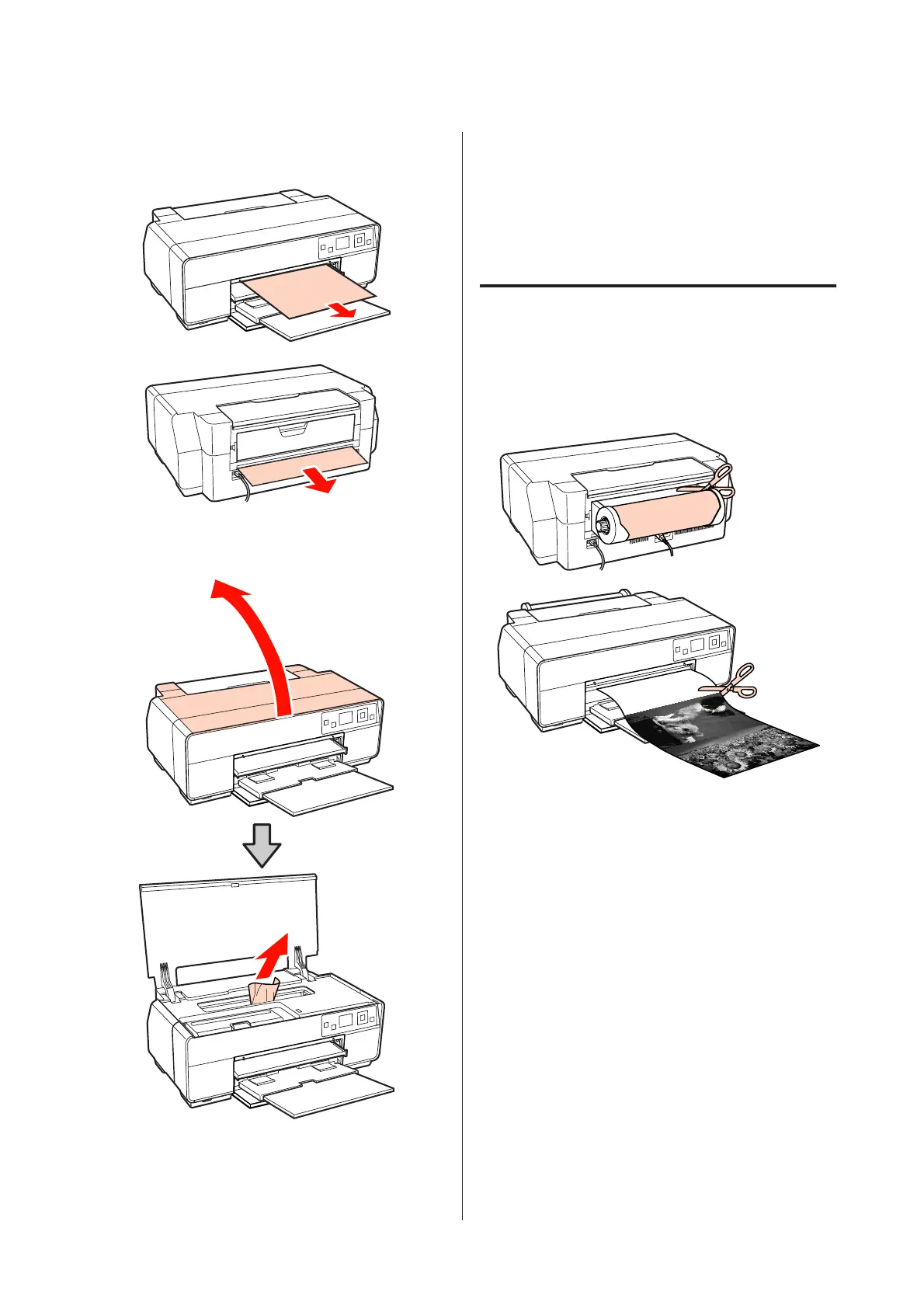A
Pull the paper out from the front or back
(whichever is easier).
B
Open the printer cover and slowly pull the
jammed paper out of the printer.
C
After removing the paper, close the printer cover
and press the Z button.
D
If an error is still displayed after you have
completed Step 3, turn off the printer, and then
turn it back on.
E
If you are unable to remove the paper, contact
your dealer or Epson Support.
Roll paper jam
To remove jammed paper, follow the steps below:
A
Cut the paper close to the roll paper feeder and
output tray.
Epson Stylus Photo R3000 User's Guide
Problem Solver
104
