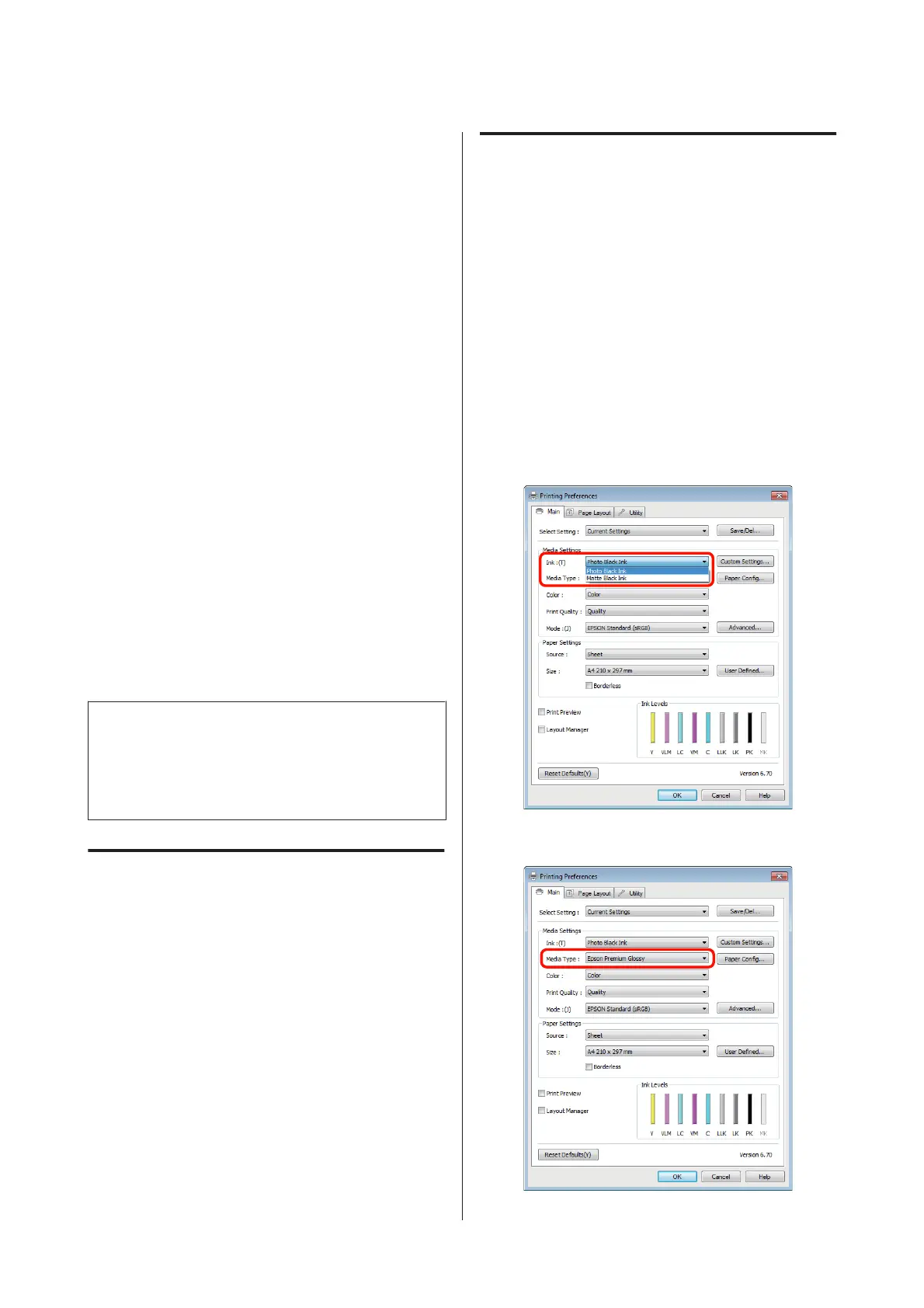Changing the Type of
Black Ink
This printer allows you to set both photo black ink and
matte black ink and switch between them depending on
the paper type.
Photo Black ink reduces the grainy feeling of photo
papers giving them a smooth, professional finish. Matte
Black ink significantly increases black optical density
when printing on matte type papers.
See the following section to select a suitable black ink for
the media type.
U “Epson Special Media Table” on page 108
The time needed to switch from one type of black ink to
another (from ink replacement until charging is
complete) is given below. Note that this process
consumes some of the new type of ink. Do not switch the
black ink unless necessary.
Photo Black to Matte Black: About two minutes
Matte Black to Photo Black: About five minutes
Tip:
If there is not enough ink remaining for the switch, you
will need to replace the cartridge. It may be possible to
print with ink cartridges that could not be used for a black
ink switch.
Switching Inks from the Control
Panel
A
Press the P button to turn on the printer.
B
Press the Z button to display the Menu.
C
Use the l and r buttons to select Change Black
Ink in the menu and then press the Z button.
D
Choose the type of black ink you intend to switch
according to current settings and press the Z
button.
Follow the on-screen instructions.
Switching Inks from the Printer
Driver (Windows Only)
Follow the instructions below to switch black inks and
print from the printer driver.
A
Display the printer driver's Main screen.
B
Select the desired black ink from the Ink menu.
The paper types available depend on the type of
black ink selected. Choose a black ink according
to the type of paper you plan to use.
U “Supported Media” on page 107
C
Select the paper type from the Media Type menu.
Epson Stylus Photo R3000 User's Guide
Basic Operations
34
