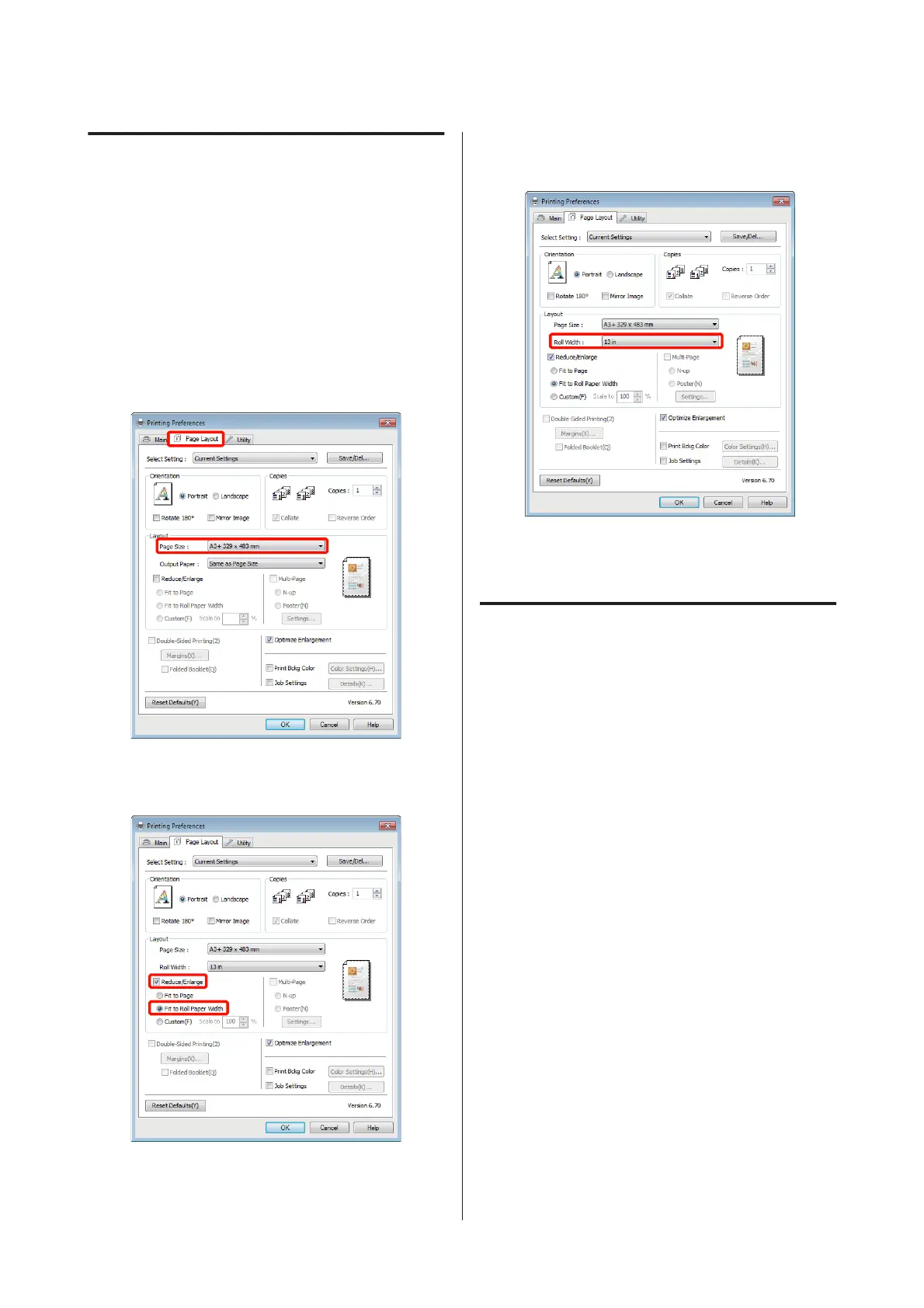Fit to Roll Paper Width
(Windows only)
A
Display the printer driver Main tab and select
Roll Paper for Source.
U “Basic Printing Methods (Windows)” on
page 30
B
Display the Page Layout tab and choose a Paper
Size that matches the page size used in the
document size.
C
Select Reduce/Enlarge and click Fit to Roll
Paper Width.
D
Select the width of the roll paper loaded in the
printer from the Roll Width list.
E
Check other settings, and then start printing.
Custom Scale Setting
Making Settings in Windows
A
When the printer driver's Page Layout screen is
displayed, set the same paper size as the data's
paper size in Page Size or Paper Size.
U “Basic Printing Methods (Windows)” on
page 30
B
Select the Output Paper option that matches the
size of paper loaded in the printer.
C
Select Reduce/Enlarge, click Custom, and then
set the Scale to value.
Enter a value directly or click the arrows to the
right of the scale box to set the value.
Epson Stylus Photo R3000 User's Guide
Printing Varieties
63
