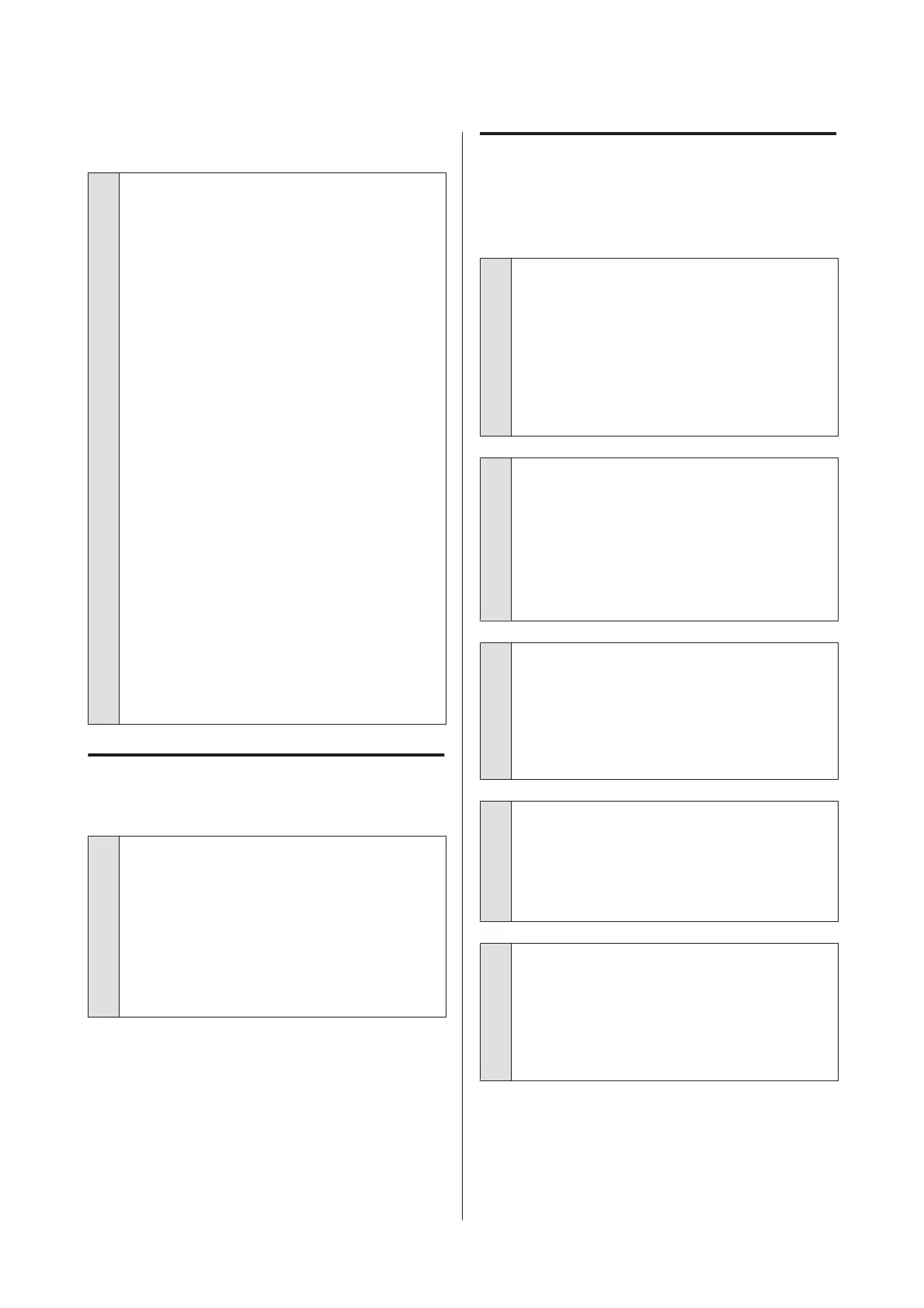Your problem is not listed here.
o
Decide whether the trouble is caused by the
printer driver or the application. (Windows)
Perform a test print from the printer driver so that you
can check that the connection between the printer
and computer is correct and the printer driver settings
are correct.
(1) Make sure that the printer is turned on and in ready
status, and load A4 or larger paper.
(2) Open the Devices and Printers, Printers and
Faxes, or Printers folder.
(3) Right-click the target printer icon, and select
Properties.
(4) On the General tab, click the Print Test Page
button.
After a while the printer starts to print a test page.
❏ If the test page is printed correctly, the
connection between the printer and computer is
correct.Go to the next section.
❏ If the test page is not printed correctly, check the
items above again.
U “You cannot print (because the printer does
not work)” on page 96
The "Driver Version" shown on the test page is the
version number of the Windows internal driver. This
differs from the Epson printer driver version that you
installed.
The printer sounds like it is
printing, but nothing prints
o
Has the printer been left unused for a long
time?
If the printer has not been used for a long time, the
nozzles may have dried up and have been clogged. If
the printer has been left unused for an extended
period, check that the print heads are not clogged
before resuming printing. If the print heads are
clogged, perform head cleaning.
U “Checking for clogged nozzles” on page 90
Print Quality/Print Results
Print quality is poor, uneven, too
light, or too dark.
o
Are the print head nozzles clogged?
If the nozzles are clogged, specific nozzles do not fire
ink and the print quality declines. Check whether the
nozzles are clogged.
U “Checking for clogged nozzles” on page 90
Perform print head cleaning if the nozzles are
clogged.
U “Head Cleaning” on page 91
o
Was Head Alignment performed?
With bidirectional printing, the print head prints while
moving left and right. If the print head is misaligned,
ruled lines may be misaligned accordingly. If vertical
ruled lines are misaligned with bidirectional printing,
perform Head Alignment.
U “Correcting Print Misalignment (Print Head
Alignment)” on page 91
o
Are you using a genuine Epson ink cartridge?
This printer is developed for use with Epson ink
cartridges. If you use non-Epson ink cartridges, the
prints may smear, or the color of the printed image
may be changed because the remaining ink level is
not correctly detected. Be sure to use the correct ink
cartridge.
o
Are you using an old ink cartridge?
The print quality declines when an old ink cartridge is
used.Replace the old ink cartridge with a new one.We
recommend using the ink cartridge before the expiry
date printed on the packaging (within six months
after installing in the printer).
o
Are the Media Type settings correct?
Print quality will be affected if the paper currently
loaded in the printer does not match the Media Type
selected in the printer driver Main tab (Windows) or
Print screen (Mac OS X). Be sure to match the media
type setting with the paper that is loaded in the
printer.
Epson Stylus Photo R3000 User's Guide
Problem Solver
98
