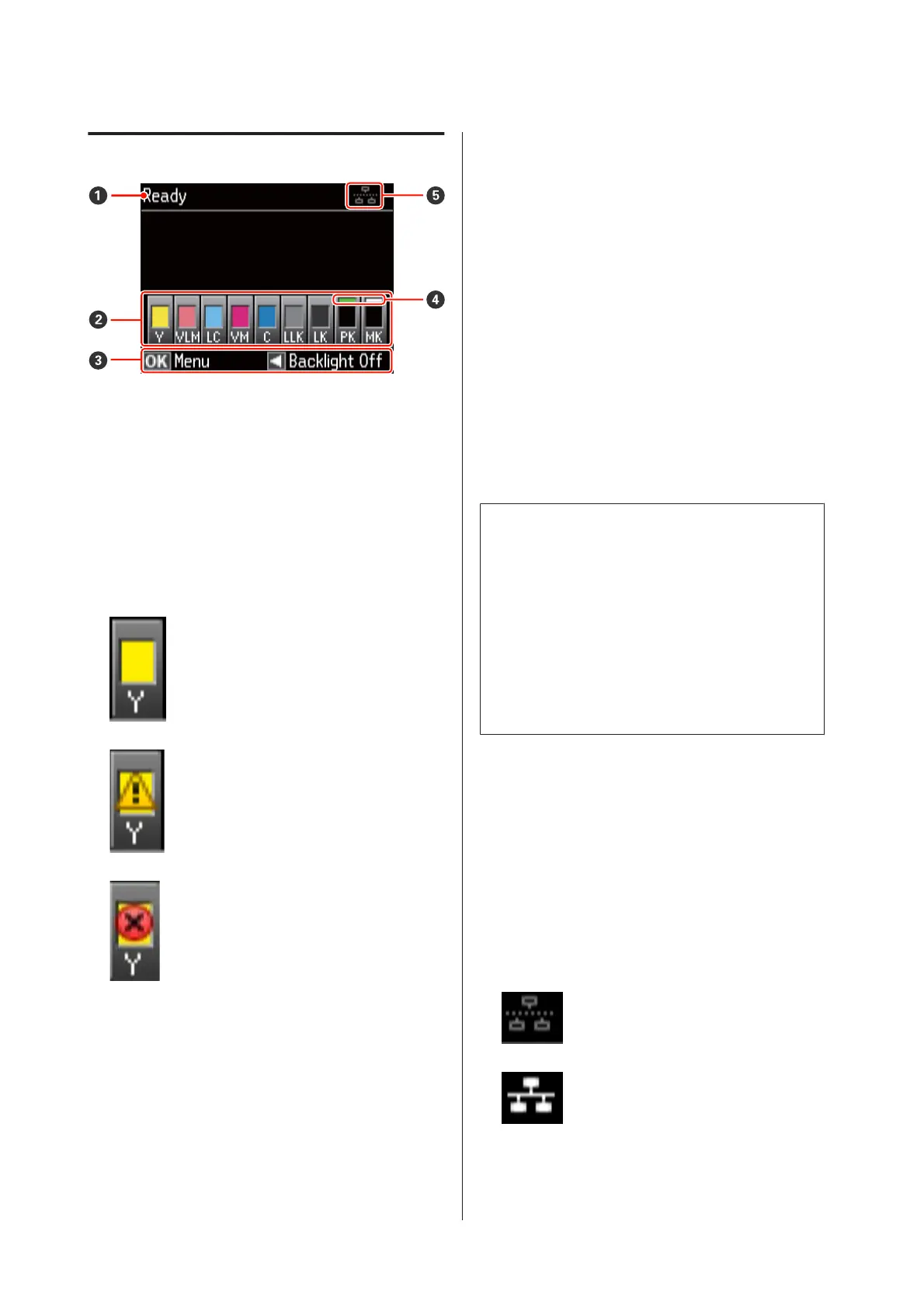Screen View
A Message
Displays printer’s status, operations, and error
messages.
B Ink Cartridge Status
Displays the approximate level of remaining ink and
the current status.
The ink cartridge icons change as follows when the
ink is low or an error occurs.
: There is sufficient ink and printing is
possible.
: Ink is low. You need to prepare a new
ink cartridge.We recommend replacing
the ink cartridge as soon as possible
because the ink may be expended while
printing.
: An error occurred. Check the message
on the screen, and clear the error.
Ink color codes
Y
VLM
LC
VM
C
LLK
LK
PK
MK
:
:
:
:
:
:
:
:
:
Yellow
Vivid Light Magenta
Light Cyan
Vivid Magenta
Cyan
Light Light Black
Light Black
Photo Black
Matte Black
Tip:
The amount of ink remaining can be viewed from
EPSON Status Monitor window in the printer driver.
We recommended checking the remaining ink level
before printing a large job, and preparing a new
cartridge for any ink cartridges that are running low.
Windows U “Summary of the Utility Tab” on page
42
Mac OS X U “Using Epson Printer Utility 4” on page
45
C On-screen guide
Shows the buttons that can be used.
D Type of black ink
The selected type of black ink is shown in green.
E Computer connection status
The status of the printer's connection to the com-
puter is shown as follows:
: Wired LAN is not connected, or
the printer is connected via USB.
: Wired LAN connection.
Epson Stylus Photo R3000 User's Guide
Introduction
12
