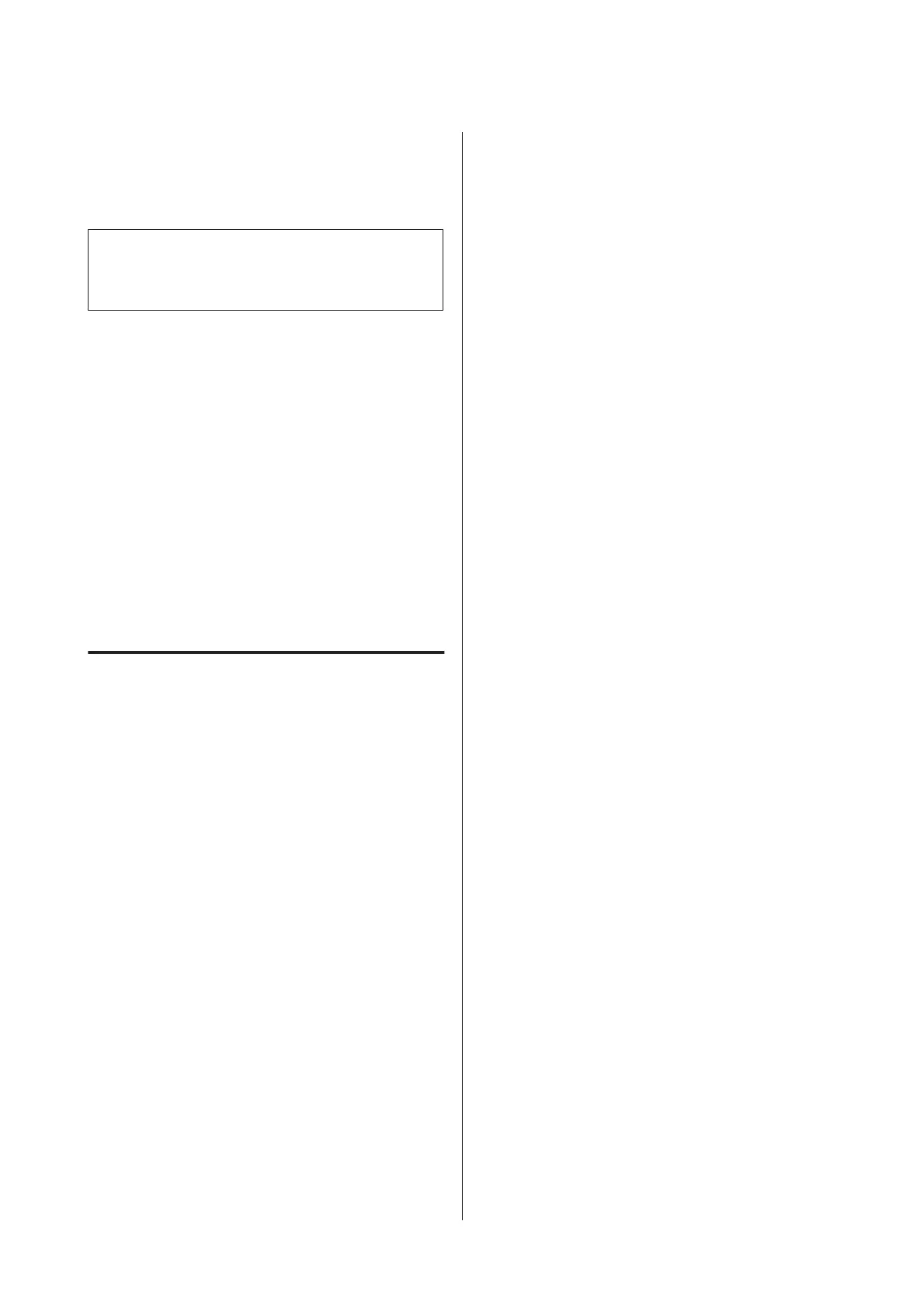❏ Store the printer after confirming that the print
head has been capped (the print head is positioned
at the far right). If the print head is left uncapped for
a long time, the print quality may decline.
Tip:
If the print head is not capped, turn the printer on, and
then turn it off.
❏ Before storing the printer, close the printer cover,
output tray, paper support, and rear support. If you
are not using the printer for a long time, put an
anti-static cloth or cover on the printer to prevent
dust. The print head nozzles are very small, and they
can become clogged easily if fine dust gets on the
print head, and you may not be able to print
properly.
❏ If you have not used the printer for a long time,
check the print head for clogging before you start
printing. Perform head cleaning if the print head is
clogged.
U “Checking for clogged nozzles” on page 90
Notes on handling ink cartridges
Note the following points when handling ink cartridges
to maintain good print quality.
❏ As part of the initial ink charging process
performed after purchase, some ink is used to fill
the print head nozzles to the tips and ready them for
printing. As a result, the first ink cartridges installed
after purchase will print fewer pages than
subsequent cartridges.
❏ We recommend storing ink cartridges in a cool,
dark place, and using them before the expiry date on
the package. Use cartridges within six months of
opening.
❏ If you move ink cartridges from a cold place to a
warm place, leave it at room temperature for more
than three hours before using the ink cartridge.
❏ Do not touch the green IC chip on the ink
cartridges. You may not be able to print properly.
❏ When loading ink cartridges, be sure all colors are
installed. The printer can only be used when all
colors are installed.
❏ Do not turn the printer off or open the cartridge
cover during initial ink charging or head cleaning.
Initial ink charging may not complete normally,
making the printer unable to print.
❏ Do not leave the printer without ink cartridges
installed. If the print head (nozzles) dries, you may
not be able to print.
❏ Because the green IC chip contains the cartridge’s
own information such as the remaining ink level,
you can still reinstall and use the ink cartridge after
removing it from the printer. Note, however, that
you may not be able to reuse ink cartridges that
contained very little ink when they were removed
from the printer. Some ink may also be used to
ensure reliable operation when the cartridges are
reinserted.
❏ Cartridges that still contain ink should be stored
under the same conditions as the printer, with the
nozzles down or to the side to prevent them
becoming clogged with dust. Note that the ink
supply port has a valve in it so it does not need to be
capped.
❏ Removed ink cartridges may have ink around the
ink supply port, so be careful not to get any ink on
the surrounding area.
❏ To maintain the quality of the print head, this
printer stops printing before ink cartridges are
completely expended.
❏ Although the ink cartridges may contain recycled
materials, this does not effect printer function or
performance.
❏ Do not dismantle or remodel ink cartridges. You
may not be able to print properly.
❏ All colors of ink are used during head cleaning and
other non-printing maintenance operations to
ensure that the print heads remain in good
condition.
❏ Depending on the paper type and print quality
settings, colored inks may also be used for
high-density blacks in monochrome or grayscale
printing.
Epson Stylus Photo R3000 User's Guide
Introduction
17
