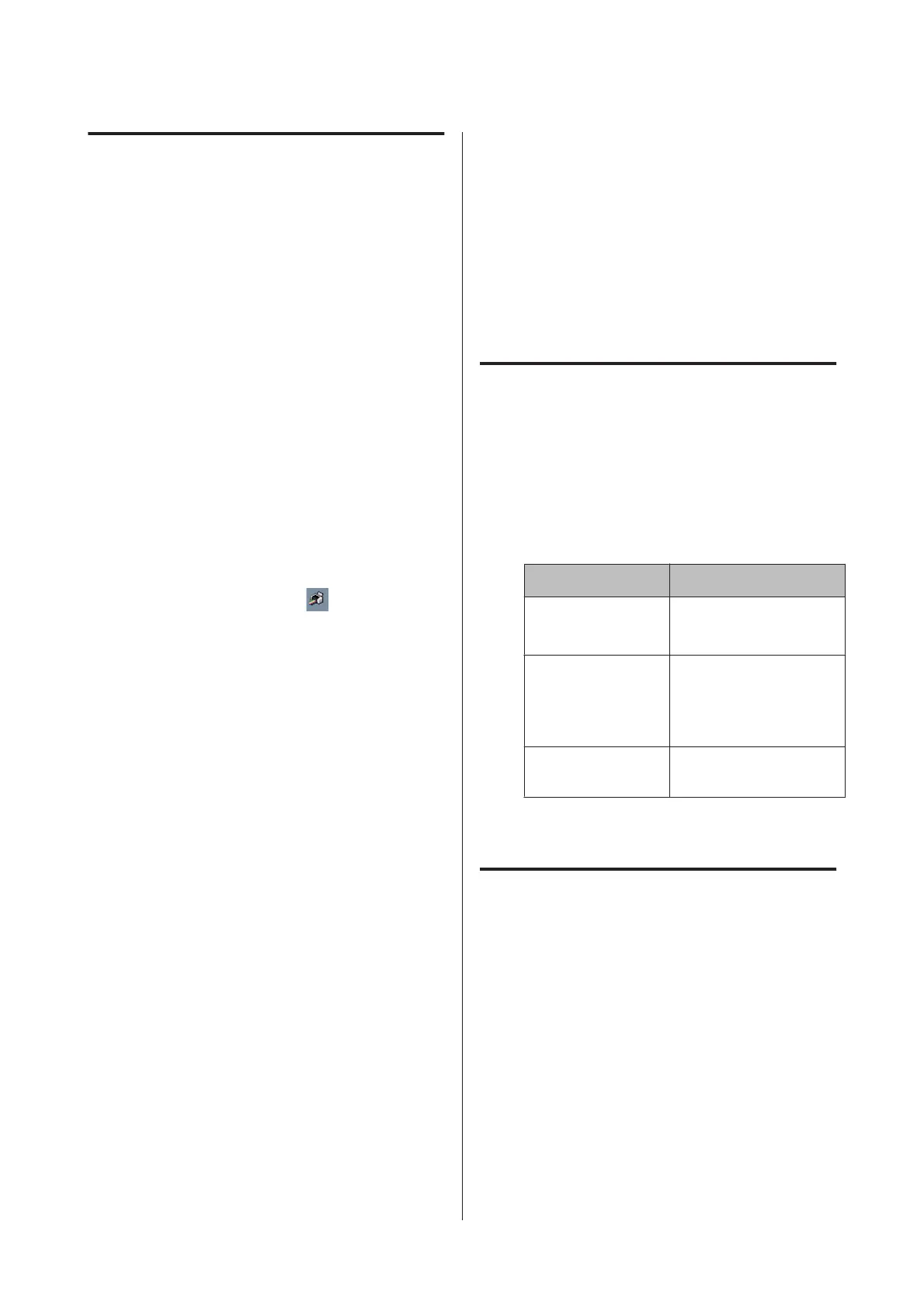Saving and Calling Layout
Manager Settings
You can save the Layout Manager screen arrangement
and setting contents to a file. If you need to close your
application in the middle of a job, you can save it to a file
and then open it later to continue your work.
Saving
A
On the Layout Manager screen, click File menu
and then Save as.
B
Enter the file name, select the location, and then
click Save.
C
Close the Layout Manager screen.
Opening saved files
A
Right-click the utility icon ( ) in the Windows
taskbar and select Layout Manager from the
menu that appears.
The Layout Manager screen is displayed.
If the utility icon does not appear in the Windows
taskbar U “Summary of the Utility Tab” on
page 42
B
On the Layout Manager screen, click File menu
and then Open.
C
Select the location and open the required file.
Printing Directly from a
Digital Camera
You can print directly from digital cameras and other
PictBridge-compatible devices connected via USB.
Supported file formats U “Specifications Table” on
page 112
Note When Printing Directly
from a Digital Camera
❏ The following table shows the types of paper and
black ink that can be used.
If necessary, change the black ink before connecting
the digital camera.
Media type/ink
Media types Type of black ink
Plain Paper Photo Black
Matte Black
Premium Glossy
Photo Paper
Premium Semigloss
Photo Paper
Photo Black
Matte Paper
Heavy-weight
Matte Black
❏ Supported with auto sheet feeder only.
Printing
A
Load paper in the auto sheet feeder.
U “Loading Paper into the Auto Sheet Feeder”
on page 21
B
Choose a black ink in the control panel according
to the type of paper used.
U “Changing the Type of Black Ink” on page
34
Epson Stylus Photo R3000 User's Guide
Printing Varieties
78
