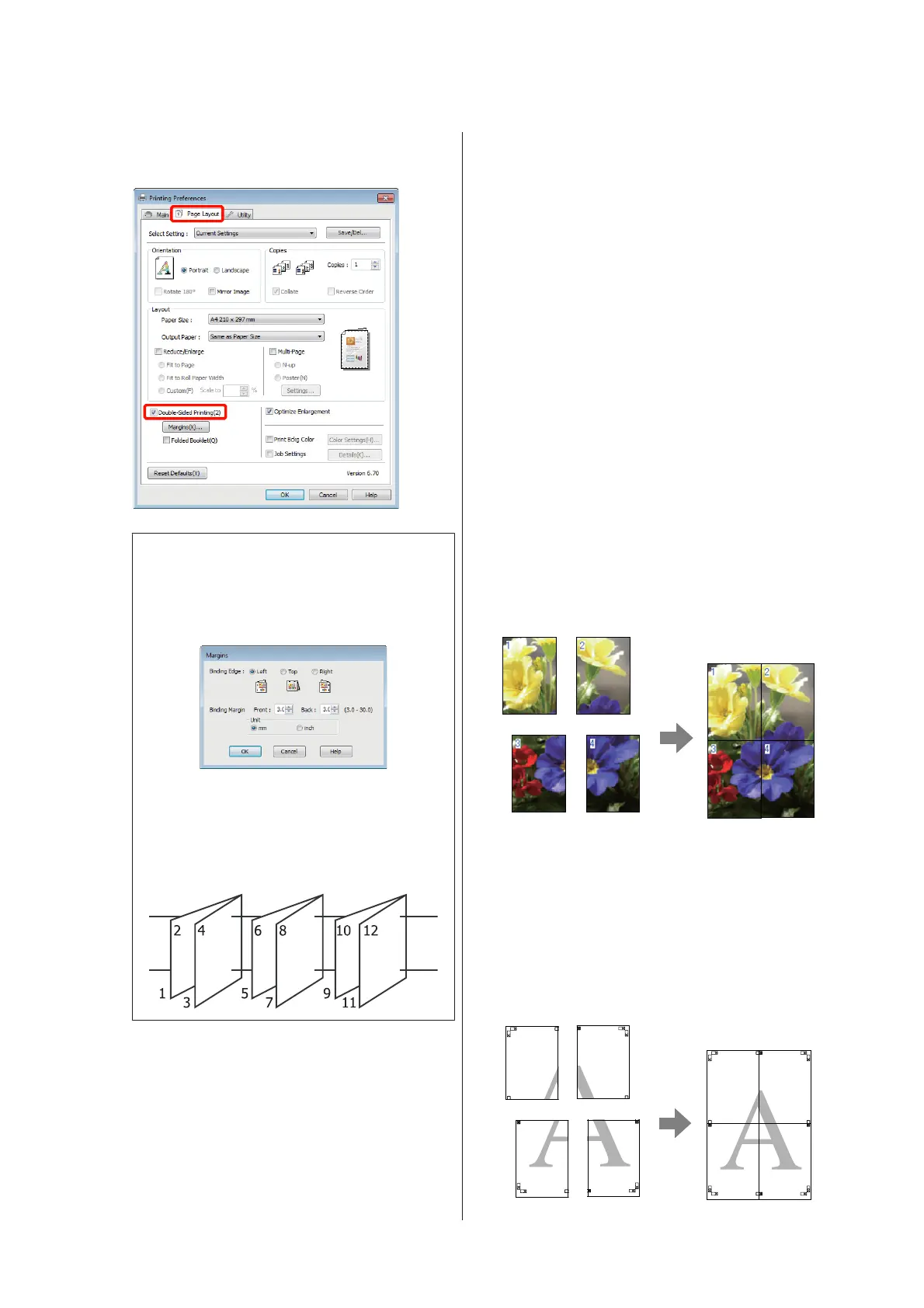U “Basic Printing Methods (Windows)” on
page 30
Tip:
❏ You can set the Binding Edge and Binding
Margin by clicking on Margins. Depending on
the application, the specified binding margin
and the actual print result may differ.
❏ Select Folded Booklet to print out as a booklet.
In the example figure shown below, the pages
that appear on the inside when the page is
folded in two (pages 2, 3, 6, 7, 10, 11) are
printed first.
C
Check other settings, and then start printing.
D
When the odd pages have finished printing and
the on-screen guide appears, reload the paper as
instructed, and then click Resume.
Poster Printing (Enlarge
to cover several sheets
and print - Windows only)
The poster printing function automatically enlarges and
divides the print data. You can join the printed sheets to
create a large poster or calendar. Poster printing is
available up to 16-fold (four sheets by four sheets) of
normal printing size. There are two ways to print
posters.
❏ Borderless poster printing
This automatically enlarges and divides the print
data and prints without margins. You can make a
poster just by joining the output paper together. To
perform borderless printing, the data is expanded
so that it extends slightly over the paper
size.Enlarged areas that exceed the paper are not
printed. Therefore, the image may misalign at the
joins. To join the pages precisely, perform the
following poster printing with margins.
❏ Poster printing with margins
This automatically enlarges and divides the print
data and prints with margins. You need to cut the
margins and then join the output paper together to
make a poster. Although the final size is slightly
smaller since you have to cut off the margins, the
image joins fit precisely.
Epson Stylus Photo R3000 User's Guide
Printing Varieties
67
