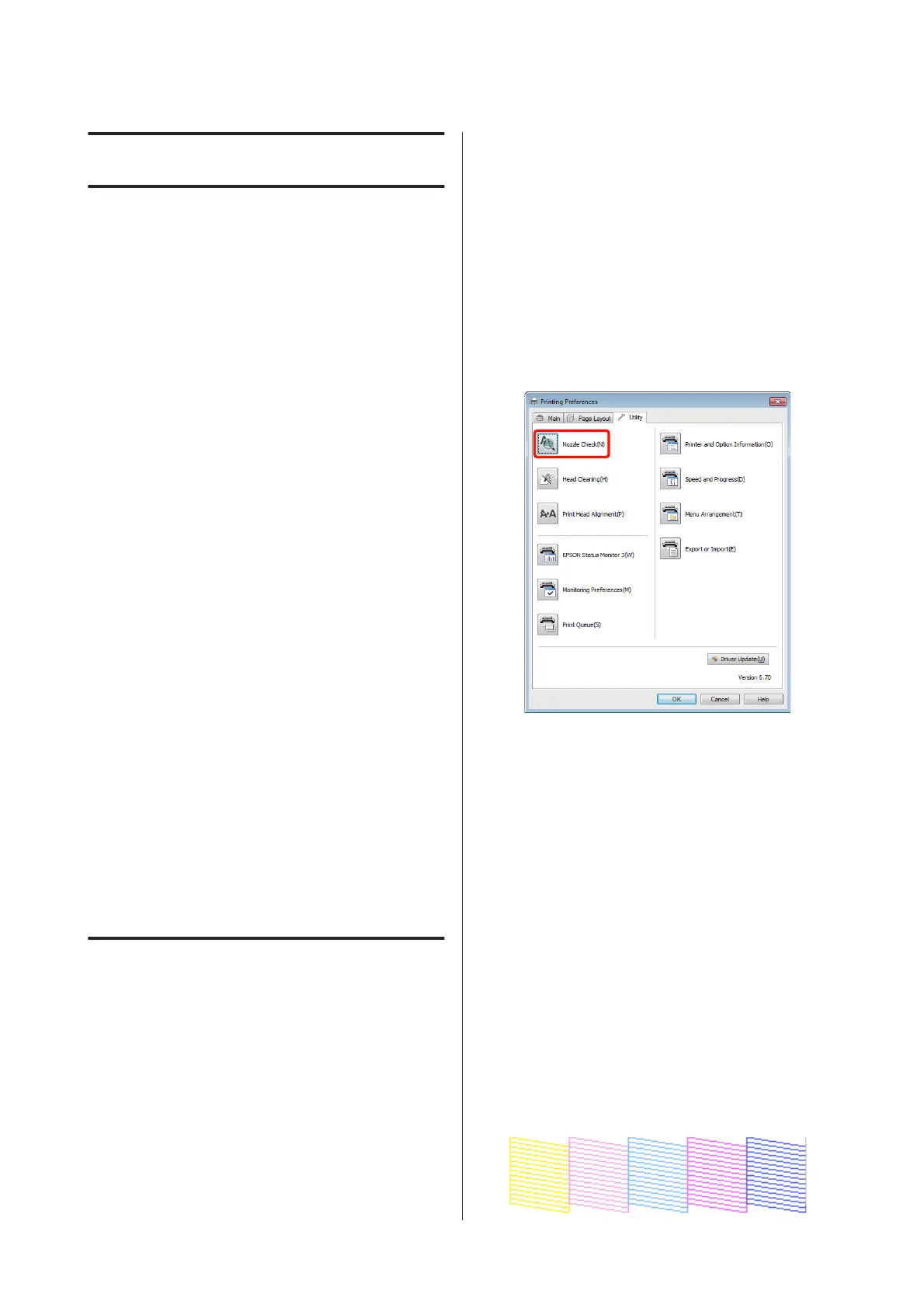Maintenance
Adjusting the Print Head
You need to adjust the print head if white lines appear in
your print outs or if you notice the print quality has
declined. You can perform the following printer
maintenance functions for maintaining the print head
in good condition to ensure the best print quality.
Carry out appropriate maintenance depending on the
print results and situation.
Checking for clogged nozzles
Check whether the print head nozzles are clogged. If the
nozzles are clogged, print results may include banding
or unusual colors. Perform print head cleaning if the
nozzles are clogged.
U “Checking for clogged nozzles” on page 90
Head cleaning
Perform head cleaning if you notice banding or gaps in
the print results. Head cleaning cleans the surface of the
print head to improve the print quality.
U “Head Cleaning” on page 91
Adjusting the print head position (Print head
alignment)
If the print results appear grainy or out of focus, perform
Print Head Alignment. The Print Head Alignment
function corrects print misalignments.
U “Correcting Print Misalignment (Print Head
Alignment)” on page 91
Checking for clogged nozzles
Print a pattern to check if the print head nozzle is
clogged. When checking the printed pattern, if you see
banding or any gaps in the print out you should perform
head cleaning.
From the computer
Explanations in this section use the Windows printer
driver as an example.
Use Epson Printer Utility 4 for Mac OS X.
U “Epson Printer Utility 4 Functions” on page 45
A
Place regular A4 paper in the auto sheet feeder.
U “Loading Paper into the Auto Sheet Feeder”
on page 21
B
Click Nozzle Check from the Utility tab in the
printer driver's Properties (or Print Settings)
screen.
Follow the on-screen instructions.
From the printer
A
Press the OK button to display the Menu.
B
Select Setup, Maintenance, and then Nozzle
Check.
C
Place regular A4 paper in the auto sheet feeder
and press the Z button.
U “Loading Paper into the Auto Sheet Feeder”
on page 21
D
Check the results.
Review the printed nozzle check pattern while
referring to the following section.
Example of clean nozzles
Epson Stylus Photo R3000 User's Guide
Maintenance
90
