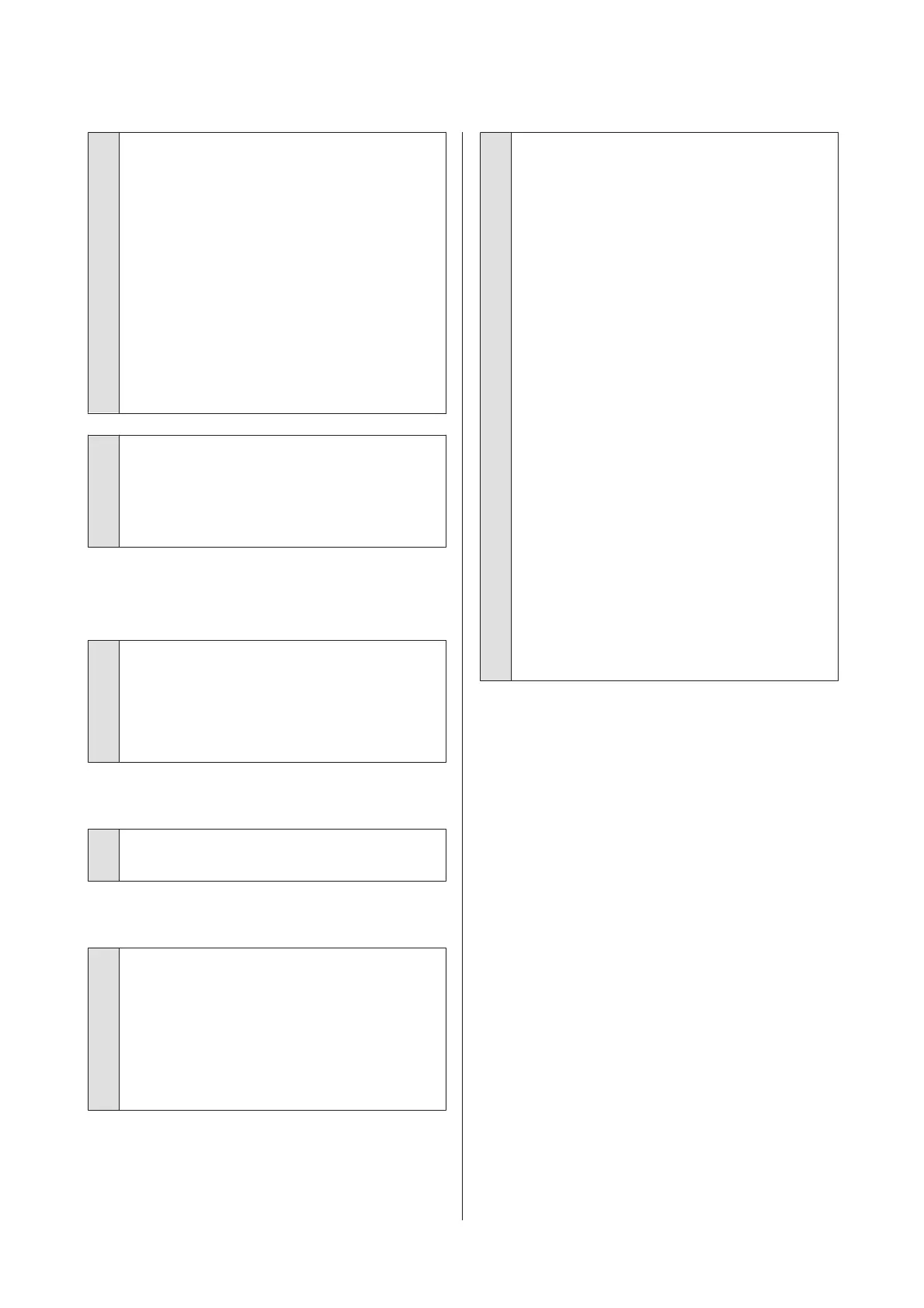o
Does the printer port setting match the
printer connection port? (Windows)
Check the printer port.
Click the Ports tab in the printer driver’s Properties
screen, and check the Print to the following
port(s).
❏ USB: USB xxx (x stands for the port number) for
the USB connection
❏ Network: The correct IP address for the network
connection
If it is not indicated, the printer driver is not installed
correctly. Delete and reinstall the printer driver.
U “Uninstalling the printer driver” on page 44
o
Is the printer added to the printer list? (Mac
OS X)
Click the Apple Menu, the System Preferences
folder, and then the Print & Fax folder.
If the printer name is not displayed, add the printer.
You cannot print under the network
environment.
o
Connect the printer directly to the computer
using a USB cable, and then try to print.
If you can print via USB, there are some problems on
the network environment. See the Network Guide
(PDF). If you cannot print via USB, see the appropriate
section in this User's Guide.
The printer has an error.
o
Check the message in the screen.
U “Messages” on page 95
The printer stops printing.
o
Is the status of print queue Pause? (Windows)
If you stop printing or the printer stops printing
because of an error, the print queue enters a Pause
status. You cannot print in this status.
Double-click the printer icon in the Devices and
Printers, Printers, or Printers and Faxes folder; if
printing is paused, deselect Pause Printing in the
Printer menu.
o
Is the status in the Printer Setup Utility (or
Print Center) is paused? (Mac OS X)
Mac OS X 10.5 and 10.6:
If you click Pause Printer in Print & Fax, the printer
does not start printing until it is released.
(1) Click the Apple Menu, the System Preferences
folder, and then the Print & Fax folder.
(2) Double-click the paused printer.
(3) Click Resume Printer.
Mac OS X 10.4:
If you click Stop Jobs in the Printer Setup Utility, the
printer does not start printing until it is released.
(1) Double-click the Applications folder, the Utilities
folder, and then Printer Setup Utility.
(2) Double-click the paused printer.
(3) Click the job that is paused, and then click Start
Jobs.
If Printer Setup Utility (or Print Center) is displayed
in the Dock, you can follow the steps below.
(1) Click the Printer Setup Utility (or Print Center)
icon in the Dock.
(2) Double-click the paused printer.
(3) Select the paused job and click Start Jobs.
Epson Stylus Photo R3000 User's Guide
Problem Solver
97
