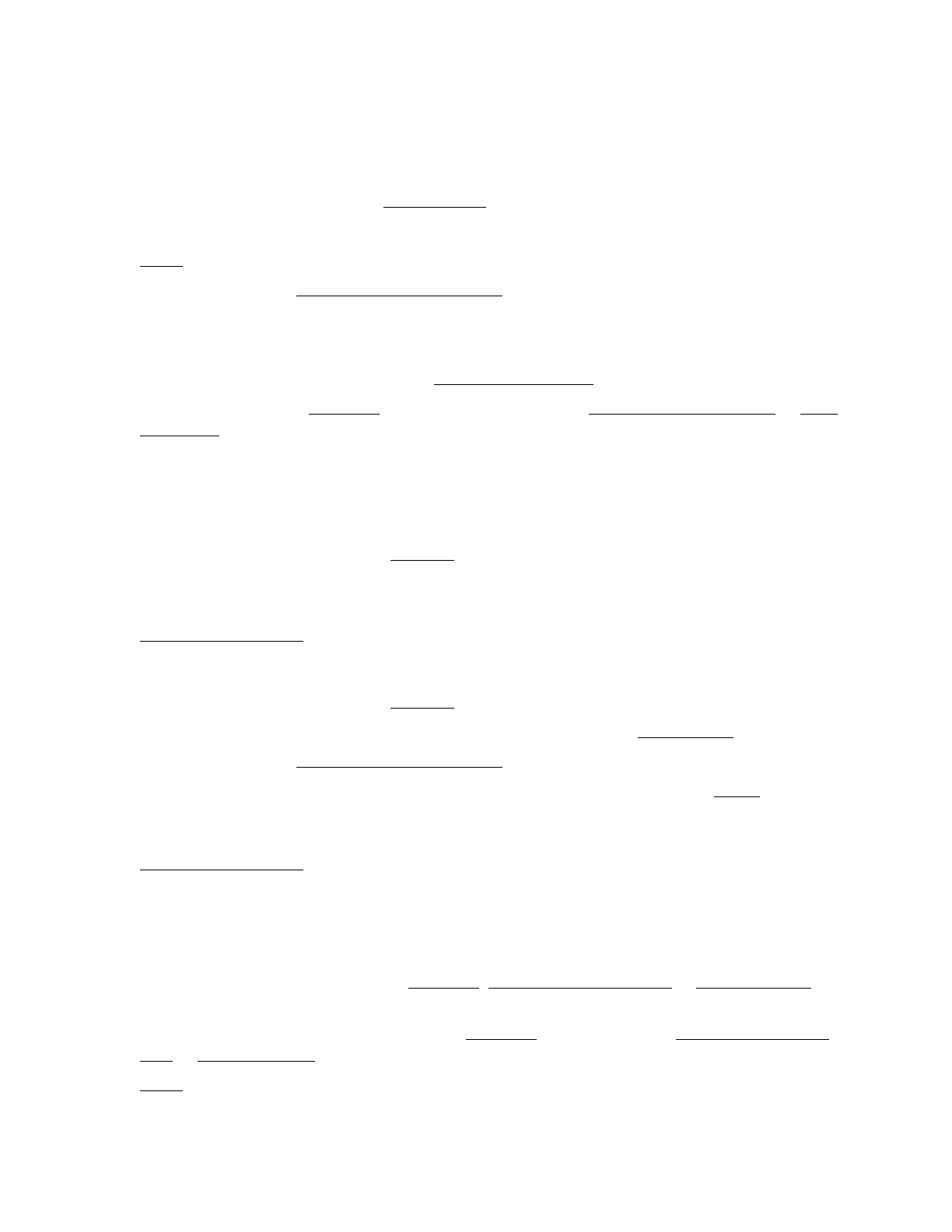98
• Make sure your paper isn’t damp, curled, old, or loaded face down (the printable side should
be face up).
• Use a support sheet with special paper, or try loading your paper one sheet at a time.
• Make sure your paper meets the specifications
.
• Use Epson papers to ensure proper saturation and absorption of genuine Epson inks.
•Align the print head.
• Make sure the paper Type or Media Type setting matches the paper you loaded.
• Remove each sheet from the output tray as it is printed.
• Avoid handling printouts on glossy paper right after printing to allow the ink to set.
• If ink smears on the back of a printout, clean the paper guide.
• Turn off High Speed (Windows), or High Speed Printing (Mac OS X 10.5 and 10.6 or Mac
OS X 10.4) in the printer software.
• If you are using double-sided paper and printing heavily saturated or dark images on the front
side of the paper, you may notice that smudges or marks appear on the front when you print
the second side. If one side of the paper will contain a lighter image or text, print that side first
to eliminate marks or smudging.
• The print head nozzles may need cleaning.
• The printer won’t operate properly if it’s tilted or at an angle. Place it on a flat, stable surface
that extends beyond the base in all directions.
• Clean the paper guide.
Printout Is Faint or Has Gaps
• The print head nozzles may need cleaning.
• The ink cartridges may be old or low on ink, and you may need to replace them.
• Make sure the paper Type or Media Type setting
matches the paper you loaded.
• Make sure your paper isn’t damaged, old, dirty, or loaded face down. If it is, reload
a new
stack of paper with the printable side up; it’s usually brighter or whiter than the other side. For
best results, use genuine Epson paper.
• Clean the paper guide.
Printout Is Grainy
• Make sure the printable side of the paper is face-up. It’s usually brighter or whiter.
• Select a higher Quality Option or Print Quality, and turn off High Speed and Fast
Economy or Economy mode in the Windows, Mac OS X 10.5 and 10.6 or Mac OS X 10.4, or
printer software.
• Select Photo RPM for the Quality Option (Windows
) or Print Quality (Mac OS X 10.5 and
10.6 or Mac OS X 10.4). Remember that this setting increases print time.
•Align
the print head.
