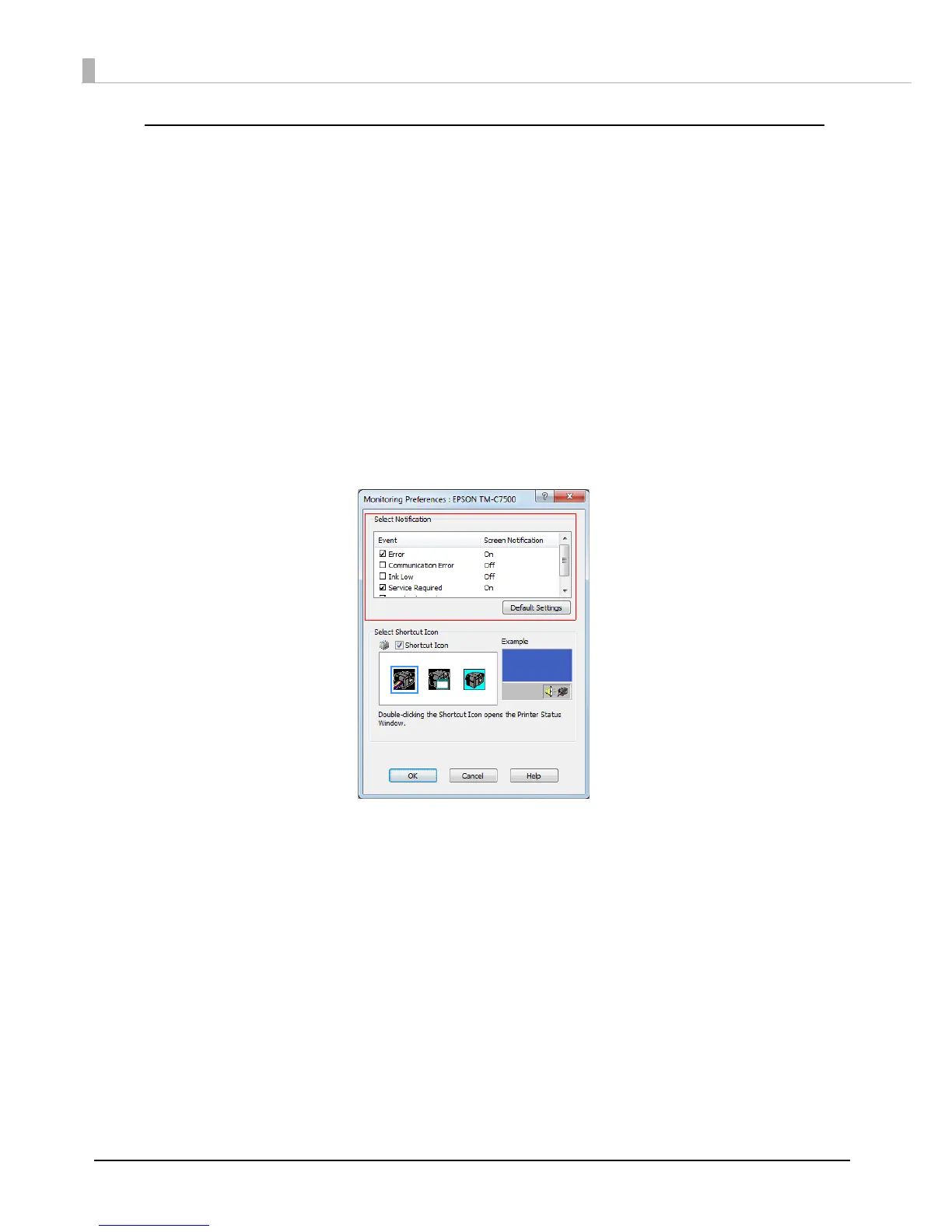146
Error notification setting for [Use EPSON Status Monitor 3]
Follow the steps below to set error notification for [Use EPSON Status Monitor 3].
1
Turn the printer ON.
2
Display the printer driver window.
See "How to Display the Printer Driver" on page 78
3
Select [Driver Utilities] tab and click [Monitoring Preferences].
When EPSON Status Monitor 3 is disabled, the [Monitoring Preferences] is not displayed.
(Enable EPSON Status Monitor 3 by referring to
"Use/ Not use EPSON Status Monitor 3" on
page 142
.)
4
The [Monitoring Preferences] window is displayed. Select the items you
want to display when an error occurs, and click [OK].
Error: When paper/ink replacement is required
(Default: Screen Notification [On])
Communication Error: When the printer power is off
(Default: Screen Notification [Off])
Ink Low: When the ink amount is low
(Default: Screen Notification [Off])
Service Required: When a print
er error occurs
(Default: Screen Notification [On])
Nozzle Clogged Warning:When a Nozzle clogged
(Default: Screen Notification [On])
