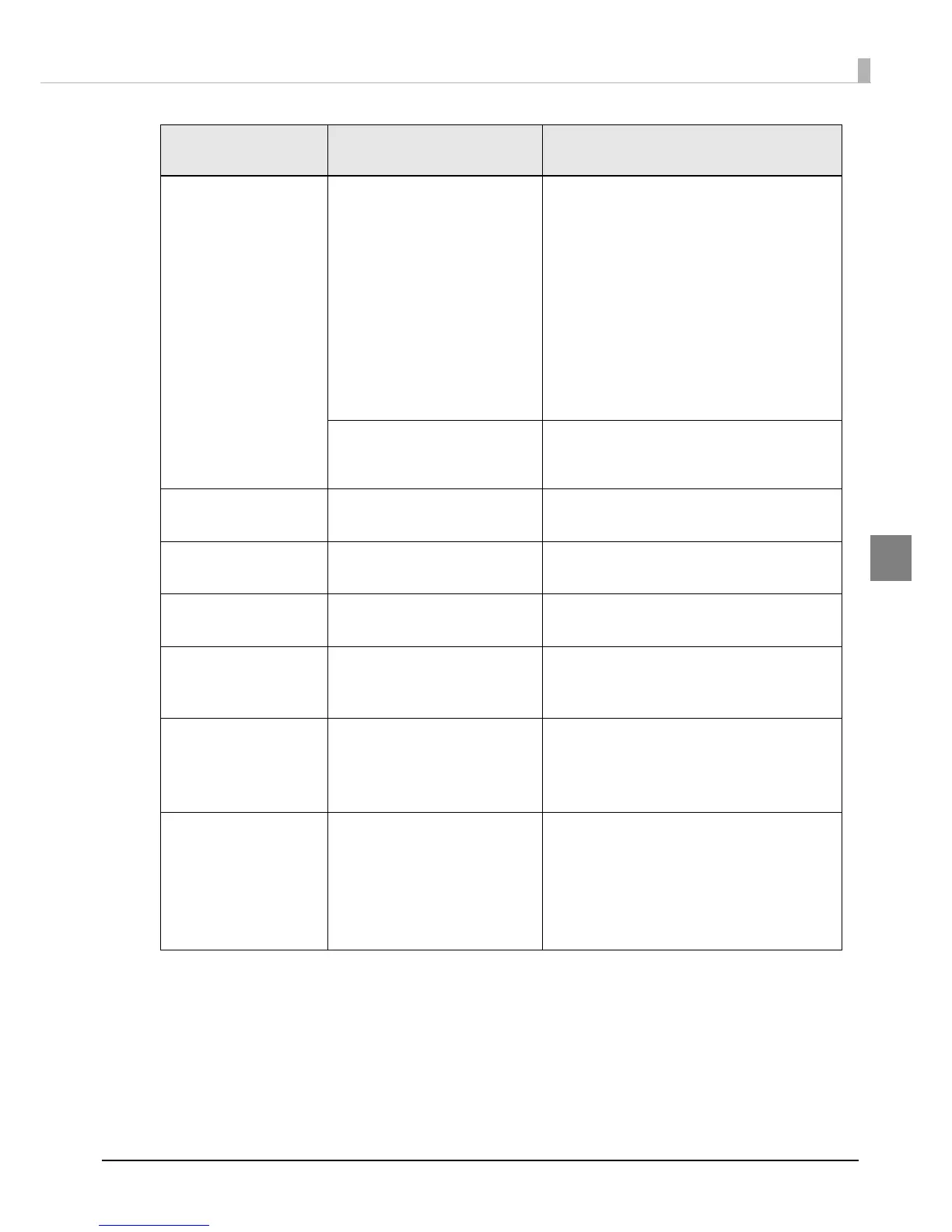159
Chapter 3 Handling
3
PAPER REMOVAL
ERROR
Paper removal error
Paper is not set correctly in
place, or paper has not been
removed after ejection
operation.
If no paper remains on the platen:
Set paper in place again.
See Appendix C for how to set the paper in
place.
If paper remains on the platen:
1. Open the paper set cover.
2. Open the front cover.
3. Remove all the paper that is in the paper
path.
4. Close the front cover.
5. Run auto loading of the paper.
When there is not much roll
paper left, printing ended near
the end of the roll paper.
Replace the roll paper.
ROLL COVER OPEN
Roll paper cover open
The roll paper cover is open. Close the roll paper cover.
PAPER COVER OPEN
Paper set cover open
The paper set cover is open Close the paper set cover.
FRONT COVER OPEN
Front cover open
The front cover is open Close the front cover.
INK COVER OPEN
Ink cartridge cover
open
The ink cartridge cover is open. Close the ink cartridge cover.
NO INK CARTRIDGE
No ink cartridge
An ink cartridge is not loaded 1. Open the ink cartridge cover.
2. Load an ink cartridge with sufficient ink
left.
3. Close the ink cartridge cover.
INK READ ERROR
Ink cartridge read error
The ink cartridge information
could not be read.
1. Open the ink cartridge cover.
2. Remove the ink cartridge.
3. Load the ink cartridge again.
4. Close the ink cartridge cover.
5. If the error occurs again, replace the ink
cartridge with a new one.
LCD display
Error
Description Recovery method
