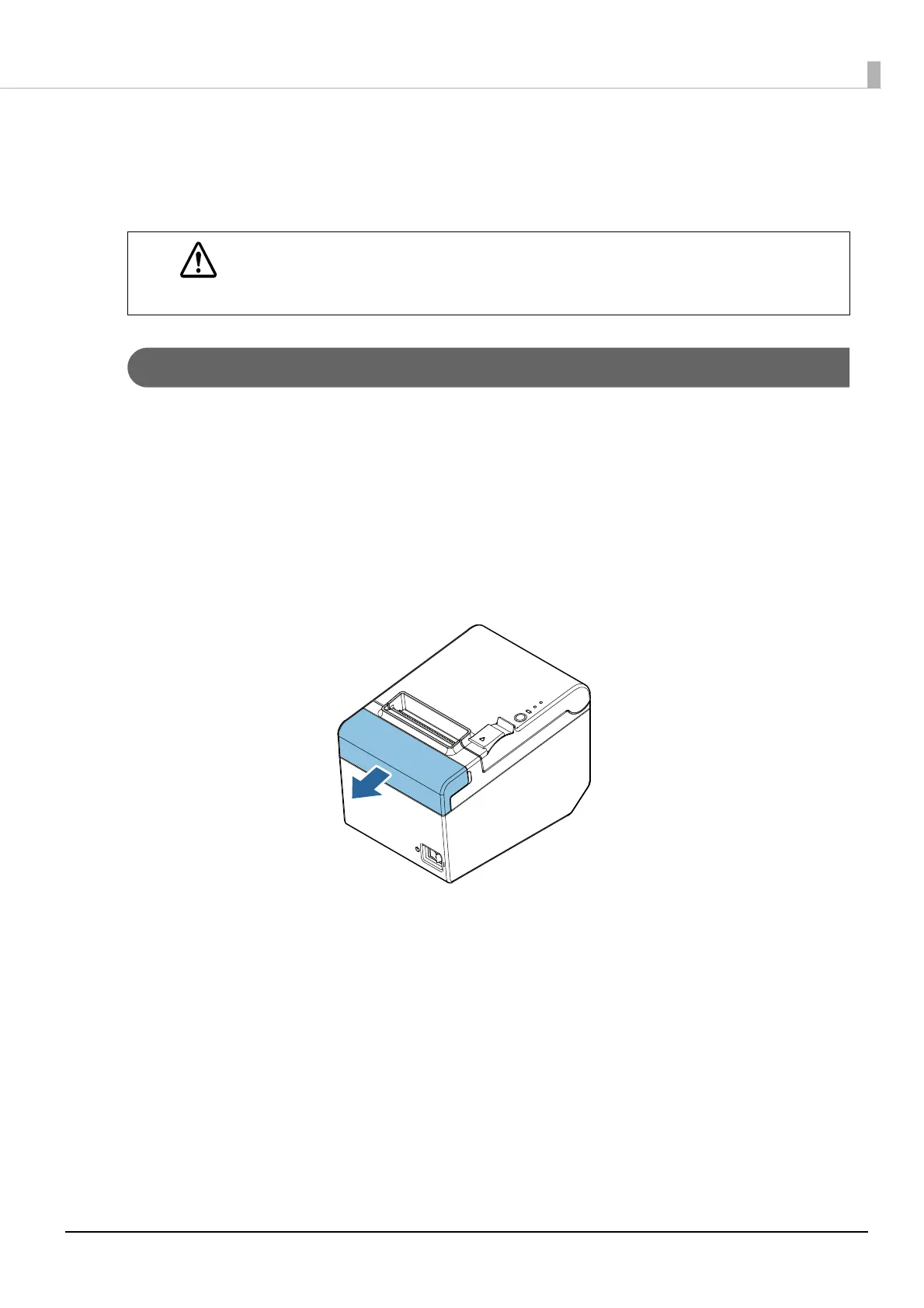70
Chapter 5 Handling
Removing Jammed Paper
When a paper jam occurs, never pull out the paper forcibly. Open the roll paper cover, and then remove the
jammed paper.
When the Roll Paper Cover Cannot be Opened
If a foreign substance has entered the autocutter or the roll paper jams, the autocutter blade cannot return to the
correct position and it locks in place. In this situation, the roll paper cover does not open even if you pull the
cover open lever.
Follow the steps below to return the autocutter blade to its normal position.
1
Turn off the printer.
2
Slide the cutter cover toward the front to open it.
CAUTION
Do not touch the thermal head. (See "Cleaning the Thermal Head/Platen Roller" on page 72.)
After printing, the thermal head and its surroundings can be very hot.
