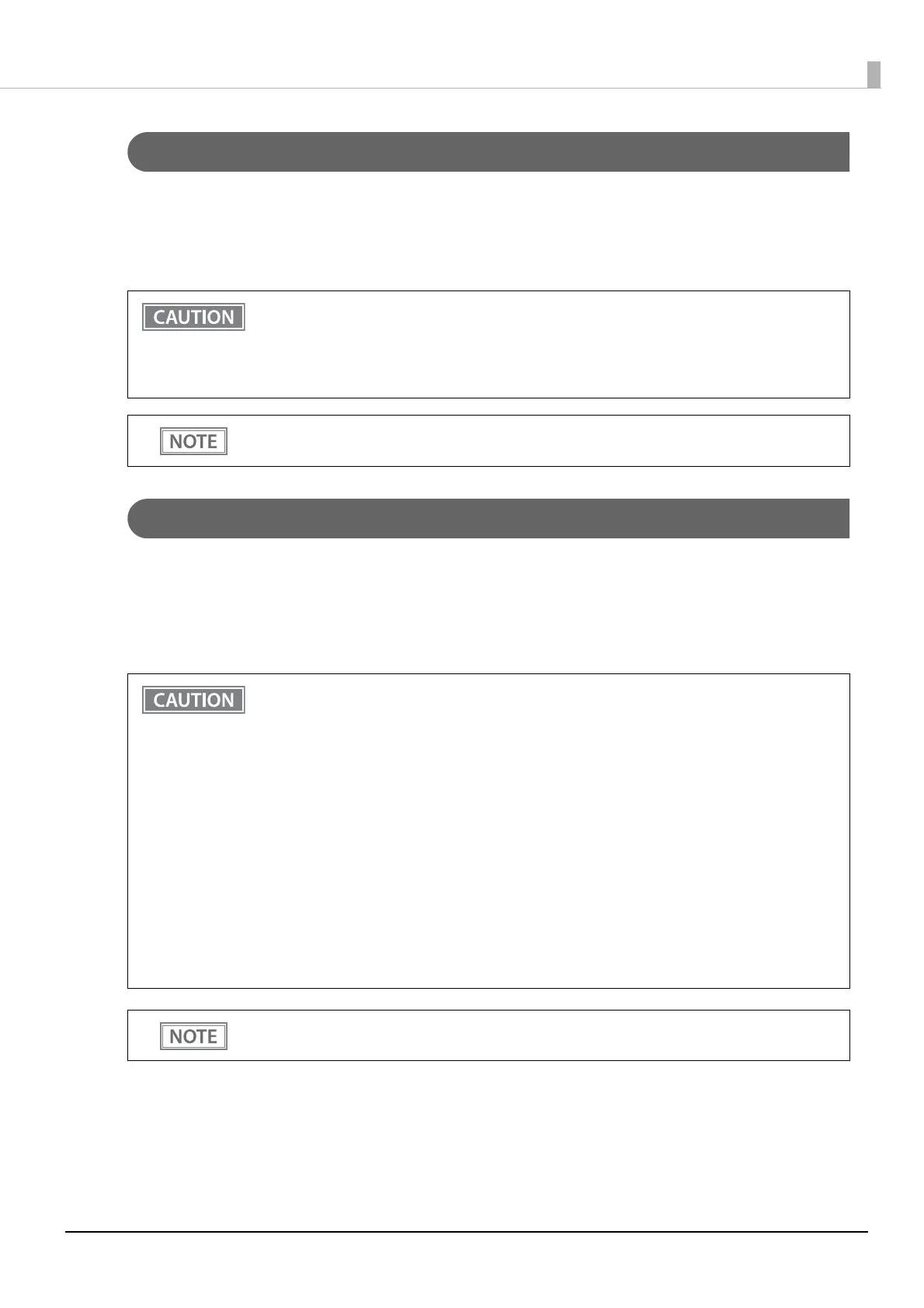30
Chapter 2 Setup
Ethernet Interface
Use an Ethernet cable to connect the printer to network via a hub.
Use Epson TM-T20III Utility or EpsonNet Config to set network.
For detailed information about the Epson TM-T20III Utility, refer to the TM-T20III Utility User's Manual.
For details on EpsonNet Config, refer to EpsonNet Config User's Guide.
Wireless LAN Interface (when OT-WL06 is used)
You can connect using a wired cable (LAN/USB), or connect using SimpleAP mode, and setup a wireless LAN
using a network configuration tool. When setting up multiple printers, you can connect using a wired cable
(LAN/USB) and setup a wireless LAN using the Epson Deployment Tool.
Using Epson TM Utility for iOS/Android, you can easily connect the printer to the network from an iOS or
Android devices.
• When LAN cables are installed outdoors, make sure they are connected through devices that
have surge protection.
Otherwise, the devices can be damaged by lightning.
• Never attempt to connect the drawer kick cable or a standard telephone line cable to the LAN
connector.
As same with Conventional models, you can use EpsonNet Config (Web version) in the same way.
User name/password: epson
• When using wireless LAN, make sure you disconnect the LAN cable. If a LAN cable is connected,
wireless LAN is disabled.
• When you set up the access point at the same time, set the access point in advance and check
that it operates correctly.
• Examine the radio wave situation in the surrounding area before use.
• Avoid using the same channel that is used in the neighboring shops where Wireless LAN is used.
• When using the printer in environments where kitchen microwaves and other devices that may
interfere radio waves are installed, observe the following points.
∗ Keep the printer away from the devices, such as kitchen microwaves, that may cause radio wave
interference.
∗ Use channels that are away from the frequency bands that may cause radio wave interference.
∗ Place shields between the printer and the devices that may cause radio wave interference.
∗ Select either 2.4 GHz or 5 GHz, whichever is free from radio wave interference.
∗ In auto channel setting for the access point, do not select a channel in which the devices may cause
radio wave interference.
• In the infrastructure mode, W53 and W56 channels are not available to connect to a stealth SSID
access point.
For SimpleAP mode, see "Simple Setup for Wireless LAN" on page 21.
