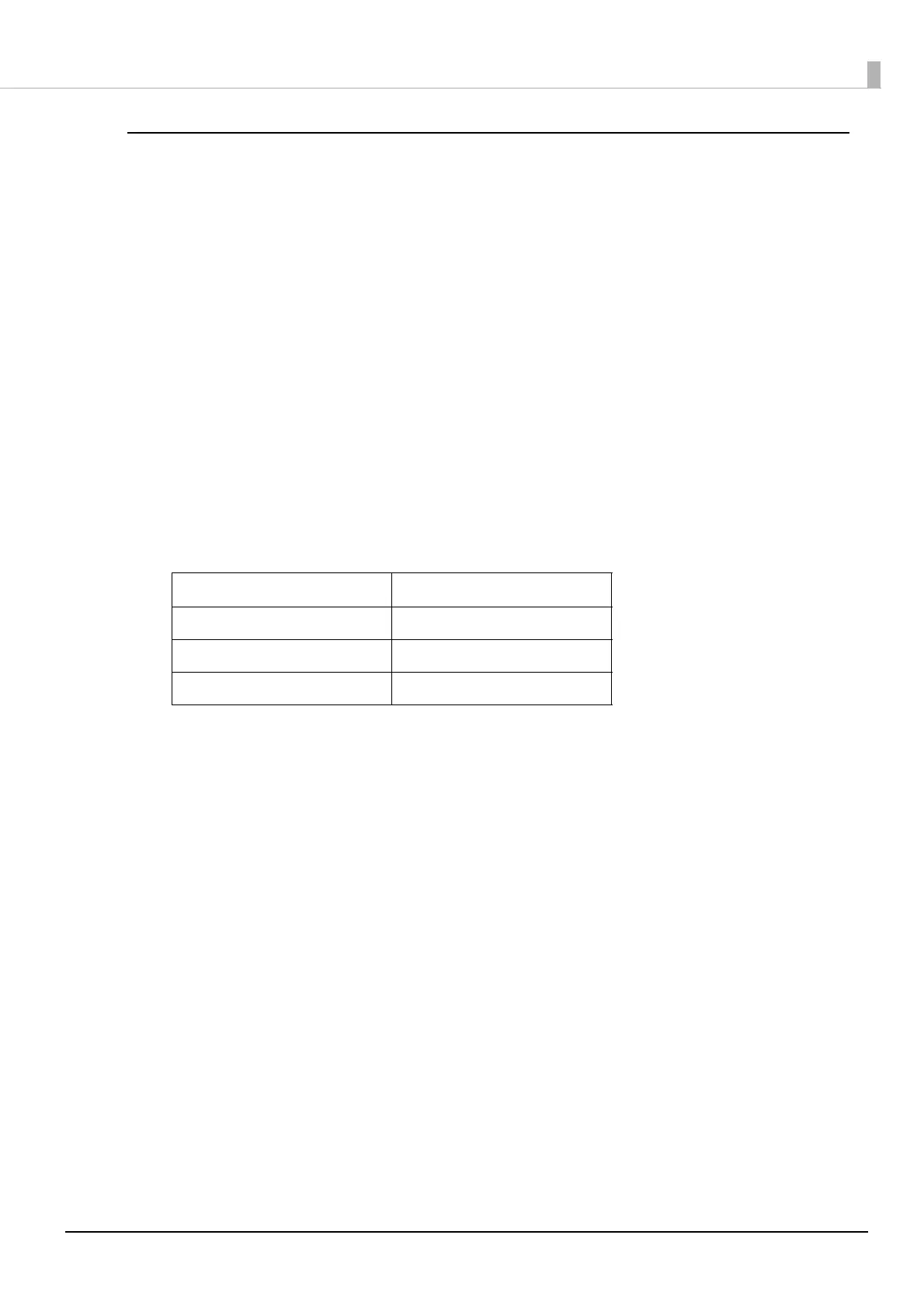31
Chapter 2 Setup
Setting up Using a SimpleAP Connection from a Windows Computer
Necessary Items
Prepare the following items.
• Computer for setting: Windows 10/8/7
Computer equipped with a wireless LAN function
• Utility for setting: TM-T20III Utility or EpsonNet Config
Follow the steps below to connect the printer.
1
Turn on the printer.
After starting the printer, check that the “SimpleAP Start” is printed. If it is not printed, you need to
enable SimpleAP mode in interface setup mode.
2
Activate Windows Wireless Network Connection and select [EPSON_Printer] as the
connection device on the screen that appears.
If the window to enter a pass phrase appears, enter "12345678”.
Default settings on printer are the following values.
3
When connecting to the printer is complete, setup the Wireless LAN using the TM-
T20III Utility or EpsonNet Config.
For information about the TM-T20III Utility, see the TM-T20III Utility User's Manual.
For details about EpsonNet Config, refer to EpsonNet Config User's Guide.
4
When setting the wireless LAN is complete, remove the wired cable (LAN/USB) and
restart the printer.
Network mode SimpleAP mode
SSID EPSON_Printer
Passphrase 12345678
IP Address 192.168.192.168
