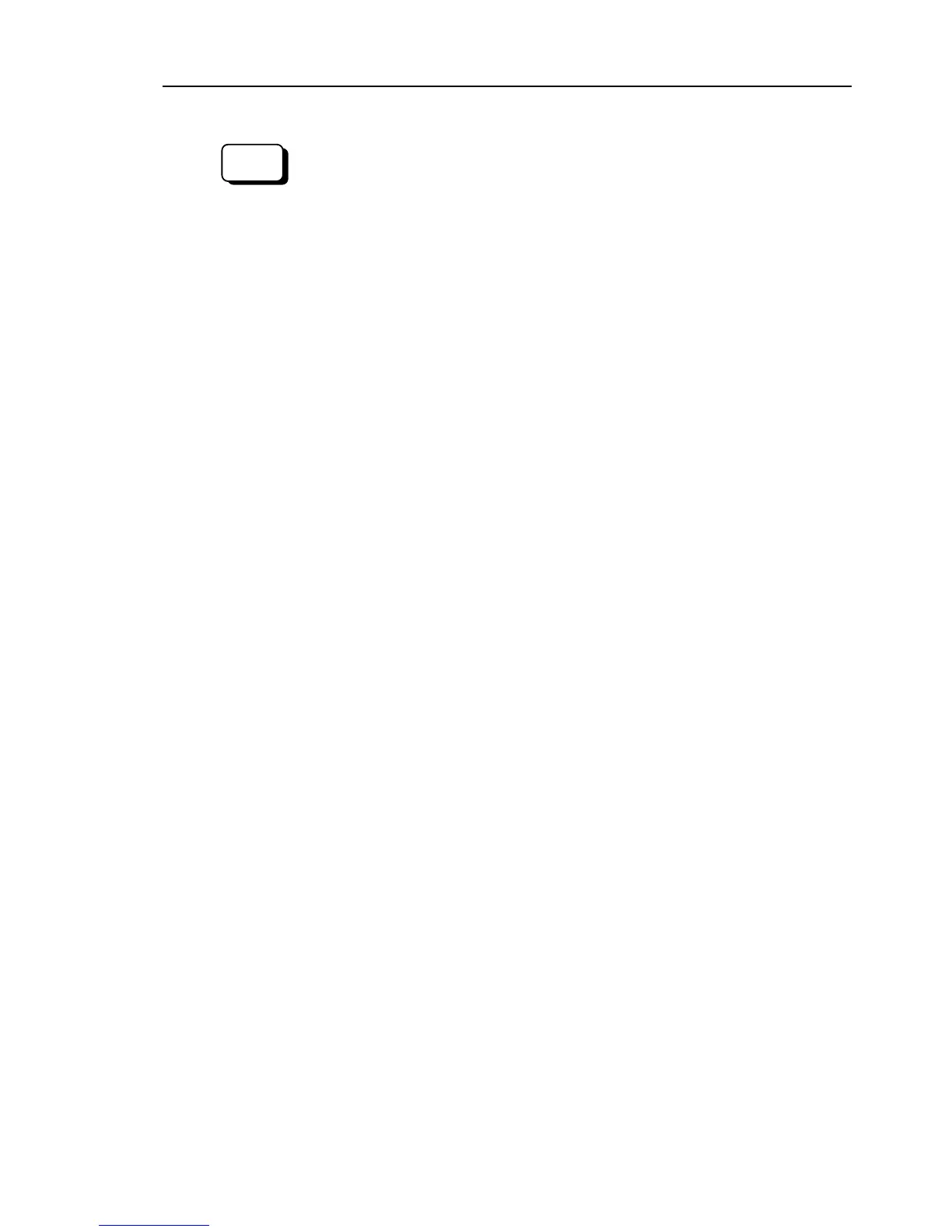19. Calibration
VT Rev.1 247
Calibration (More accurate positioning)
Move the Manipulator to the selected point data by jogging in [Jog & Teach].
Move the joint* which is not
calibrated to the specified point by motion command.
*When the Joint #5 is calibrated,
adjust the Joints #1 - #4.
For example, when the selected point data is “P1”, execute “Motor On” in [Control
Panel] and execute “Go P1” in [Jog & Teach].
Adjust the calibrated joints accurately by jog command so that the end effector is
aligned to the selected point data position.
*When the Joint #5 is calibrated, adjust the Joint #5 and #6.
Select the “Joint” jog mode from [Jog & Teach] to change and adjust the angle of the
calibrated
Set the pulse values again at the adjusted point.
Execute the following command
in the [Command Window] from EPSON RC+ menu
-
[Tools] to specify the pulse values to set.
>calpls J1 pulse, J2 pulse, J3 pulse, J4 pulse, J5 pulse, J6 pulse
* Manipulator will not move.
Specify the pulse values of the selected point data to the command parameters.
If the point data for the reference orientation is “P1”, the command parameters can
be specified as follows
>calpls ppls(P1,1), ppls(P1,2), ppls(P1,3), ppls(P1,4)
ppls(P1,5), ppls(P1,6)
* Manipulator will not move.
Then, execute the following command in the [Command Window] to set the specified
pulse values to the encoder according to the joint to set the origin point.
Joint #1 : >Calib 1
Joint #2 : >Calib 2
Joint #3 : >Calib 3
Joint #4 : >Calib 4
Joint #5 : >Calib 5,6
Joint #6 : >Calib 6
Move the Manipulator to a different pose (point) to verify whether it moves back to
the original position. If accuracy is
inadequate, it is necessary to re-calibrate the
origin
using a different pose (point). You must set the pose (point) again if the
Manipulator
does not move back to the original position after re