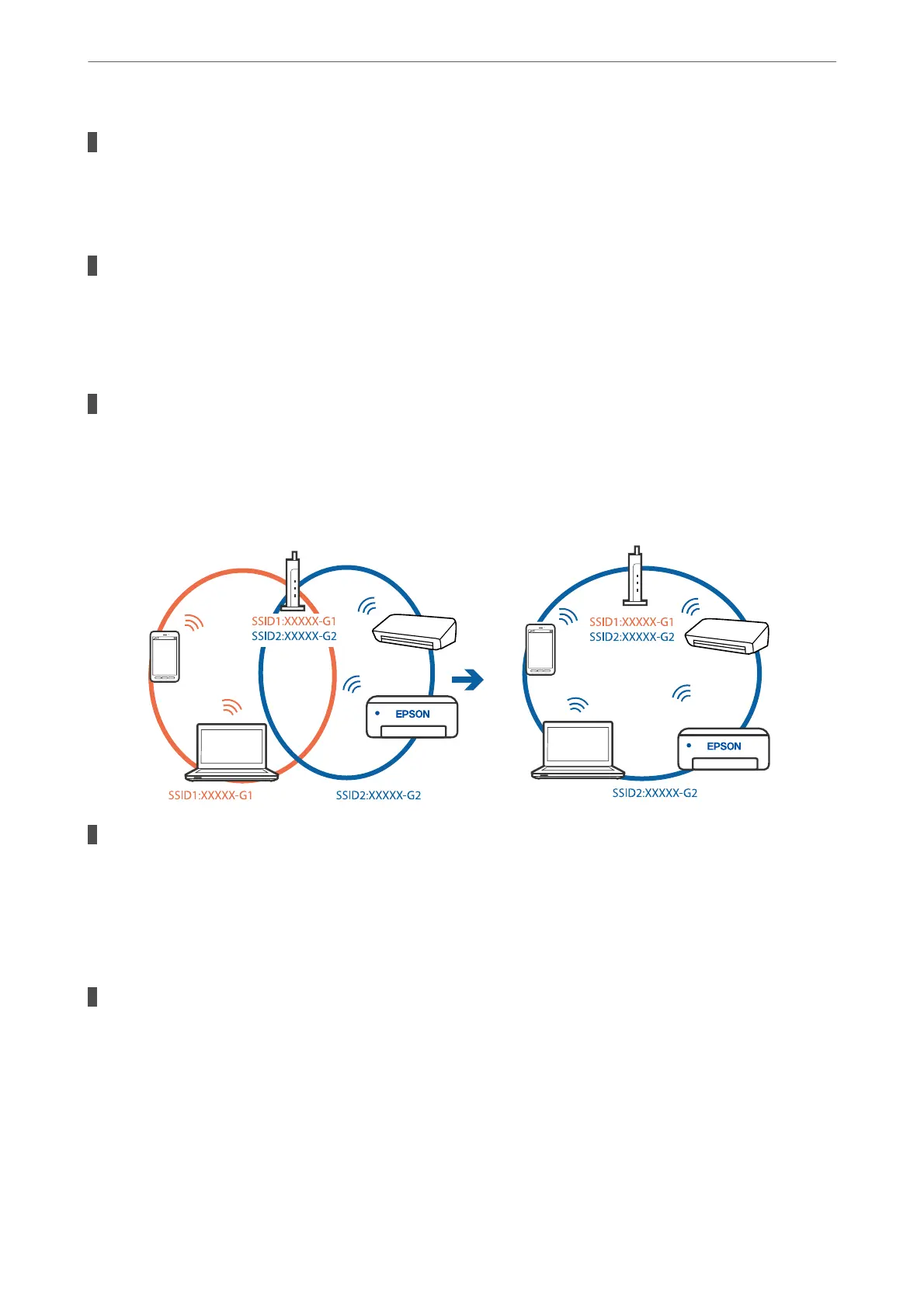Devices cannot receive signals from the wireless router because they are too far apart.
Solutions
Aer
moving the computer or the smart device and the printer closer to the wireless router, turn
o
the
wireless router, and then turn it back on.
When changing the wireless router, the settings do not match the new router.
Solutions
Make the connection settings again so that they match the new wireless router.
& “When Replacing the Wireless Router” on page 263
The SSIDs connected from the computer or smart device and computer are dierent.
Solutions
When you are using multiple wireless routers at the same time or the wireless router has multiple SSIDs
and devices are connected to dierent SSIDs, you cannot connect to the wireless router.
Connect the computer or smart device to the same SSID as the printer.
A privacy separator on the wireless router is available.
Solutions
Most wireless routers have a privacy separator feature that blocks communication between connected
devices. If you cannot communicate between the printer and the computer or smart device even if they
are connected to the same network, disable the privacy separator on the wireless router. See the manual
provided with the wireless router for details.
The IP address is incorrectly assigned.
Solutions
If the IP address assigned to the printer is 169.254.XXX.XXX, and the subnet mask is 255.255.0.0, the IP
address may not be assigned correctly.
Select Settings > General Settings > Network Settings > Advanced on the printer’s control panel, and
then check the IP address and the subnet mask assigned to the printer.
Restart the wireless router or reset the network settings for the printer.
& “Re-setting the Network Connection” on page 263
Solving Problems
>
The Printer Does Not Work as Expected
>
Cannot Start Scanning
200
