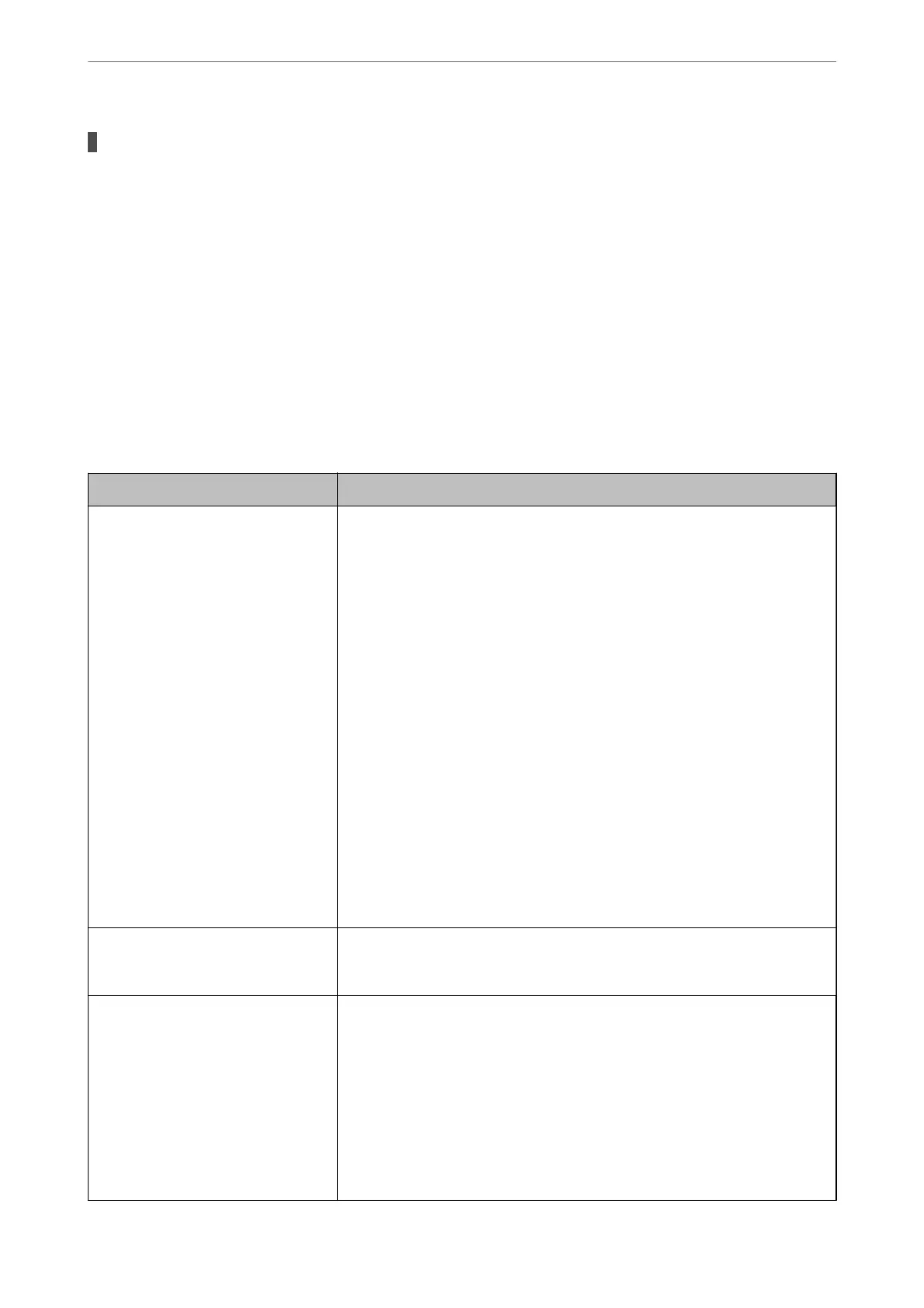There is a problem with the network settings on the smart device.
Solutions
Try accessing any website from your smart device to make sure that your smart device's network settings
are correct. If you cannot access any website, there is a problem on the smart device.
Check the network connection of the computer. See the documentation provided with the smart device
for details.
Cannot Save Scanned Images to the Shared Folder
Messages are Displayed on the Control Panel
When error messages are displayed on the control panel, check the message itself or the following list to solve the
problems.
Messages Solutions
DNS error. Check DNS settings. Cannnot connect to the computer. Check the following.
❏ Make sure that the address in the contacts list on the printer and the address
of the shared folder are the same.
❏ If the IP address of the computer is static and is set manually, change the
computer name in the network path to the IP address.
Example: \\EPSON02\SCAN to \\192.168.xxx.xxx\SCAN
❏ Make sure that the computer is turned on and does not sleep. If the computer
sleeps, you cannot save scanned images to the shared folder.
❏ Temporarily disable the computer's Firewall and security software. If this clears
the error, check the settings in the security software.
❏ If Public network is selected as the network place, you cannot save the
scanned images to the shared folder. Set the forward settings for each port.
❏ If you are using a laptop computer and the IP address is set as DHCP, the IP
address may change when reconnecting to the network. Obtain the IP address
again.
❏ Make sure the DNS setting is correct. Contact your network administrator
about the DNS settings.
❏ The computer name and the IP address may
dier
when the management
table of the DNS server is not updated. Contact your DNS server administrator.
Authentication error. Check the
authentication method, authenticated
account, and authenticated password.
Make sure the user name and the password are correct on the computer and the
contacts on the printer. Also, make sure that the password has not expired.
Communication error. Check the Wi-Fi/
network connection.
Cannot communicate with a network folder that is registered on the contacts list.
Check the following.
❏ Make sure that Use Microsoft network sharing is enabled on the Web Cong.
Select Network > MS Network on the Web Cong.
❏ Make sure that the address in the contacts list on the printer and the address
of the shared folder are the same.
❏ Access rights for the user in the contacts list should be added on the Sharing
tab and the Security tab of the shared folder's properties. Also, the
permissions for the user should be set to "allowed".
Solving Problems
>
The Printer Does Not Work as Expected
>
Cannot Start Scanning
201
