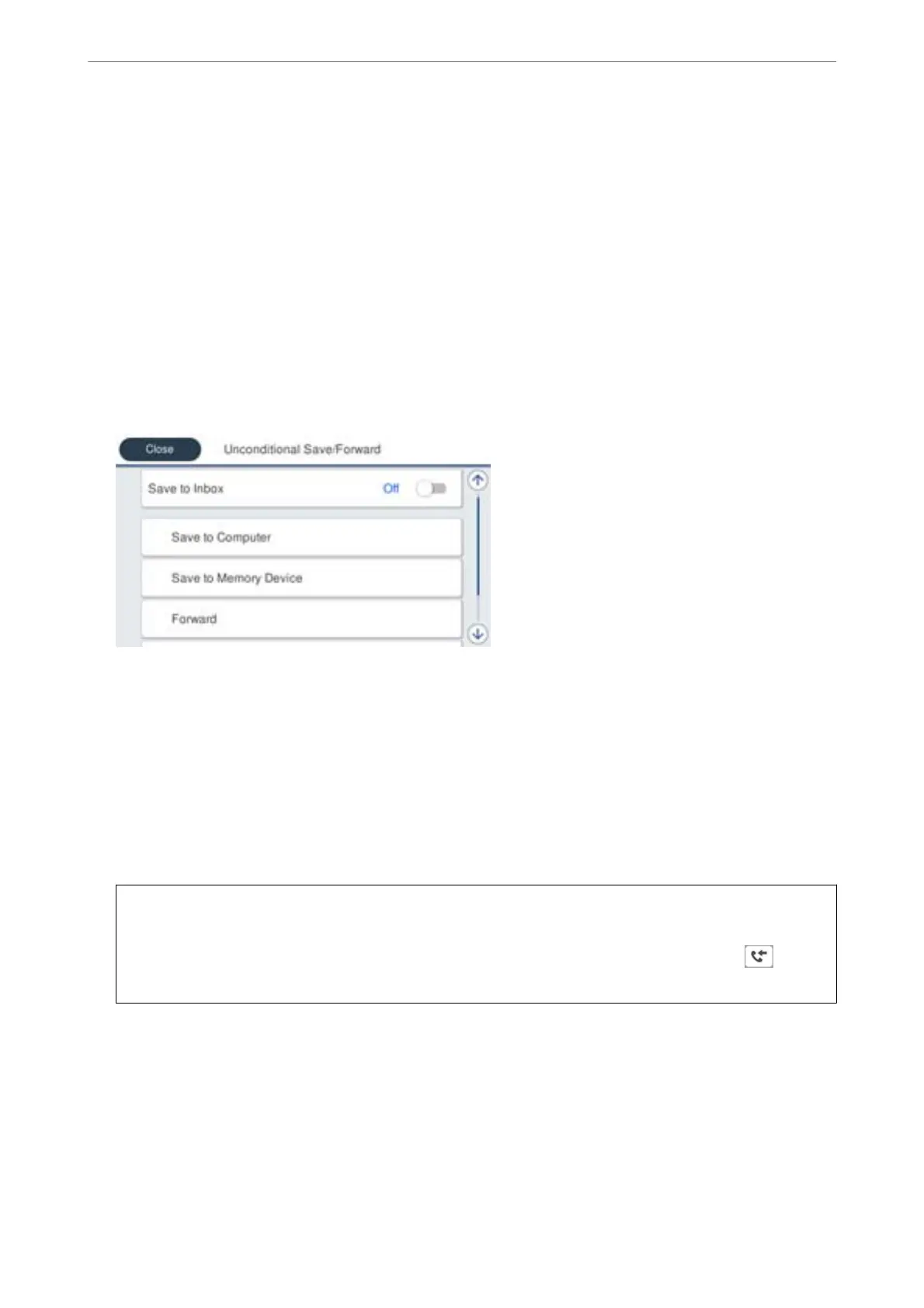Note:
❏ As well as using the printer's control panel, you can use Web Cong to make forwarding settings to receive faxes. Select
the Fax tab > Save/Forward Settings > Unconditional Save/Forward, and then make the forwarding destination
settings in Fax Output.
❏ You can also print and/or save received faxes at the same time. Make the settings on the Fax Output screen mentioned
above.
1.
Select Settings on the printer's control panel, then select General Settings > Fax Settings.
2.
Select Receive Settings > Save/Forward Settings > Unconditional Save/Forward.
When a message is displayed, check the content, and then tap OK.
3.
Make settings for up to ve forwarding destinations.
A
Select Forward.
B
Select Ye s . To print the documents automatically while forwarding them, select Yes and Pri nt instead.
C
Destination > Add Entry, and then select forwarding destinations from the contacts list. You can specify up
to ve forwarding destinations.
D
Tap Close to nish selecting forwarding destinations, and then tap Close.
E
In Options When Forwarding Failed, select whether to print received documents or save them in the
printer's Inbox when forwarding fails.
F
Tap OK.
c
Important:
When the Inbox is full, receiving faxes is disabled. You should delete the documents from the inbox once they
have been checked. e number of documents that have failed to be forwarded is displayed on the
on the
home screen, in addition to other unprocessed jobs.
Note:
You can set the printer to send emails to people you want to notify about the results of forwarding faxes when the
forwarding process is complete. As necessary, select Email
Notications
, set the processes, and then select the
destination to which you want to send notications from the contacts list.
4.
Select Close to complete the Unconditional Save/Forward Settings.
Administrator Information
>
Settings to Use the Printer
>
Making Fax Features Available
394
