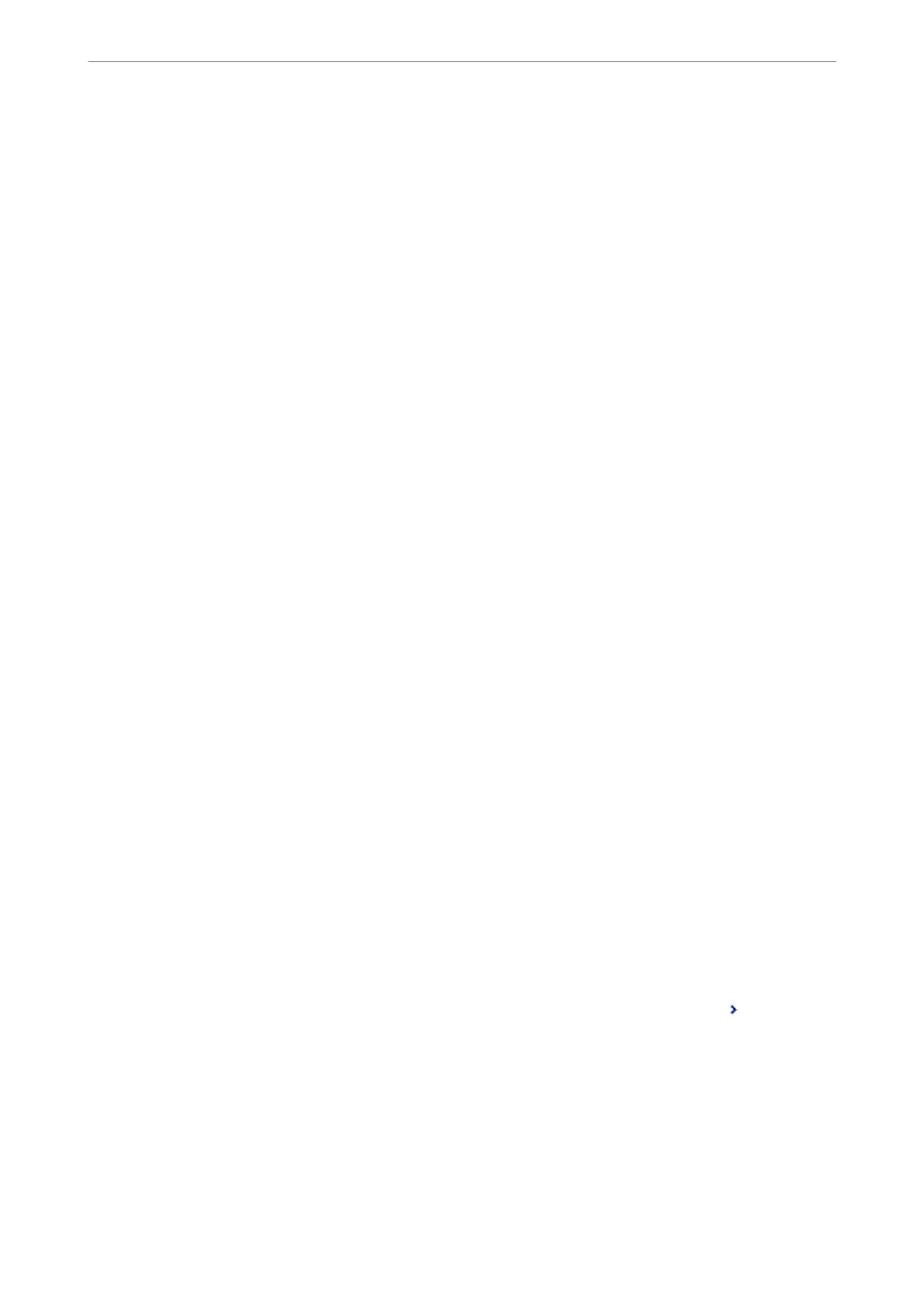Note:
❏ is completes making unconditional forwarding settings to receive faxes. You can set Common Settings as necessary.
For details, see the explanation for Common Settings in the Save/Forward Settings menu.
❏ If you have selected a shared folder on a network or an email address as the forwarding destination, we recommend that
you test if you can send a scanned image to the destination in the scan mode. Select Scan > Email, or Scan > Network
Folder/FTP from the home screen, select the destination, and then start scanning.
Related Information
& “Save/Forward Settings” on page 313
Making Settings to Save and Forward Received Faxes with Specic Conditions
You can save and/or forward received faxes under set conditions.
Note:
❏ e printer is set to print received faxes by default.
❏ You can also receive and save faxes without any conditions.
“Making Settings to Save and Forward Received Faxes” on page 392
Related Information
& “Making Saving Settings to Receive Faxes with
Specic
Conditions” on page 395
& “Making Forwarding Settings to Receive Faxes with
Specied
Conditions” on page 397
Making Saving Settings to Receive Faxes with Specic Conditions
You can make settings to save received faxes to the inbox and an external memory device from a
specied
sender
or at a specied time. Saving a fax in a condential box or the inbox allows you to conrm the contents of the
received fax by viewing the fax on the printer's LCD screen before the printer prints the fax.
Before you use the feature to save received faxes at a
specied
time, make sure the printer's Date/Time and Time
Dierence settings are correct. Access the menu from Settings > General Settings > Basic Settings > Date/Time
Settings.
Note:
❏ As well as using the printer's control panel, you can use Web Cong to make saving settings to receive faxes. Select the
Fax tab > Save/Forward Settings > Conditional Save/Forward, select the number of the
condential
box, and then
select Edit and make the saving destination settings.
❏ You can also print and/or forward received faxes at the same time. Make the settings on the Edit screen mentioned above.
1.
Select Settings on the printer's control panel, and then select General Settings > Fax Settings.
2.
Select Receive Settings > Save/Forward Settings > Conditional Save/Forward, and then tap
on an
unregistered box under Conditional Save/Forward.
3.
Select the Name box and enter the name you want to register.
Administrator Information
>
Settings to Use the Printer
>
Making Fax Features Available
395
