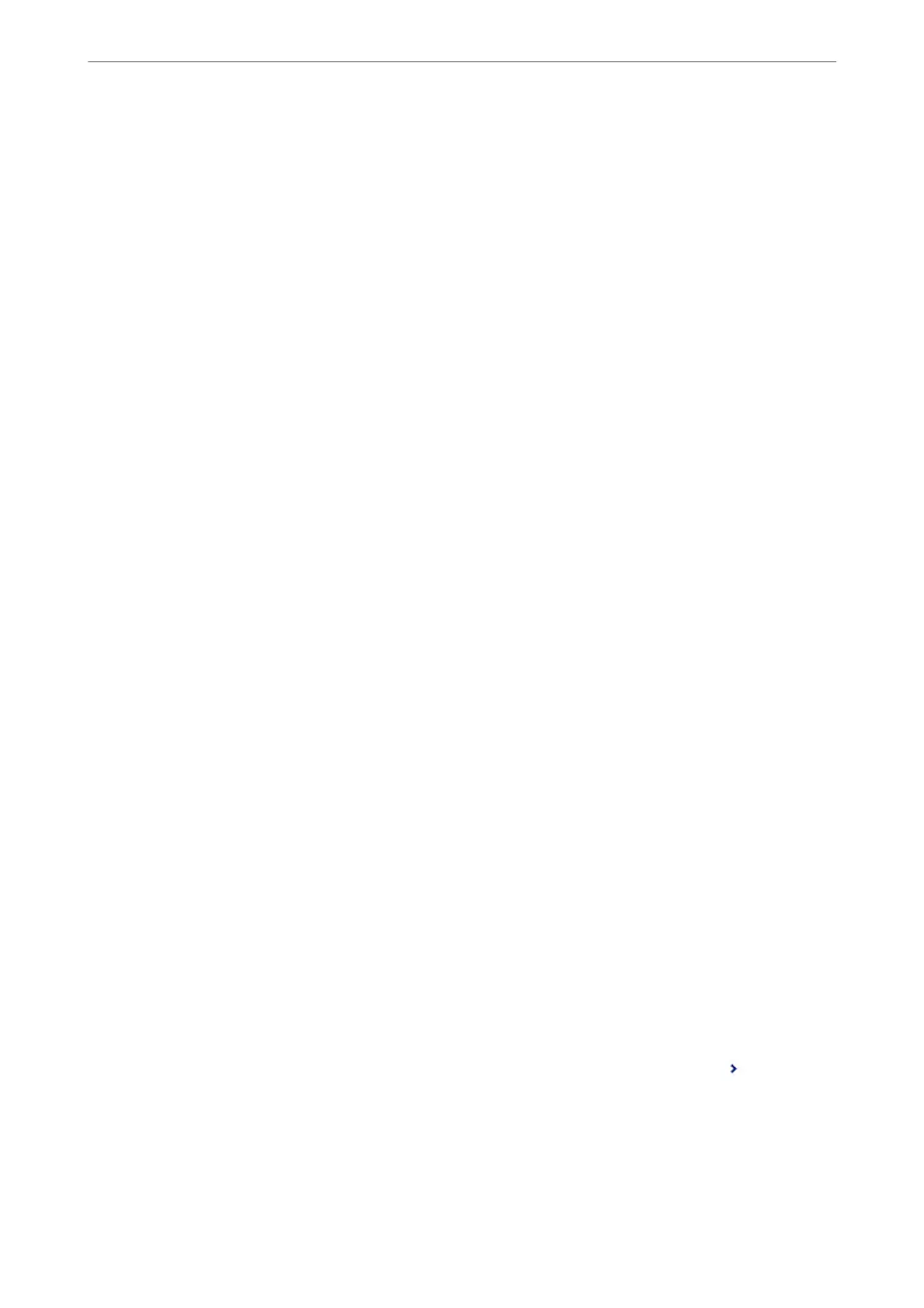Note:
To print received faxes at the same time, tap Print to set this to On.
6.
Select Close to complete the Save/Forward Destination Settings.
Note:
You can set the printer to send emails to people you want to notify about the results of saving faxes, when saving is
complete. As necessary, select Email
Notications
, set the processes, and then select the destination to which you want
to send notications from the contacts list.
7.
Select OK until you return to the Save/Forward Settings screen to complete Conditional Save/Forward.
8.
Select the registered box for which you made a condition setting, and then select Enable.
is completes making conditional saving settings to receive faxes. You can set Common Settings as necessary.
For details, see the explanation for Common Settings in the Save/Forward Settings menu.
Related Information
& “Save/Forward Settings” on page 313
& “Viewing Received Faxes on the Printer's LCD Screen” on page 127
Making Forwarding Settings to Receive Faxes with Specied Conditions
You can make forwarding settings to a destination, an email address, shared folders or another fax machine from a
specied sender or at a specied time. If you make settings to forward received faxes, rst add the forwarding
destination to the contacts list. To forward to an email address, you also need to congure the email server settings
beforehand.
“Conguring a Mail Server” on page 352
“Setting a Shared Network Folder” on page 356
“Making Contacts Available” on page 372
Before you use the feature to forward received faxes at a specied time, make sure the printer's Date/Time and
Time
Dierence
settings are correct. Access the menu from Settings > General Settings > Basic Settings > Date/
Time Settings.
Color documents cannot be forwarded to another fax machine. ey are processed as documents that failed to be
forwarded.
Note:
❏ As well as using the printer's control panel, you can use Web Cong to make forwarding settings to receive faxes. Select
the Fax tab > Save/Forward Settings > Conditional Save/Forward, select the number of the
condential
box, and then
select Edit and make the forwarding destination settings.
❏ You can also print and/or save received faxes at the same time. Make the settings on the Edit screen mentioned above.
1.
Select Settings on the printer's control panel, and then select General Settings > Fax Settings.
2.
Select Receive Settings > Save/Forward Settings > Conditional Save/Forward, and then tap
on an
unregistered box under Conditional Save/Forward.
3.
Select the Name box and enter the name you want to register.
Administrator Information
>
Settings to Use the Printer
>
Making Fax Features Available
397
