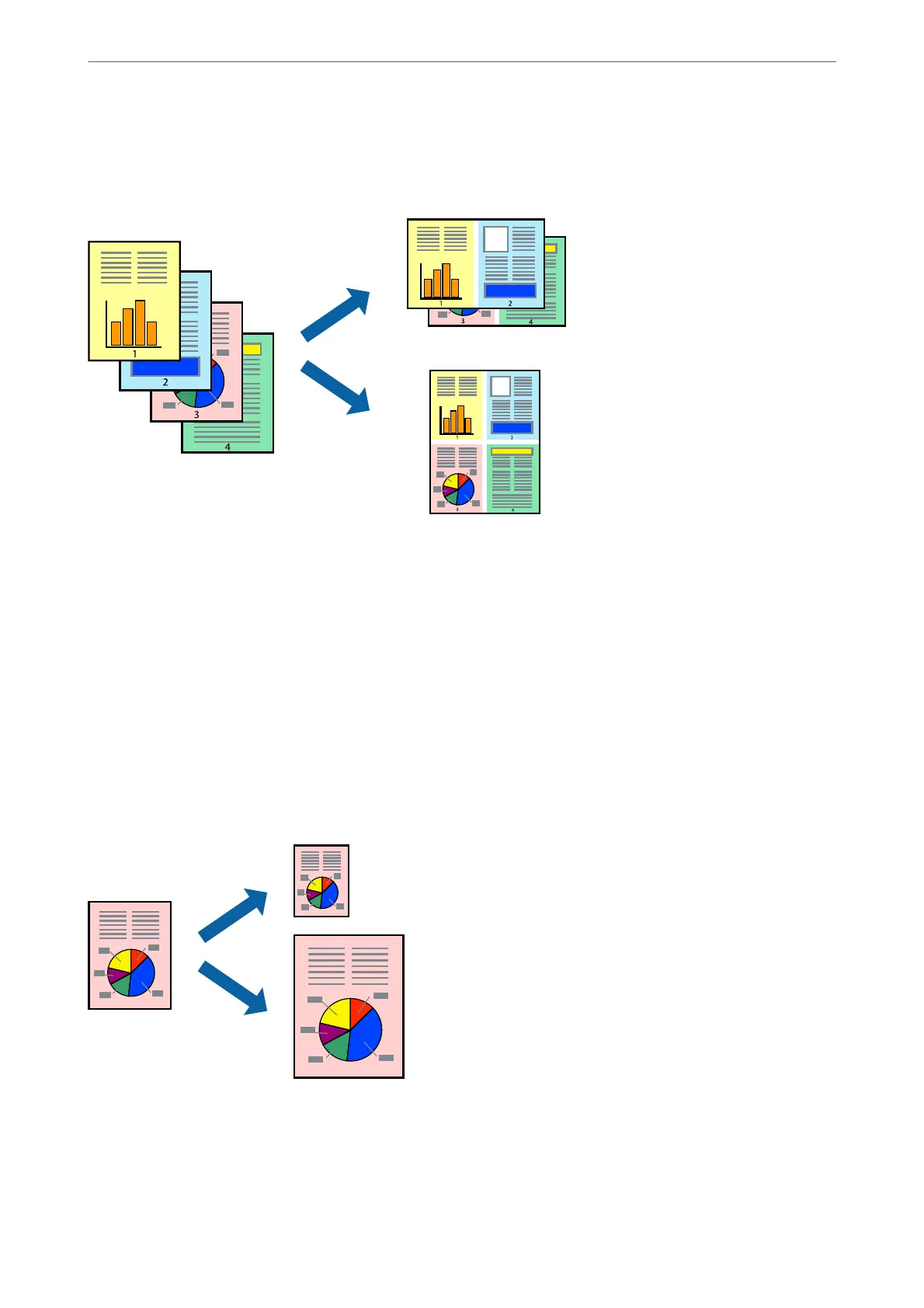Printing Several Pages on One Sheet
You can print several pages of data on a single sheet of paper.
1.
Select Layout from the pop-up menu.
2.
Set the number of pages in Pages per Sheet, the Layout Direction (page order), and Border.
“Menu Options for Layout” on page 68
3.
Set the other items as necessary.
4.
Click Print.
Printing to Fit the Paper Size
Select the paper size you loaded in the printer as the Destination Paper Size setting.
1.
Select the size of the paper you set in the application as the Paper Size setting.
2.
Select Paper Handling from the pop-up menu.
3.
Select Scale to t paper size.
Printing
>
Printing Documents
>
Printing from a Computer - Mac OS
72
