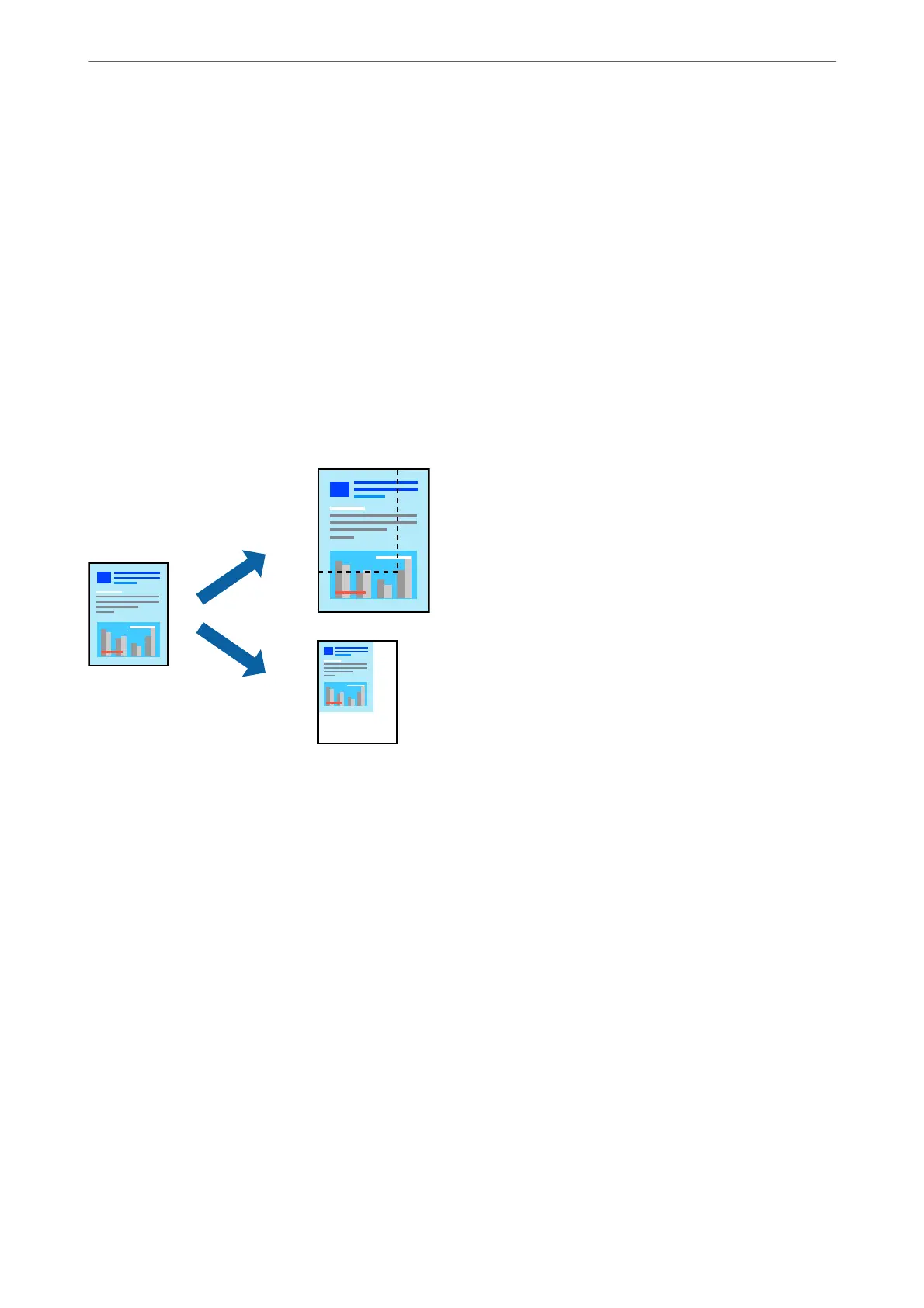4.
Select the paper size you loaded in the printer as the Destination Paper Size setting.
5.
Set the other items as necessary.
6.
Click Print.
Related Information
& “Loading Paper” on page 32
& “Printing Using Easy Settings” on page 66
Printing a Reduced or Enlarged Document at any Magnication
You can reduce or enlarge the size of a document by a specic percentage.
1.
Select Print from the File menu or another command to access the print dialog.
2.
Select Page Setup from the File menu of the application.
3.
Select Printer, Paper Size, enter percentage in Scale, and then click OK.
Note:
Select the paper size you set in the application as the Paper Size setting.
4.
Set the other items as necessary.
5.
Click Print.
Related Information
& “Loading Paper” on page 32
& “Printing Using Easy Settings” on page 66
Printing
>
Printing Documents
>
Printing from a Computer - Mac OS
73
