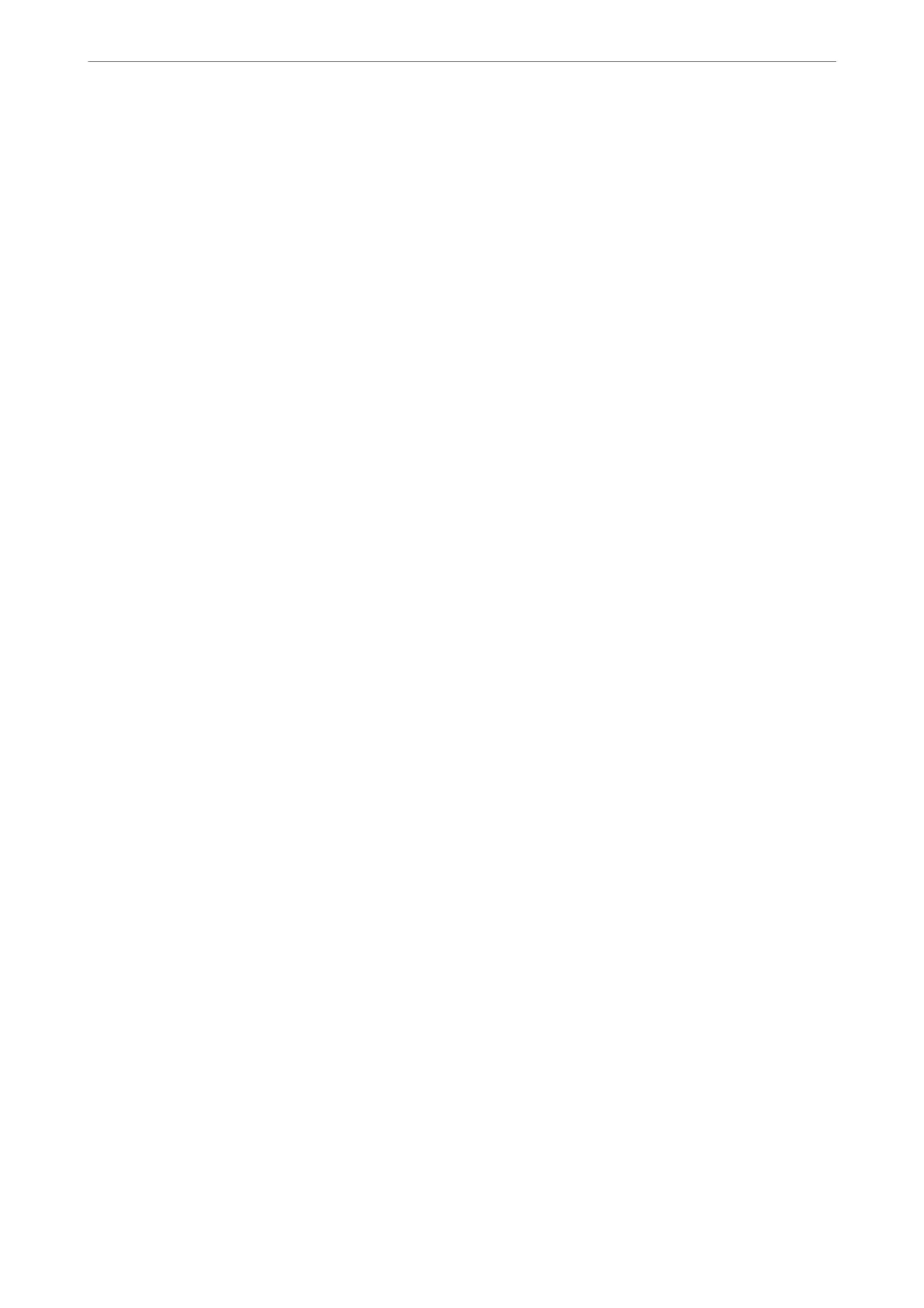Web Service Settings
Select the menus on the control panel as described below.
Settings > General Settings > Web Service Settings
You cannot change settings that have been locked by your administrator.
Epson Connect Services:
Displays whether the printer is registered and connected to Epson Connect.
You can register to the service by selecting Register and follow the instructions.
When you have registered, you can change the following settings.
❏ Suspend/Resume
❏ Unregister
For details, see the following web site.
https://www.epsonconnect.com/
http://www.epsonconnect.eu (Europe only)
Fax Settings (Fax-Capable Printers Only)
Selecting Settings > General Settings > Fax Settings from the printer's control panel displays this
menu.
Note:
❏ You can also access Fax Settings from Web Cong. Click the Fax tab on the Web Cong screen.
❏ When you use Web Cong to display the Fax Settings menu, there may be slight dierences in the user interface and in
location compared to the printer's control panel.
Related Information
& “Quick Operation Button” on page 360
& “Basic Settings” on page 361
& “Send Settings” on page 363
& “Receive Settings” on page 364
& “Report Settings” on page 372
& “Security Settings” on page 373
& “Check Fax Connection” on page 373
& “Fax Setting Wizard” on page 374
Quick Operation Button
You can nd the menu on the printer's control panel below.
Settings > General Settings > Fax Settings > Quick Operation Button
Product Information
>
Settings Menu List
>
General Settings
360