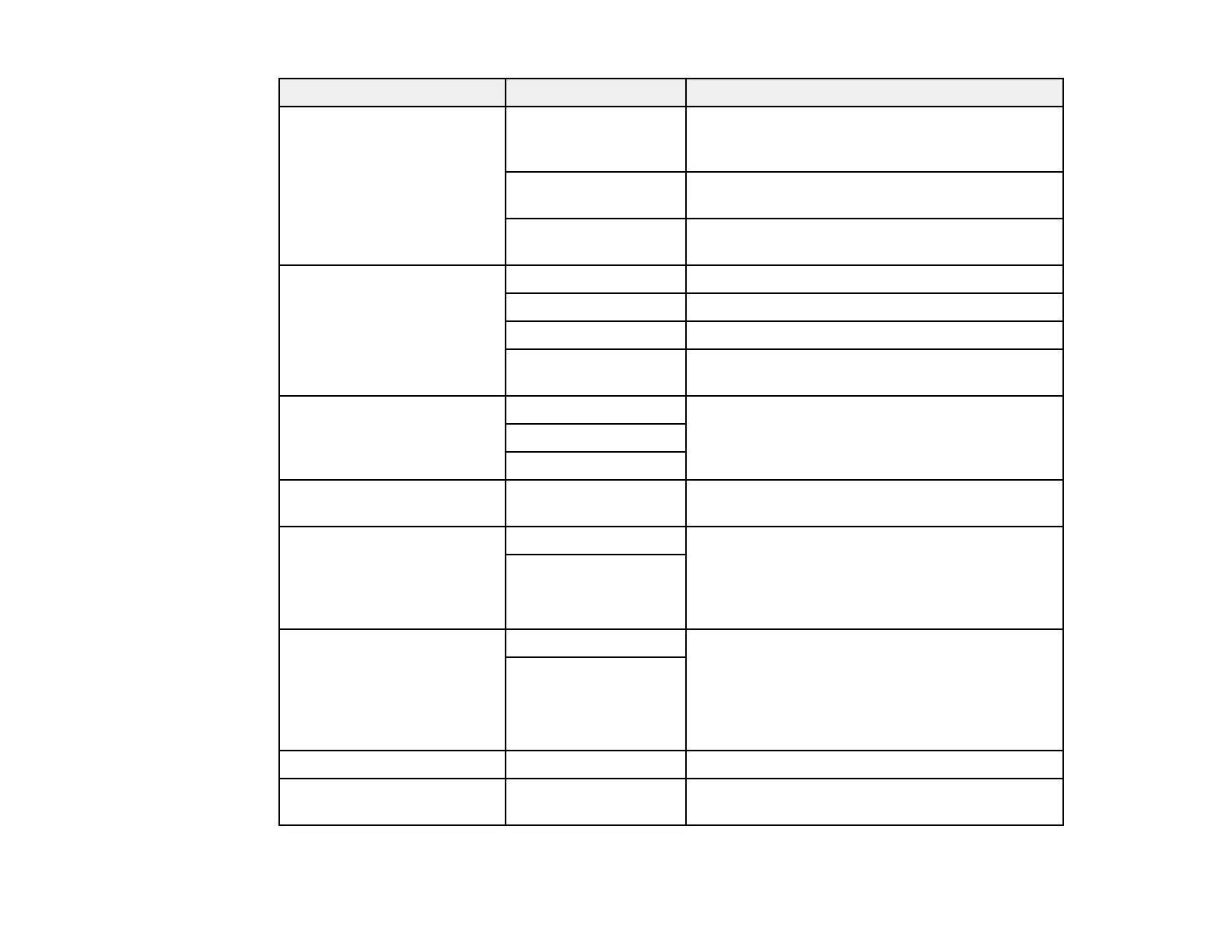210
Scan to setting Available options Description
2-Sided 1-Sided
2-Sided
Lets you scan 2-sided originals placed in the
ADF. If you select 2-Sided, you can also select
the Binding (Original) setting.
Orientation
(Original)
Lets you specify the direction of text on the
scanned originals:
Binding (Original) Lets you specify which side of the scanned
original is bound.
Scan Area Various sizes Select the page size for documents
Auto Cropping Select for photos with dark edges
Max Area Select for most photos
Orientation
(Original)
Lets you specify the direction of text on the
scanned originals:
Original Type Text Specifies the type of original you are scanning
Text & Image
Photo
Density –4 to +4 Adjusts the lightness or darkness of scanned
images.
Remove Shadow On Select Center to erase the shadows that appear
in the center of a document when copying a
book or Surround to remove the shadows that
appear around a document when copying thick
paper
Off
Remove Punch Holes On Erases the binding holes on a document. Select
the side of the original with the binding holes and
select the orientation of the original (Up
Direction or Left Direction). Enter the number
of millimeters to erase from the edge of the
original in the Erase Amount field.
Off
Subject — Lets you enter a subject for your email
Attached File Max Size Various sizes Lets you select the maximum file size that can
be attached to an email