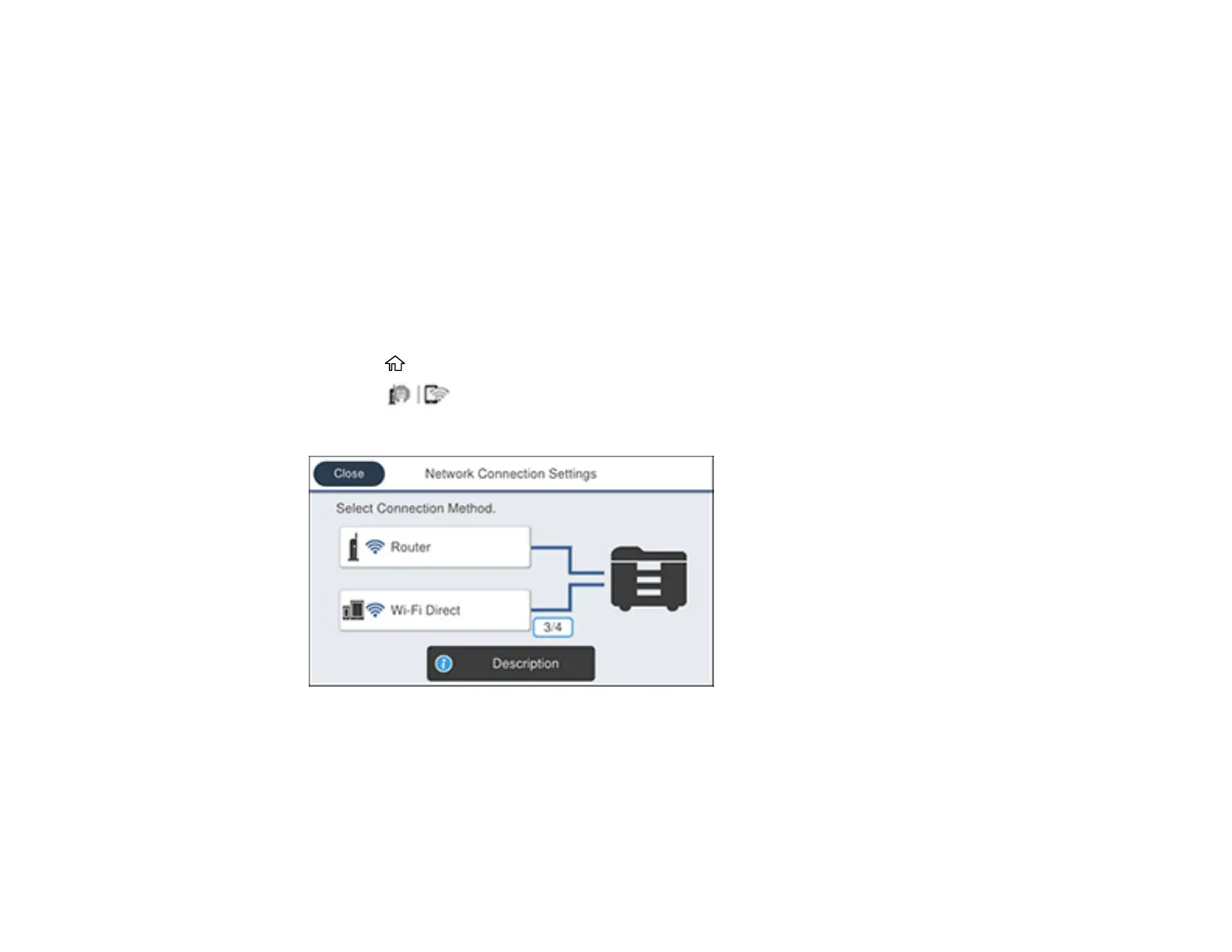68
6. On your smart device, open the Epson iPrint app and tap Printer is not selected.
7. Select the printer you want to connect to.
8. On the product's LCD screen, select Approve.
9. When you are finished, select Complete.
Parent topic: Wi-Fi Direct Mode Setup
Related tasks
Connecting to a non-iOS/Android Device using Wi-Fi Direct
Connecting to a non-iOS/Android Device using Wi-Fi Direct
You can connect a non-iOS/Android device directly to your product without a wireless router or access
point.
1. Press the home button, if necessary.
2. Press the icon.
You see a screen like this:
3. Select Wi-Fi Direct.
4. Select Start Setup.
5. Select Other OS Devices.
