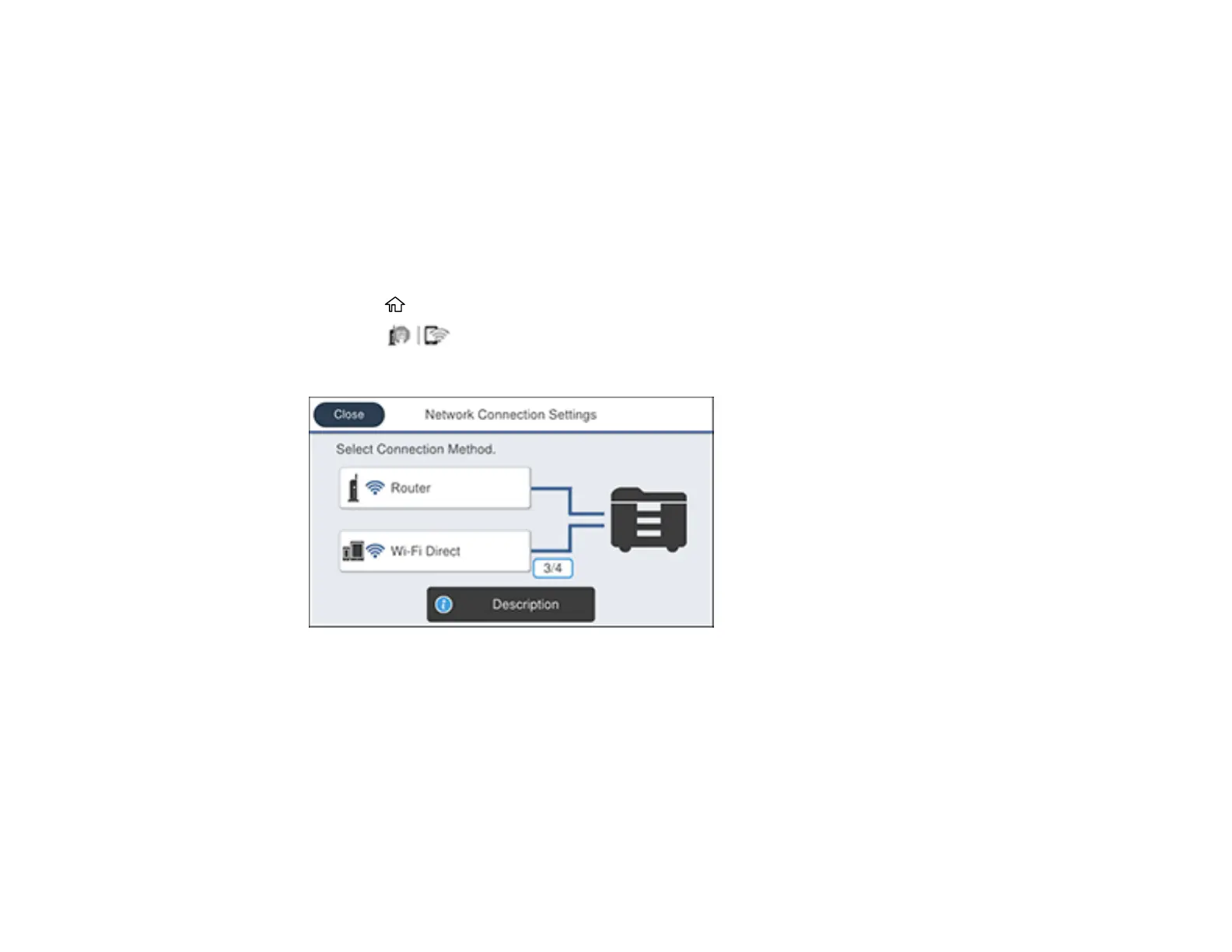62
Selecting Wireless Network Settings from the Control Panel
You can select or change wireless network settings using your product control panel.
To install your product on a wireless network, follow the instructions on the Start Here sheet and install
the necessary software by downloading it from the Epson website. The installer program guides you
through network setup.
Note: Breakdown or repair of this product may cause loss of fax and network data and settings. Epson is
not responsible for backing up or recovering data and settings during or after the warranty period. We
recommend that you make your own backup or print out your fax and network data and settings.
1. Press the home button, if necessary.
2. Press the icon.
You see a screen like this:
3. Select Router.
4. Select Start Setup, Change Settings, or Change to Wi-Fi Connection, depending on your current
connection settings.
5. Select Wi-Fi Setup Wizard.
6. Select the name of your wireless network or select Enter Manually to enter the name manually. If
you are entering the name manually, use the displayed keyboard to enter your network name and
enable the password setting to enter the password.
